AdvisorVault Setup
Click on Admin on the Top Menu and then click on System Preferences. Finally, click on the AdvisorVault Tab
You will get TWO emails from Advisor Products. One will have password information and the other will be the "Welcome Email". The individual advisors you set up in AdvisorVault will also get an email to establish their permanent password.
Before starting the process, be sure that Advisor Products knows that you are using Advisors Assistant. They have to make some entries in their database before the integration will work.
Note: DO NOT set up Advisors Assistant's AdvisorVault System Preferences until you get the Welcome Email from AdvisorVault and do steps 1 and 3 in that Email. It is important that you set up your Master Folder Template AND that you create your firm's advisor accounts.
Each advisor the AdvisorVault administrator sets up must also respond to their AdvisorVault email and establish their permanent password before they can use Advisors Assistant's single sign on with AdvisorVault. You can do Step 2 below prior to the advisor creating their permanent password.
You must be an Advisors Assistant System Administrator to set up AdvisorVault in Advisors Assistant. The email shown below provides you with AdvisorVault FIRM Administrator information. The Firm Administrator is the login that sets up the individual advisor logins. This is all done on the AdvisorVault web site.
Advisors Assistant makes it easy for each advisor to set up their clients' vaults and to move documents in and out of those vaults.
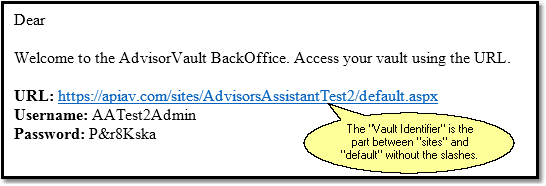
Typical Password Email sent from Advisor Products
AdvisorVault is advisor (producer) centric. The clients' vaults are organized under the advisor. Advisors are organized under a Firm.
Advisors Assistant uses the Primary Producer field on the View Client Screens as the advisor. In each advisor's (Primary Producer's) account, that advisor's client vaults are organized.
Setting up AdvisorVault in Advisors Assistant is easy.
You have informed Advisor Products that you are using Advisors Assistant and you have set up the firm's template and password in AdvisorVault and you have set up advisor passwords in AdvisorVault. (See the red writing above.)
The Advisors Assistant administrator goes to System Preferences by clicking on Admin | System Preferences and then clicking on the AdvisorVault tab.
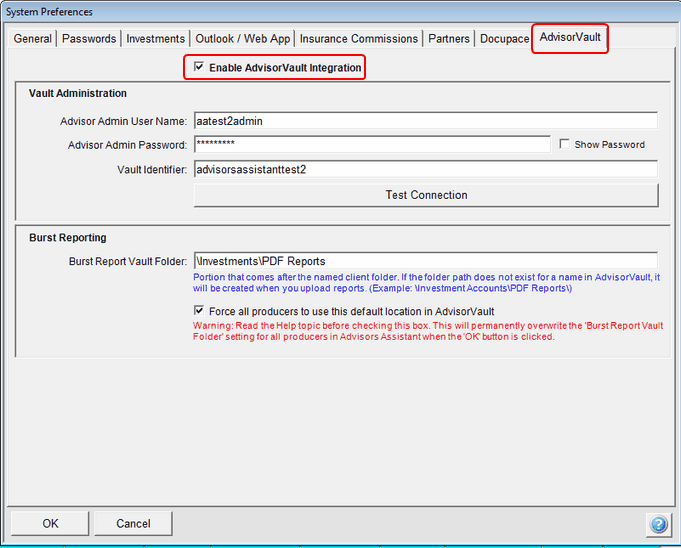
System Preferences For AdvisorVault
All of the information for the fields on the screen above are provided by Advisor Products. Client Marketing Systems does not have access to these fields.
Enable AdvisorVault Integration Checkbox
You have to check this box before you can enter any of the fields. This will also put AdvisorVault on the Sidebar Menu.
Vault Administrator User Name
This is used when you log into Vault through their web site. The Administrator is the person who sets up advisor accounts using the AdvisorVault web site.
Take the User Name from the email shown above.
This field is not case sensitive.
Vault Administrator's Password
The password in the email above is temporary and expires. You have to log into Advisors Assistant to enter your permanent password. It's the permanent password that gets entered into the System Preferences.
This field is case sensitive.
Vault Identifier
This is your Firm's Vault ID. It is contained in the URL sent in the email shown above. It is made up of the text which comes after "sites/" and before "/default" In the email example above, the Vault Identifier is "AdvisorsAssistantTest2".
This field is not case sensitive.
Test Connection Button (Required)
Click this button to verify that the information has been entered correctly. Advisors Assistant will contact the AdvisorVault web site and do a test login for your Vault. If the login is successful, it will also retrieve needed information used in your connection.
If you are going to upload bursted reports to AdvisorVault, Advisors Assistant needs to know where to put them. It is strongly recommended that you establish ONE SINGLE FOLDER in the FIRM'S FOLDER TEMPLATE for these reports to use for all of the advisors..
There is a special function in Advisors Assistant to send batches of reports up to AdvisorVault, and have them automatically placed in each client's vault. This field tells Advisors Assistant into which of the client's folders (vault folders) to put the reports when they are sent up to AdvisorVault. It may be left blank or filled in later by the system administrator.
It is recommended that the system administrator force all producers to use the same folder which should be part of the AdvisorVault firm folder list that all advisors use.
There is no folder look up available for this function.
For more details on typing in the folder name, click HERE.
Force All Producers.... Check Box
It is recommended that you check this box. If you leave it blank, you would need to set up each individual Advisors Assistant producer's folder. If you check the box, the folder will automatically be used for each producer you set up in Step 2 below.
For AdvisorVault, the Advisor (Primary Producer for the client in Advisors Assistant) is considered the user.
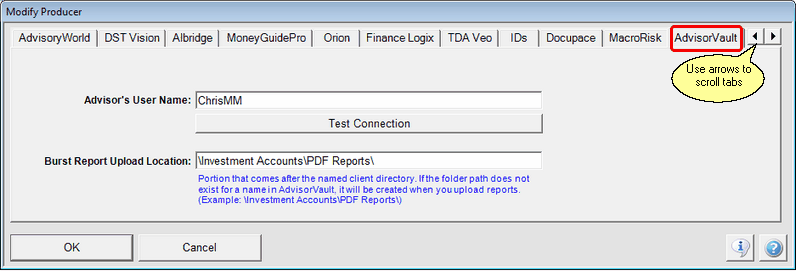
Advisor Setup
This section uses the passwords you used for creating your firm's advisors in the Welcome Email you received from Advisor Products.
1.Click on Admin on the Top Menu
2.Choose Maintain Producer from the Menu
3.Choose the Producer (Advisor) you want to set up and click on the Modify Button.
4.Choose the AdvisorVault Tab. Use the arrow keys to scroll to the right if necessary.
5.Fill in the Advisor's User Name assigned by AdvisorVault when the AdvisorVault Administrator sets up advisors using the web site. The Advisor is the same as the client's Primary Producer in Advisors Assistant. The Advisor's User Name does not have to match the Producer's Name. By filling in this screen, you are connecting the Advisor in AdvisorVault with the Primary Producer in Advisors Assistant.
6.Click Test Connection.
Advisor's User Name
The User Name is assigned by the Firm's Administrator. This name should not have any special characters, including underscore characters.
Test Connection Button
After entering the User Name, click on the Test Connect Button to make sure the user's credentials will work with AdvisorVault.
Burst Report Upload Location
Normally this will not be available unless your System Administrator allows each advisor to choose their own upload location. For more information, click HERE.
Step 3: Set User Preferences
This only applies if you are going to use Burst Reports and you want to default the destination folder on the Users LOCAL computer when the reports are created. It is not required, but does save time.
Click HERE to see how you can default this in the Reports Tab of User Preferences.
See Also
Single Sign On To Your Advisor Vault
Bursting Reports Into Individual PDF Files
Using AdvisorVault From Inside Advisors Assistant
Creating Individual Client Vaults From Inside Advisors Assistant
Using Selection Reports To Create Multiple Client Vaults At The Same Time
Uploading Burst PDF Reports To Clients' Vaults
Viewing Files Stored In AdvisorVault From Inside Advisors Assistant
Keeping Advisors Assistant and AdvisorVault Synchronized
Changing Primary Producers or Advisors
Combining Names In Advisors Assistant That Have Vaults
How Advisors Assistant Matches Contacts With Vaults
|
The AdvisorVault setup (Except Step 3) must be done by a system administrator. |
