Coverage Plan Lookup
This screen displays anytime you click on the Coverage Plan Field to get a list of the plans of coverage stored in your Advisors Assistant.
Coverage Plan Lookup Overview
This list shows the Plans of Coverage you have set up in Advisors Assistant. It's designed so that you only have to set up a Coverage Plan one time and then you can just pick it off of the list.
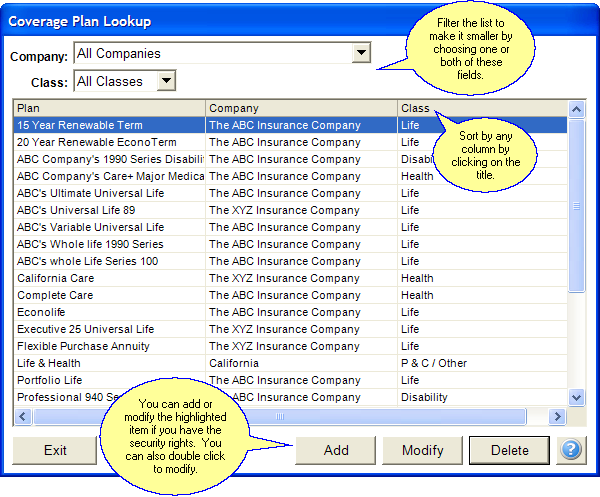
Maintaining the list of plan coverages.
Details about each field are below:
Company
You can click on the Company field and choose a Company to limit the number of plans displayed.
Class
If you click on the Class field, you will limit the Coverage Plans displayed to only those which match the Class selected.
Adding A Plan To The List
Click on the Add Button to add a new plan to your list.
Modify Button
Highlight a plan in the list and click the Modify Button to change information about the plan.
(You must have the proper security rights set up by your Administrator to change plan information.)
Leave Blank Button
This button allows you to exit the list leaving the field from the previous screen blank. Leaving information blank after going this far is usually not a good idea.
Delete Button
With the proper security rights, you can delete information from the list. However, if the item is being used in any part of Advisors Assistant, such as a policy record referring to the plan you're trying to delete, Advisors Assistant will not allow you to delete the record.
Cancel Button
Click Cancel to return to the previous screen with no action taken.
OK Button
Click OK to choose the plan from the list.
See Also
Add/Modify Master Coverage Plan
|
As you add Plans, be sure to complete as much information as possible. It will serve you well when you want to search plan demographics. |
