Delete Or Deactivate A Department
Click on the Admin Menu | Maintain Users. Then click on the Departments Button. Then click on the Delete / Deactivate Button.
Overview Of Deleting Departments
Normally, the status of a department is active, but you can delete a department if it has not been used. You can also deactivate a department as long as you move the future tasks for the department to a different department or user.
Deactivation
Deactivation is used when a department is referenced in completed tasks and lets the database retain the reference to which department performed the activity. Deactivation removes the department's name from all of the drop down lists just as if it were deleted.
Deletion
Deletion is used when you remove the department completely from the database.
Delete / Deactivate Step 1
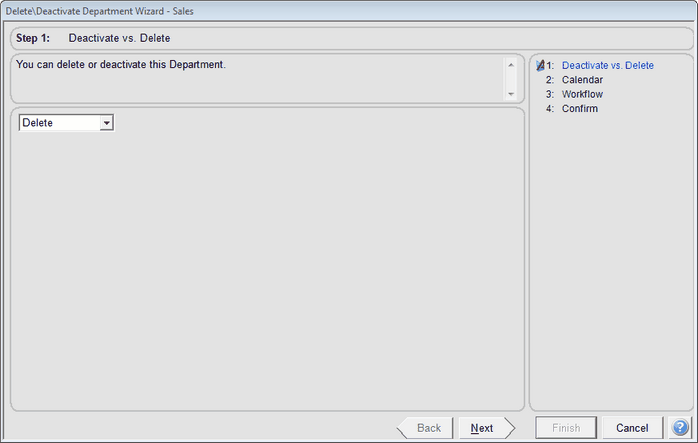
Department Delete Wizard Step 1
Choose the function you want to do in Step 1.
Delete / Deactivate Step 2
Step only deals with the calendar. It is necessary to deal with events which have not been completed.
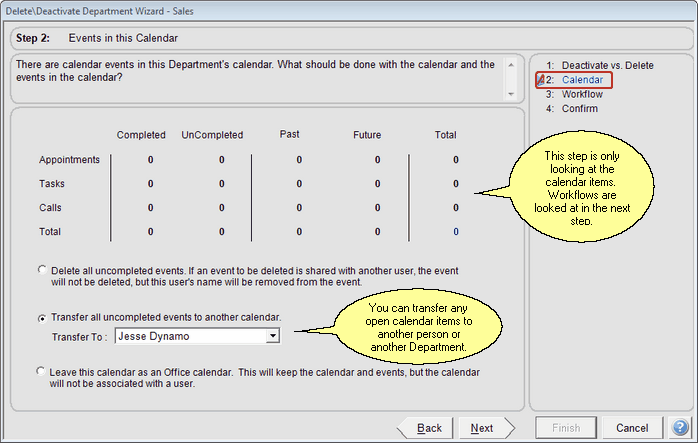
Department Delete Wizard Step 2
Delete Uncompleted Events
This is not recommended unless you are having difficulties with the data that is in the events. They will be permanently deleted and cannot be retrieved without restoring a backup.
Transfer Uncompleted Events To Another Calendar
This is the preferred choice. Choose an individual or another department's calendar.
Leave this Calendar as an Office Calendar
Office calendars can be accessed by users, but do not pop up any notifications. They are storage only.
Delete / Deactivate Step 3
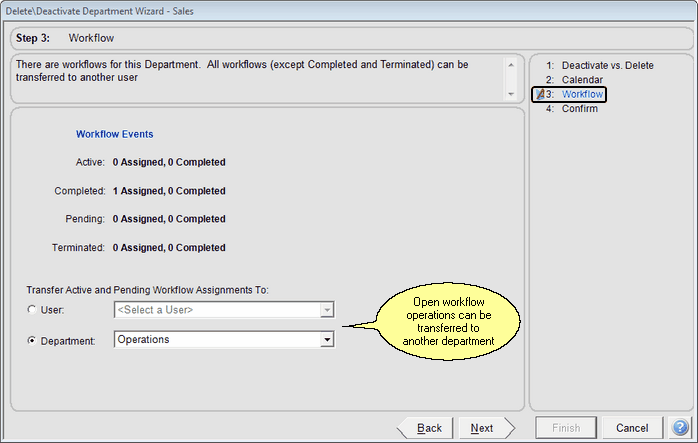
Department Delete Wizard Step 3
Step 3 only deals with workflows. You must transfer active and pending workflows to another department or user.
See Also
|
You can replace the users in a department instead of deactivating the department. |
