Import List Wizard Page 4
Import Mailing List Wizard Step 4: Designate Primaries
Step 4 of the Mailing List Wizard will only appear if you are importing more than one address or phone number. So if you do not see this step do not worry - you do not need it.
If you are importing more than one address and/or phone number, Advisors Assistant needs to know which address and/or phone number needs to be set as the Primary Address or Primary Phone.
Only the fields that need to be designated as Primary will be available on this screen. For example, if you only imported multiple phone numbers and one address, the address option will be grayed out and you will only need to select a Primary Phone Number.
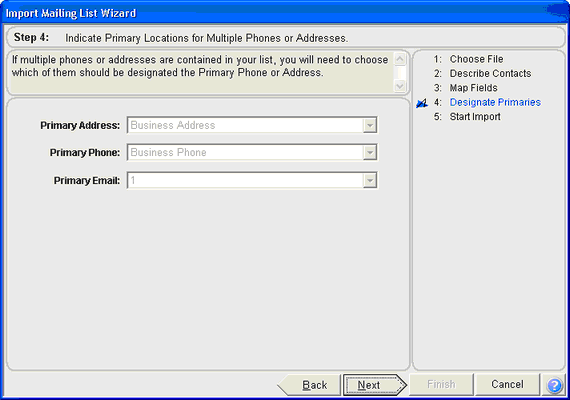
Primary Address
If you imported more than one address from your source file, select which address location (Home, Business) is to be set as the Primary Address. Every name imported will have that Address Location set as the primary - it is not possible to pick and choose by name which address is primary, but you can edit the names later and change the primary address.
Primary Phone
If you imported more than one phone number from your source file, select which phone location (Home, Business) is to be set as the Primary Phone. Every name imported will have that Phone Location set as the primary - it is not possible to pick and choose by name which phone is primary, but you can edit the names later and change the primary phone number.
Primary Email
If you imported more than one email address from your source file, select which email address (Email 1, Email 2) is to be set as the Primary Email Address. Every name imported will have that email address set as the primary - it is not possible to pick and choose by name which email is primary, but you can edit the names later and change the primary email address.
Click Next to move to Step 5.
See Also
