Internet Backups
Overview of Internet Backups
Internet backups involve adding software to your computer or server and sending encrypted, compressed files to a server on the internet.
Advantages of Internet Backups
Internet backups happen automatically and they automatically go off site. These are the two main advantages. They are also safe because they are usually encrypted and the files are stored encrypted with a very long and strong decrypt key.
Disadvantages of Internet Backups
Internet backups can be expensive. Some vendors charge over $1 per month per GB and they compute the sizes prior to compression, so it can cost quite a bit if you have lots of files you want to backup.
Not all Internet Backups will backup SQL Server files because SQL Server files are always open, and the software must first tell SQL Server to create a separate backup file as part of the software's normal routine. Few systems designed to back up servers provide this functionality.
Restoring data can be slow and take a couple of days because it has to come back to you over the internet.
Most users don't know what questions to ask, so when they go to restore, they find that the correct files, usually their database, did not get backed up.
We chose to tell our users about Gillware for four big reasons. There are many other advantages, but there are four major ones.
1.Gillware backs up SQL Server Files. The Gillware Software tells SQL Server to create a backup and then backs up that file. Better yet, it only backs up those sectors of the file that have changed. It will also keep multiple generations of the SQL backup.
2.Gillware sends you an Audit Report on an interval chosen by you that shows that the Advisors Assistant and Imaging Assistant (if you have that program) databases have been backed up. They developed that features for our users.
3.Gillware is affordable. The cost is only 45 cents per COMPRESSED Gigabyte per month. The minimum is only 5 GB! For less than $10 per month, you could probably not only backup up Advisors Assistant but your other critical files as well!
4.Gillware is secure. The files are encrypted before they leave your computer and remain encrypted while stored on the backup server. They are decrypted only after restored to your computer (if a restore is necessary.)
Getting Started With Gillware
We also have a dedicated sales person, so you can mention Advisors Assistant to Kraig Deeren when you call at 877-624-7206, ext 8794. Or email Ryan at KDeerenKDeeren@Gillware.com
Other Advantages of Gillware Backup
Besides the four "big reasons" we chose Gillware, there are other advantages:
•You can also store a local copy of the backup on your network to make restoring faster.
•If you have very large data sets, you can back up to a local hard drive and ship it to Gillware instead of using the Internet for your first backup. Initial backups can take days or even weeks depending on your internet speed.
•Customer support is by real people who are located at the Gillware office, not off shore. The support is excellent. We've used it.
•Backups are fully automated.
•You can keep as many generations of backups as you want. The default is 5..
•Only the parts of the files that change (Differential Backup) are backed up. That preserves bandwidth and storage space which make backups faster and keeps your costs down..
•Gillware runs as a service, so you don't need to be logged into the computer. It only needs to be booted up.
•There are alerts for inactivity and alerts when you are nearing your chosen storage capacity.
•Gillware has provided Advisors Assistant users with a tech support person dedicated to you and they know exactly how to set up Gillware to backup Advisors Assistant and, if you have it, Imaging Assistant. They will also help you backup your accounting, Outlook files, documents, etc. We've sent them a checklist to cover the bases of what Financial Services People look for.
Sample Audit Report
Here is an actual Audit Report we receive for one of our computers that contains a database we use for training.

Sample Gillware Audit Report
Right at the top of the report it tells me that the Advisors Assistant database was backed up earlier in the day on the same day as the report was created.
Out Of Space Notices
If the Advisors Assistant backup is old, not up to date, you should check your Gillware Dashboard. You may have used up your alloted space and should call their sales to get more space. The space will usually be used by other files you are backing up because the database will take less than a compressed GB or 2.
Gillware sends 3 email notices when you run out of space. They are sent at 4, 14, and 30 days. Then they will attempt to reach you by phone.
Passwords That Expire
Gillware (or any other SQL Server backup program) has to connect to your database, and it uses a User ID and Password to do that. When you first installed SQL Server, you set up a SQL Administrator Password that is a master password for any database on the server.
If you have that User ID and Password, give it to the Gillware Tech when they help you get set up.
If you don't have that master password, you MUST REMEMBER that if you change your password, the one you are using for Gillware, that you have to ALSO reset the Gillware password. (That only takes a minute and their Tech Support will show you how to do it.)
Knowing Other Than SQL Files Are Backed Up
Gillware marks files other than SQL Server files as backed up so that you can look at the folder with Windows Explorer and know the file is current.
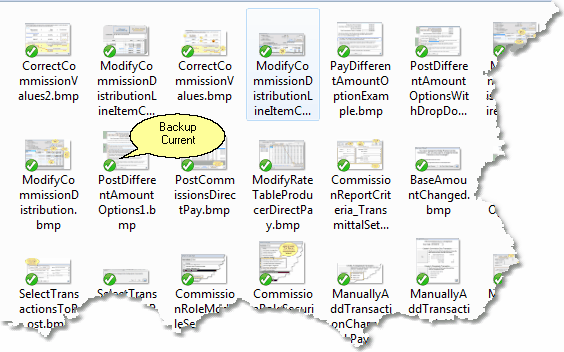
File Icon In Windows Explorer Shows Green Check
Just open Windows Explorer and set it to show icons (easy viewing) and there will be a little green check mark for files that are backed up since the last time they were changed.
Note: On your servers, if you are viewing what is known as a "share" from your workstation, you will not see the check mark. Explorer only shows it when you are exploring the actual drive letter.
Changed Since Backup Indicator 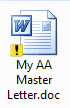
The Exclaimation Point on the Icon means that the file was changed since it was last backed up. You can see details by right clicking on the icon and selecting properties.
The General Tab will tell you when the file was modified. The Gillware Tab will tell you when it was last backed up.
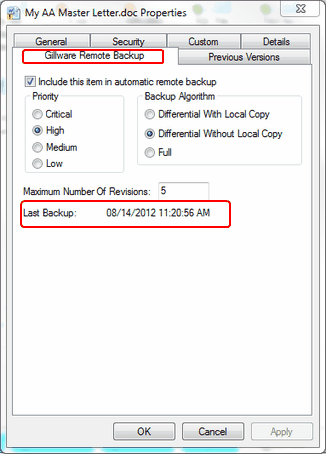
Gillware Properties Tab From Right Click On Icon
The screen above shows the Gillware Tab on the file's properties. It shows when it was last backed up and how many generations of backup are being retained.
Audit Reports
Once you have worked with Gillware to install the Gillware Backup, you can get audit reports. Gillware's tech support will assist you in the tasks outlined, but if you want to make changes, it's pretty straight forward.
The audit report shown above is actually initiated by the local computers and gets it functionality from Windows. You can set the frequency of the report, and you can also request a report on demand..
Setting Time And Frequency of Backup Audit Reports
The default frequency is every 10 days. Follow these steps to set the Audit Report frequency. We don't recommend more often than 3 days because all those emails will clutter your inbox.
Windows Server 2008, Windows Vista, Windows 7
1.Click on Start
2.In the Search Box, type Task
3.Click on Task Scheduler on the list.
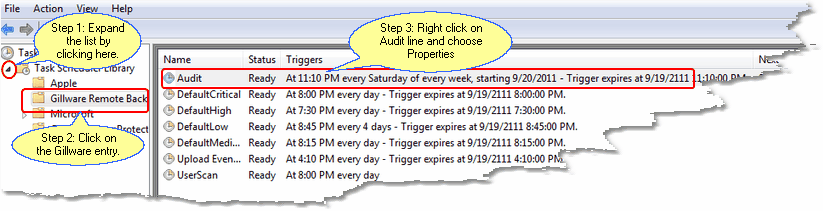
Task Scheduler Screen
4.Expand the Library list as shown in Step 1 in the graphic above.
5.Click on the Gillware entry.
6.Right click on the Audit Line and choose Properties.
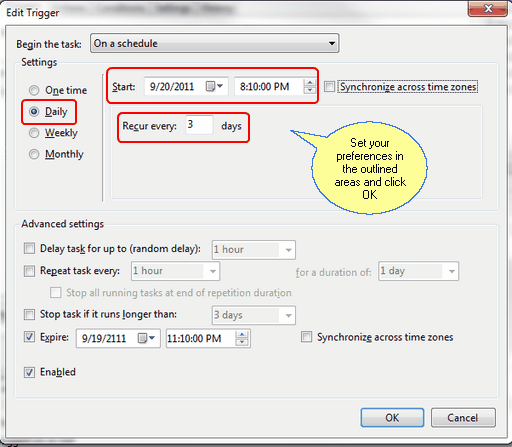
The Properties Screen
7.On the properties screen make the schedule changes and click OK. (Windows Server 2008, click on the Triggers Tab and use the Edit button.)
8.Click OK on the next screen as you back out.
9.Close the Task Scheduler by clicking on the Red X in the upper right corner.
You have changed the audit frequency and will receive a report the day following your schedule.
Windows Server 2003 & Windows XP
On older versions of Windows, you go through the control panel.
1.Click Start | Control Panel
2.Click on Scheduled Tasks
3.Right click on Gillware Backup Audit and choose Properties
4.Choose the Schedule Tab
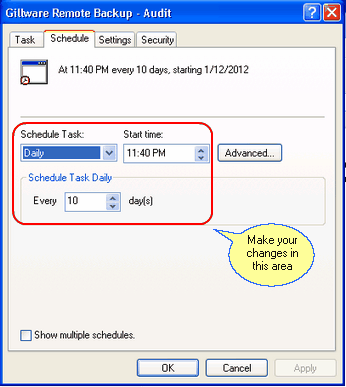
Windows XP Audit Schedule Showing Defaults
5.Make your changes and click OK.
How To Start An Immediate Audit
You can tell Windows to request an immediate audit. You won't get an immediate email, but you will have one by the next day.
Follow these steps:
1.Click Start | All Programs
2.Click on Gillware Remote Backup | Gillware Remote Backup Status Viewer
3.Click Tools | Audit
You won't get any confirmation when you click Audit. If there is a problem, you will get an error message.
How To Start An Immediate Backup of Advisors Assistant
You can tell Gillware to backup up your database or any other set backup jobs (called scans.) Your database jobs are listed under User Scans. They are called scans because Gillware scans the folders for files that have changed and then does a differential backup, backing up only what has changed.
1.Click Start | All Programs
2.Click on Gillware Remote Backup | Gillware Remote Backup Status Viewer
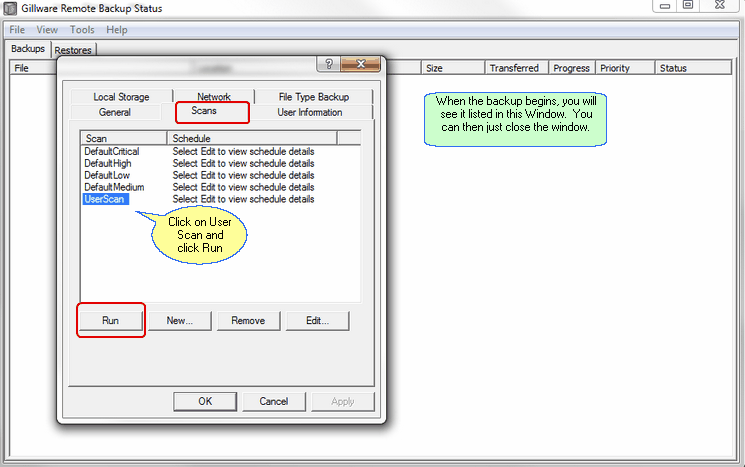
Starting an Immediate Backup Scan
3.Click Tools | Backup Options
4.Click on the Scan Tab to see the screen above.
5.Select User Scan (Database backups are under the User Scan.)
6.Click On Run
7.Click on OK
You will see the task begin in the Status Window.
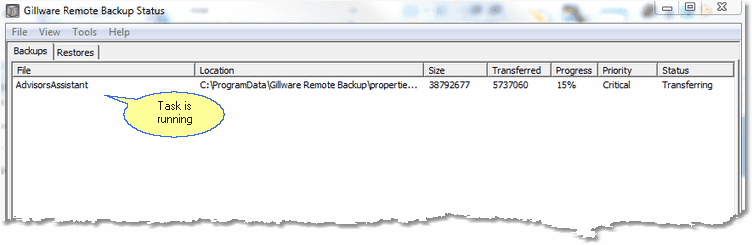
Status Window Shows Task Has Started
Gillware backup provides both the automated backup and the feedback you need so that you can check to see that your important data, including Advisors Assistant is being backed up.
Note: If a file has not changed since the last backup, it will not be backed up again until it changes.
Restoring Advisors Assistant from Gillware
Gillware keeps the standard SQL BAK file, which our server utilities can restore. Advisors Assistant Tech Support can assist in restoring the database once it is retrieved from the Gillware service. Gillware Support can help you with the retrieval function. It's quite easy.
Do I Need Other Backups?
You can't have too many backups. We'd recommend periodically running the Advisors Assistant backup routine from the server and copying it to media that you can take home.
If you are a hosted user, there is a Hosted backup routine where you can retrieve your hosted backup down to your workstation on a weekly basis.
Backing Up Encrypted Files & Drives
Gillware encrypts all data before it is transmitted over the Internet and it remains encrypted while on their servers. Each user has their own encryption key.
Encrypted Drives
There are drive encryption programs, such as Bit Locker and TrueCrypt. These decrypt the drive when you use the correct password. When Gillware backs up, the file it backs up is decrypted. Then the Gillware program encrypts it.
You don't see any difference, and when the file is restored, you can restore it to a new drive that is either running the encryption software or not running it.
Encrypted Files
You can also encrypt individual files with programs such as Winzip. When these files are sent to Gillware, (or any other backup program) the encrypted file is backed up. It is actually encrypted a second time.
On restore, Gillware will decrypt it's encryption, but it will still be encrypted with the other program, such as Winzip, and you will need that program and it's encryption key to decrypt the file, just as you would had you not had to restore it.
You will know if you have file encryption program because you will usually be manually encrypting them one at a time.
Disclaimer
We have tested both the backup and retrieval and restoration of Advisors Assistant from the Gillware site. We have also worked with Gillware to develop and extend the audit report so that users can check their database backups.
Client Marketing Systems, Inc. is not responsible for missed backups, equipment failures, transmission errors or any other process that can interfere with backups. It is the responsibility of the registered user of Advisors Assistant to monitor the audit reports and to interact with Gillware's support on backup issues.
See Also
