Investment New Business Reports
Printing New Business Reports Overview
Once you've added New Business Actions to an investment you can print reports of pending new business and track what still needs to be completed.
How to Print New Business Reports
1.Open the Selection Reports. Click on the New Business Tab located on the bottom of the screen.
2.Select Investment New Business using the New Business Type Field. Based on your selection certain fields will show on the screen so that you can further define the criteria you'd like to use for the search. To select just pending New Business Actions be sure to put a check mark in the "No Completed Date" box.
3.Click Search. The New Business Actions will be selected based on the criteria you entered.
4.From the Report Selection Menu change the Report Type to New Business Reports to see the reports that have been designed for printing New Business Actions.
To include more than one type of New Business Actions in your report, for example Contact and Investment New Business, run one search for Contact New Business then use the Add To Search Button to add the Insurance New Business before printing your reports.
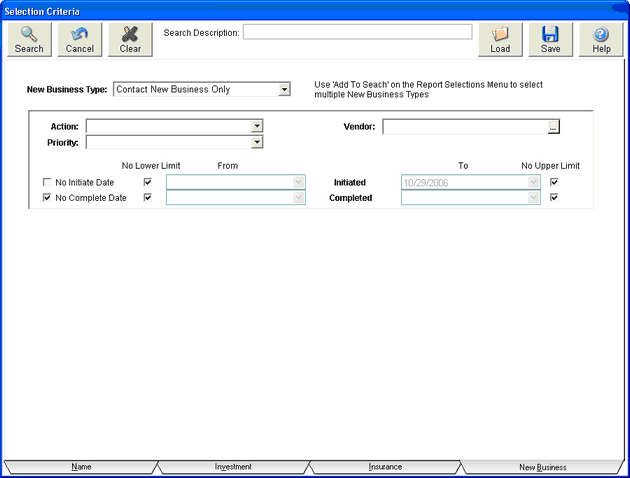
Completed Date
The completed date on this screen refers to the completed date for the new business item. It is not the completed date on the insurance screen.
![]() Quick Report Action Button
Quick Report Action Button
Clicking on the Quick Report Action Button for New Business will print a summary of the New Business Actions added just to the one name, policy, or investment you are viewing.
See Also
