View Client With FlexFields
![]() FlexFields Tutorial (4:26)
FlexFields Tutorial (4:26)
![]() Getting Started - View Screen Tour (7:53)
Getting Started - View Screen Tour (7:53)
View Client With FlexFields Overview
FlexFields are fields that you can customize yourself. Advisors Assistant has many different fields available for tracking information about your contacts, but if you need to keep track of something and a field is not available, you can use a FlexField.
You can change the titles of the FlexFields, and you can search on the information you enter into the FlexFields for reports and mailings.
The View Client With FlexFields Screen shows the FlexFields that you've set up for the contact you're currently viewing. You can print a report of these FlexFields by clicking on the Quick Report Action Button in the middle of the View Screen.
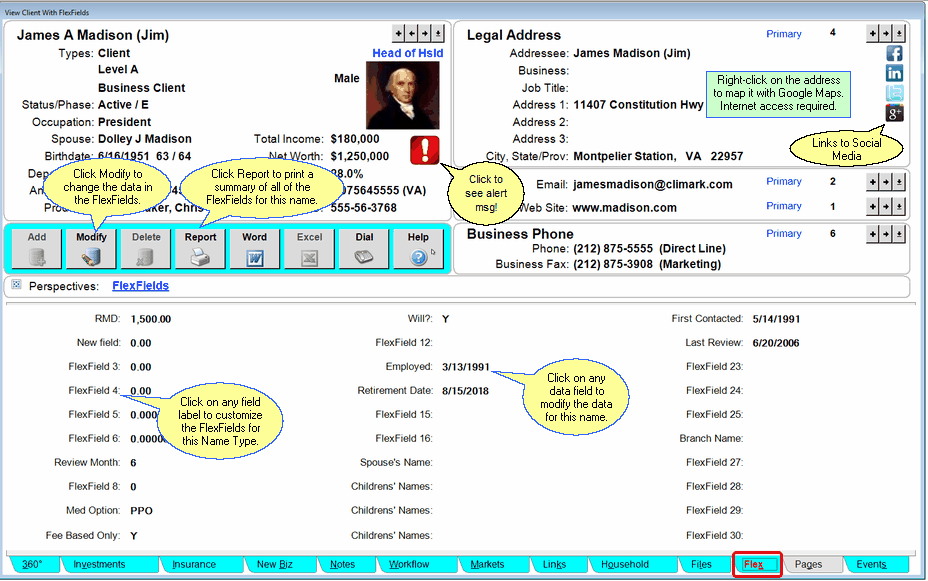
View Client With Flex Fields
Modifying FlexFields
To Modify data in the FlexFields for the name you are viewing, click the Modify Action Button in the middle of the View Client With Flex Fields Screen.
More details about Modifying FlexFields is available in the Modify FlexFields Help.
Adding Names to Advisors Assistant
You can add a name quickly and easily to Advisors Assistant at any time. To add a name to Advisors Assistant, click the Plus Button (![]() ) to the right of the current name you are viewing on the View Client Screen. To avoid adding duplicate names we recommend you look the name up first by opening the Name Lookup Screen. For more help about adding names, please see the Add/Modify Names Help.
) to the right of the current name you are viewing on the View Client Screen. To avoid adding duplicate names we recommend you look the name up first by opening the Name Lookup Screen. For more help about adding names, please see the Add/Modify Names Help.
FlexField Drop Down Lists
Flex fields can be free form entry or you can force users to use drop down lists. For more information about he drop down lists, click HERE.
Alert Icon ![]()
The Alert Icon indicates that there is an important note that should be read before contacting the client. Click on it to read the note. For information on how to set up the Alert Notes, click HERE.
Links To Social Media
You can link directly to your client's social media pages by clicking on one of the icons in the address block. If the icon is in color, then there is an address stored for that link. If the icon is grayscale, there is no address. On the screen above, Google+ does not have a link.
For more information about how to put in the address, click HERE.
See Also
Using FlexField Drop Down Lists
Archiving Any Email To Any Contact
|
Before beginning to add FlexFields to Advisors Assistant, make sure you know all of the main fields available in the database. You may add a FlexField to store information that has a more appropriate field in a different module of Advisors Assistant, such as the Insurance or Investment Modules. |
