Post Commissions
From the Commission Sidebar, select Post and enter your criteria. The Post Commissions Screen will open after clicking OK.
Post Commissions Overview
After you select the transactions to post, you are presented with the commission transactions that are unposted (unpaid.) The objective of this screen is to match the information on your company's transmittal report that came with the commission check.
The first field you enter will be the Statement Date. This should correspond to the Transmittal Statement Date so you can match the date posted with the statement the commission was paid.
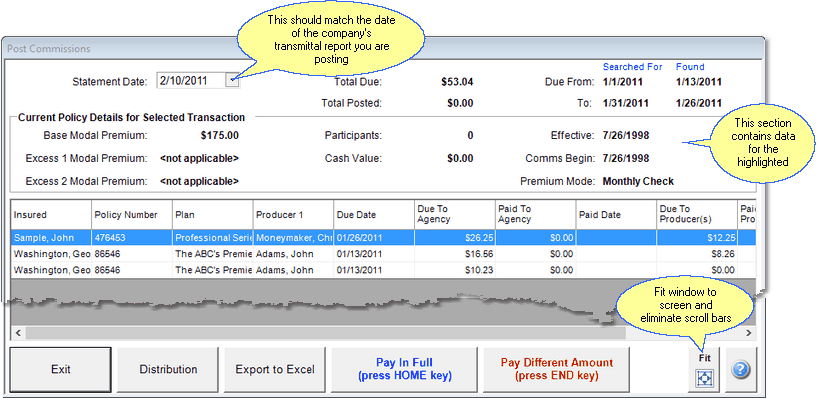
Post Commissions Screen
The top part of the screen provides information for the commission transaction that is highlighted.
The bottom section of the screen is the list of commissions that match the filter you requested in the Select Commission To Post Screen.
How To Post When You Are Paid The Amount Shown As Due
The Post Commissions Screen lists out each transaction with a due date within the range you specified. You can click on any column title to sort the transactions in the same order as your Transmittal Statement.
When the amount Advisors Assistant calculated matches the amount the company paid, either press the HOME key on your keyboard or click the Pay In Full Button to post the commission as paid. The amount and posted date will be filled in automatically.
How To Post An Amount Which Does Not Match The Due Amount
When the amount Advisors Assistant calculated does not match the amount the company paid, either press the END key on your keyboard or click the Pay Different Amount Button. Enter the amount the company paid in the Post Different Amount Screen.
You will have the option to either create a remainder commission if the company still owes you money, or adjust the commission transaction based on which component is different. Additional help is available in the Post Different Amounts topic.
Statement Date
The Statement Date you enter on this screen or the previous screen is normally the date that is on the transmittal statement you receive from the insurance company. You can choose any date you wish, but using the date on the statement makes it easier to go back and see the source of a posted commission.
The Statement date will become the Posted Date or Paid Date in Advisors Assistant.
Posting Net Agency Commissions With Producers Paid Directly
There is an option on the rate tables that is available when a producer is paid a percentage of the agency's commission and that producer is paid directly from the company which will cause Advisors Assistant to only show the amount that is due to the agency in cash after the direct payments are subtracted from the agency's gross.
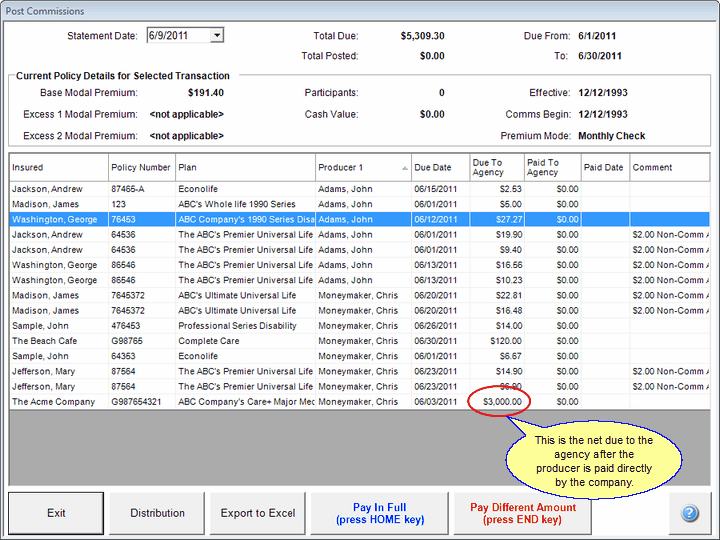
Posting The Net Due After Direct Payments
Advisors Assistant does not track whether the producer is actually paid by the company. This is outside of program.
The Deduct From Agency Gross Check Box is used to initiate this behavior.
Blue Background Transactions
A transaction with a blue background is a partially paid transaction. An amount was previously posted and there is an amount still due. You can double click on the transaction to see the details.
See Also
Post Different Commission Amounts
Deduct Directly Paid Commissions From Agency Gross
|
Be sure the Statement Date matches the transmittal listing you get from the company so that you will be able to answer questions by tracing the posting back to the company's documentation. |
