Modify Rate Table Set
From the Commissions Sidebar Menu, click on Rates and then Add or Modify a Rate Table Set
Modify Rate Table Set Overview
The rate tables tell the Advisors Assistant Insurance Commission how much the various stakeholders are paid in commissions for a policy.
A set of rates includes commissions paid to the Agency, Producers, and Managers. The rate tables can indicate whether a producer or manager is paid by the agency or directly by the company.
For details on the other tabs, click on the link below.
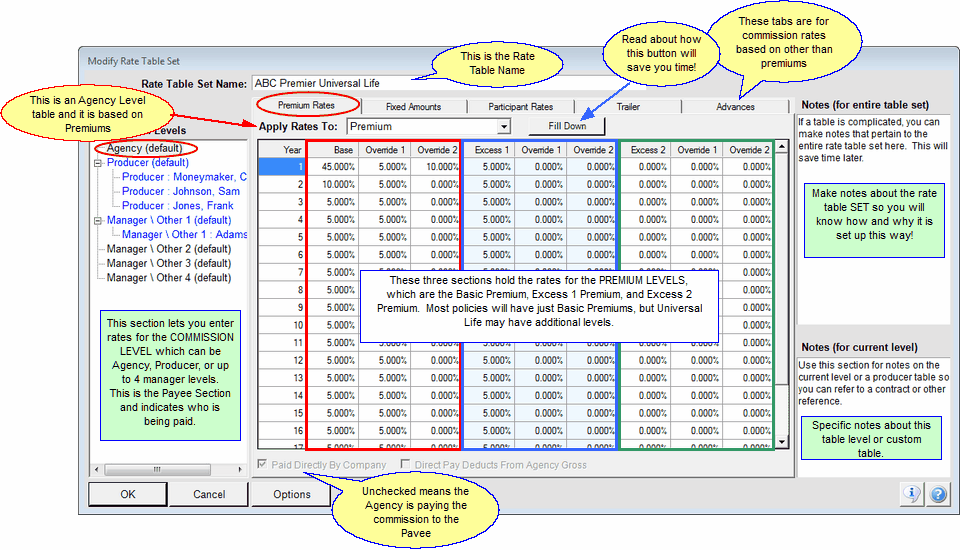
The rate table is where your contract with a company comes together with the computer which will do the math to tell you how much you should be paid, how much you were paid, and how much, based on contracts with your producers, you should be paying them.
When you are filling in the rate tables, you should be very familiar with your various contracts and rates.
Rate Table Tour
By looking at each of the places on the table above, you can take a little tour of the Rate Table.
Rate Table Set Name
This is a freeform field of 65 characters. The name you assign should be descriptive of when the rate table is used.
For Example: "All Group Policies Issue by Anthem Blue Cross"
Premium Rates Tab
The tabs at the top of the screen are for entering rates and values which depend on this type of commission factor. The Premium Rates Tab is used for filling in the rates that are based on (and multiplied by) policy modal premiums. The Fixed Amounts Tab is used for indicating when and how much is paid when the commission is fixed and does not depend on premiums, commissions, participants, or cash values. The Participant Rates Tab is used when payments are dependent on the number of participants covered by the plan, and the Trailer Tab is used when commissions are dependent on the value (cash value) of the contract.
Apply Rates To
The rates entered in this table can apply to either premium or the commission earned by another entity.
When you click on the field, a list will drop down with the choices for the commission level for which you are entering rates.
The Agency Table is always based on % of premium.
Fill Down Button
This button will complete all of the fields in the column below the field containing the cursor. The value of the field containing the cursor will be replicated in all of the fields directly below it.
This is designed to save you lots of time so you don't need to enter all of the fields in the table when commission rates are level.
Rate Table Commission Levels
The left most section of the rate table screen is the Commission Level. Additional information is available in the Commission Levels topic.
Premium Levels
There are 3 Premium Levels. These are shown in the Red, Green, and Blue boxes in the screen above.
Enter the rates that are associated with each of the premium levels. Rates can be entered for the standard (Base Commission) and also for Override Commissions.
If you receive Override Commissions, it's important to know how the commissions are presented on your Transmittals from the company. Use the Rate Table Options Button at the bottom of the screen so that the commission transactions can be presented for posting by Advisors Assistant the same way they are presented on the transmittal report.
Base And Override Rates
Advisors Assistant gives you the option of entering the base commission rate and the override commissions separately. This is very important if you are paid separately by the company so that you can track that the overrides are actually paid. Use the Options Button to select how the payments are displayed for posting.
Overrides are often paid to the agency as a percentage of the agency’s commission rather than a percentage of the premium. However, the agency commission tables are set up as a percentage of premium. An example of how to convert the Override Commission is available in the Override Commission Topic.
If commissions are advanced to the commission level being entered, enter the number of months. Zero months means that commissions are paid as earned.
For Example
If the company advances 9 months of commissions in the first year you would enter the number 9. Advisors Assistant will create a single transaction for the 9 month advance, and in the 10th month it will create transactions based on the mode.
Direct Pay Check Box
Direct pay means that the Payee is paid directly by the insurance carrier or other company paying the commissions.
The Agency is always paid directly, but Producers and Managers could be paid either directly or by the Agency.
You can control Direct Pay options from either the rate table or it can be controlled on a policy by policy basis. This is controlled on the System Preference, Insurance Commissions Tab. If you have a single policy split among producers and need to have some producers get paid directly and others paid by the agency, you will need to reset this preference.
Direct Pay Deducts From Agency Gross
Check this box and the gross amount due to the agency will be reduced by the amount paid directly by the Company to the Producer.
For Example:
The agency would normally be due $1,000 based on the agency rate table. The Producer would get $500 based on their rate table, but the Producer is being paid directly by the company. Advisors Assistant will automatically deduct the Producer amount so that the Agency Due amount will show as $500.
Options Button
The Options Button at the bottom of the screen lets you make other decisions about:
•How commission transactions are displayed for posting them as paid (Posting Options.)
•Breaking out any Non-Commissionable Amounts, such as administration fees or policy fees.
•Blackout Periods -- periods when commissions are not paid.
OK Button
When you click OK, Advisors Assistant will save the entire rate table regardless of the Tab you are viewing.
Commission Levels
There are 5 commission levels that can be tracked by Advisors Assistant: Agency, Producer, Manager 1, Manager 2, Manager 3, Manager 4.
All rate tables should have an Agency Level. This is the level that gets paid by the insurance companies.
If you are paying agents or producers, you will have a Producer Level.
If you are paying managers, then you will use the Manager Level. There are 4 manager levels, so be sure you read the Commission Level Topic to learn how to line up the manager in the policy record with the manager in the rate table.
You can also set up Default Rate Tables to save time in entering Producer and Manager Tables.
Commissions Paid Directly From Company To Producers / Managers
Some companies will pay commissions directly to producers and managers. This isn't much of an issue when the producer is receiving a percentage of premium. However, when the producer receives a percentage of the agency commission, it can make the posting complicated.
This is best explained through an example:
An agency, Elite Insurance, receives 10% commission on a premium of $50,000. The Agency Commission is $5,000. However, the contract with the company indicates that the company will pay the agency's producer, John Smith, 40% of Elite Insurance's Commission. John Smith receives $2,000 and it is paid directly to John Smith and it is never sent to Elite Insurance.
Elite Insurance will receive $3,000, but it's commission is $5,000.
The Posting screen should show $3,000 but the system should also track $5,000.
This can be accomplished by an additional check box on the rate table screen.
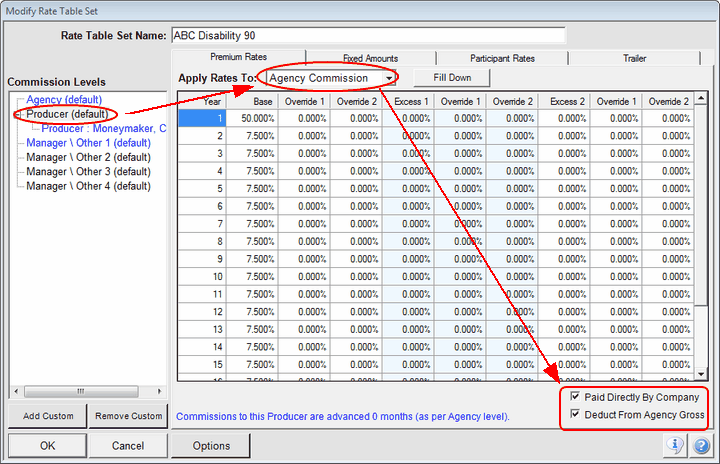
Setting Up Direct Pay Based On Percent Of Agency
Deduct From Agency Gross Checkbox
This checkbox only appears when you are setting up Producer or Manager Direct Pay Commissions AND the commission is set as a percentage of the Agency's Commission.
Normally in a direct pay situation, when the producer is earning a percentage of agency commission, it is assumed that the agency would want to see the NET amount after the producer's direct payment is subtracted. (The amount that shows on the agency's check.)
This box, when checked, tells Advisors Assistant to adjust the posting screen for posting the agency's commission so that the the net amount, is shown on the posting screen. You will only see the amount that came in the agency check.
Control Of Direct Pay From Policy Record
System Preferences allows you to elect to control how direct payments are handled when commission splits are involved. When some producers on a single policy are paid directly by the company and others are paid by the agency, direct payments must be done on a policy by policy basis. You can elect this on System Preferences.
See Also
|
Rate tables should be double checked. A mistake here can cost many dollars if it is not in your favor. |
