Printing New Business Reports
Printing New Business Reports Overview
The new business selection criteria is designed to select policies which match the criteria.
Once you've added New Business Actions to a name, policy, or investment you can print reports of pending new business and track what still needs to be completed.
How to Print New Business Reports
1.Open the Selection Reports. Click on the New Business Tab located on the bottom of the screen.
2.Select if you'd like to print Contact New Business, Insurance New Business, or Investment New Business using the New Business Type Field. Based on your selection certain fields will show on the screen so that you can further define the criteria you'd like to use for the search. To select just pending New Business Actions be sure to put a check mark in the "No Completed Date" box.
3.Click Search. The New Business Actions will be selected based on the criteria you entered.
4.From the Report Selection Menu change the Report Type to New Business Reports to see the reports that have been designed for printing New Business Actions.
To include more than one type of New Business Actions in your report, for example Contact and Insurance New Business, run one search for Contact New Business then use the Add To Search Button to add the Insurance New Business before printing your reports.
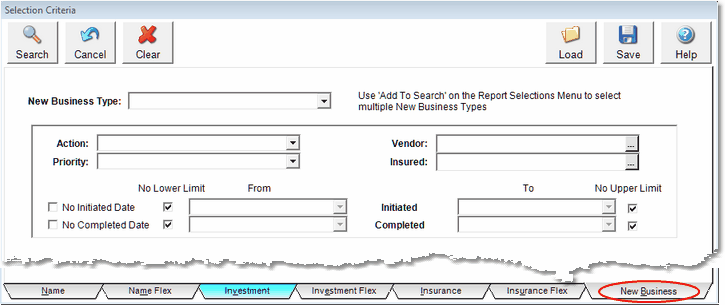
Reports Based On New Business Actions
When you use one of the action criteria, such as "No Completed Date", the selection routine returns all policies which has an action which does not have a completed date.
Some reports show only uncompleted actions, but none of the reports filter by the type of action. When the policy is marked to be displayed on the report, all of the actions selected are sent to the report. Some of the reports themselves filter based on the existance of a completed date, but this is always shown in the report comments.
You will always get all of the action types and all of the action date ranges, even the types and date ranges you did not ask for, because it is the policies that are selected. Of course, at least one of the actions displayed will be the one on which you searched.
The logic behind this is that you should see the entire picture of the underwriting process. You should see all of the outstanding requirements, AT LEAST ONE OF WHICH WILL BE THE ACTION YOU REQUESTED. This would give the underwriting person a more complete picture of the policy and not just one isolated requirement.
For Example: Dr. Jones may already have a different requirement outstanding and before calling him on the particular one you searched for, it would be valuable to know about any others, completed or not completed before making a call to his office.
![]() Quick Report Action Button On View Screen
Quick Report Action Button On View Screen
Clicking on the Quick Report Action Button on the New Business View Screen(s) for New Business will ALSO print a summary of the New Business Actions added just to the one name, policy, or investment you are viewing.
See Also
