Public Key And Hosted Users
Click on the Admin Menu at the top of the screen and select Workstation Configuration Tool near the bottom of the menu.
Overview Of The Public Key
This topic only applies to Web Hosted Users.
The Public Key is used to authenticate your workstation with the application server that processes requests for the SQL Servers. Without the correct public key, which is very long and strong, the user cannot access the Advisors Assistant log in screen. The key is so long that trying to type it in would be frustrating and very difficult without making a mistake. Therefore we designed a utility to not only keep the key secure, but to enter it into the appropriate fields in Advisors Assistant so that users don't have to manually enter it or even cut and paste the key.
Once the administrator is created, that person can then send the public key to other users without them ever knowing what the key is. The System Administrator can create an encrypted file, send it to the user, and all the user needs to do is double click on the file. The long public key will automatically be inserted into the Database Configuration Utility.
For security purposes, Public Keys sent by Tech Support will expire in 7 days, and they are password protected. If you try to use the file after 7 days, it will not work. The file expires because files tend to linger on computers, and it is not good security for the key to be laying around your hard drive.
Public Keys can also be entered manually or copied and pasted, but using the key file prevents the Public Key from ever being "in the clear." It will always be encrypted when stored or used.
Who Creates The Public Key
Advisors Assistant Tech Support creates the first Public Key file, and sends it to the Database Owner. The Database Owner is often the System Administrator, but can designate the responsibility of system administrator to other another trusted user.
After installing Advisors Assistant on their workstation, the System Administrator can double click on the key file to be given access to the hosted database.
Tech Support can also email the key file to other new users in your organization to save the System Administrator time.
Subsequent users will not need to contact Tech Support for the Public Key file because the System Administrator can create their own Public Key file.
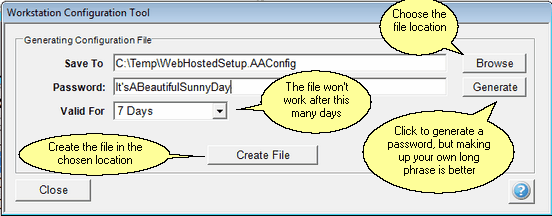
This Screen Is Used To Create A Public Key Configuration File
Creating Your Own Public Key For Other Users
Only Administrators can create a Public Key File. To create the file, follow these steps:
1.Click on Admin on the top menu.
2.Click on Workstation Configuration Tool. (This selection is not available unless the System Administrator is logged into a hosted system.)
3.Fill in the screen.
4.Click on Create File
5.Click on Close to Exit.
6.Send the file to your users and have them double click on it after installing Advisors Assistant on their workstation. Send the password by a different means. Don't put the password in the same email as you send the file. If you make your password an easily remembered phrase, instead of a complicated set of characters, it will work well.
Save To
Use the Browse Button to choose the location and file name you want to use. Advisors Assistant will add the file extension .AACONFIG. Your desktop or a temporary folder are good places to save the file. If you put the file on a thumb drive, be sure your file expires within a short period of time.
Password
You can use the Generate Button to generate a password of 12 characters. HOWEVER, it is recommended that you choose a longer password "phrase" which will be stronger and easier to remember and type in. Passwords are case sensitive. The maximum password length is 50 characters. When you make up your own, there is no minimum, but you should not use one less than 8 characters.
Password Examples
GoToTheEndOfTheLine
JoinTheNavySeeTheWorld
A long phrase is a stronger password than a shorter combination of strange characters.
Valid For
This field is an additional security feature because files tend to persist on hard drives. If you choose 7 days, after 7 days, the password will not open the file. Use the drop down to choose popular durations.
Create Button
Clicking the Create Button will put a file with an extension of .AACONFIG in the location you choose. If your system is not set to show file extensions, you will not see the extension, but the file will still work.
Using The Configuration File
All the user needs to do is click on the file to use it. The extension .AACONFIG has been registered with Windows to start the connection utility. Because this involves changes to the system, the configuration utility is run with Admin Privileges in Windows.
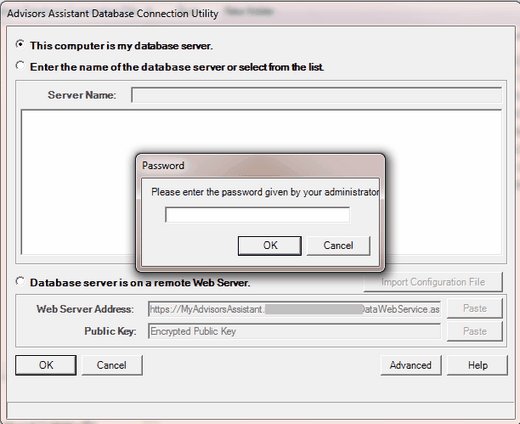
For security reasons, the web address has been blanked out above.
When the password is entered, the AACONFIG file will enter the web server address and the Public Key. The Public Key will not show.
See Also
|
Use an easy to remember pass phrase of 14 or more characters for good security. Don't put the pass phrase in the same email as you send the configuration file. The pass phrase is CASE SeNsiTivE. |
