Schwab Daily Processing
Daily Process After Initial Setup And Download
Once you have downloaded files at least one time, (Click HERE for those steps) the subsequent daily routine is very streamlined. Here are the steps to follow:
Step 1: Login ![]()
Log into the Schwab web site. You can also click on the Schwab Icon on your desktop.
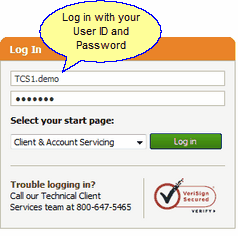
Schwab Screen 1: User Login
Step 2: Choose Data Delivery From The Tools Menu
Click on Tools | Schwab Data Delivery | Launch Schwab Data Delivery
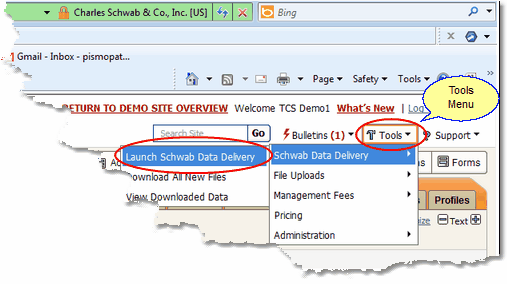
Schwab Screen 2: Launch Data Delivery
Step 3: Click Download All New Files (Green Button)
Your latest files have now been downloaded to the file folder you chose in the setup. You can now start Advisors Assistant to process the downloaded files.
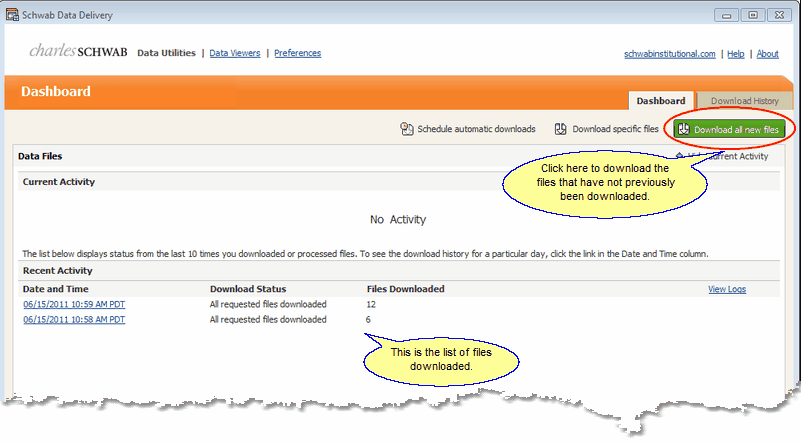
Schwab Screen 3: Download All New Files
Click On Investments on the Advisors Assistant Side Bar. Then click on Downloads and choose Charles Schwab and click on the Retrieve Data Files Button.
Note: Before you can process the Schwab files in Advisors Assistant, you must both activate the module (Admin | Activate Module) and have your administrator authorize your access to the process Schwab module (Admin | Maintain Security Roles).
The process described above is the typical daily process to move the files from the Schwab web site to your local machine where you can then use Advisors Assistant to process them into your database.
The process described below only needs to be done the first time you download the files. It will install the Data Delivery application and allow you to set up the destination folder. Advisors Assistant will remember the destination folder the first time you do the processing and use it as a default folder.
Step 4: Process Files In Advisors Assistant
Start the process by clicking on Investments on the Sidebar Menu.
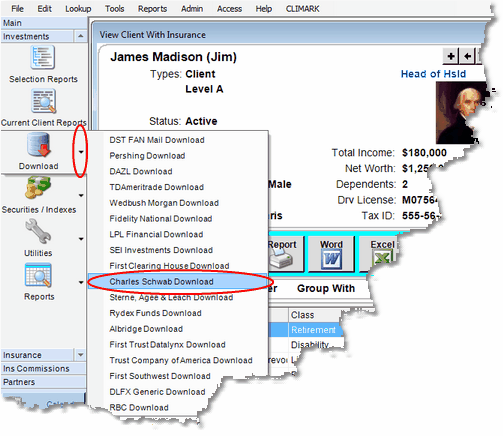
Starting The Processing
Then choose the Charles Schwab Download.
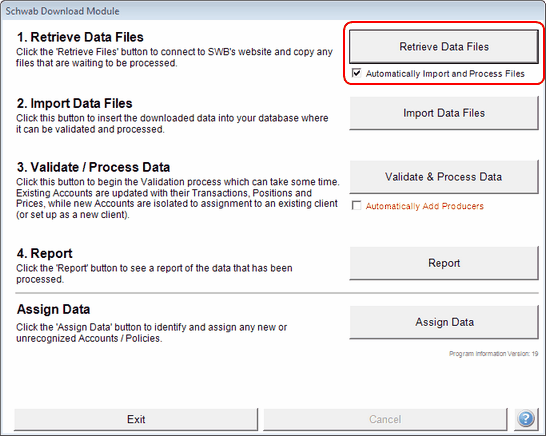
Begin The File Processing
Click on the Retrieve Data Files Button to begin the process. The rest of the process is the same for all downloads and is explained in detail in the Download Details And Process Section.
See Also
Getting Started With Charles Schwab
|
Always be sure you are backed up before beginning processing. |
