Select Files To Archive
This screen comes up automatically when the files you have downloaded and imported are a few days old.
Select Files To Archive Overview
When the files are imported into Advisors Assistant, they are kept for a few days in the event you may need to reprocess them. However, as time goes by, they are just taking up space and should be removed.
Files are automatically
If You Don't Archive
You should archive files often or they will take up space in your database, and if you are using SQL Express, they will contribute toward the 4 GB maximum data storage limit.
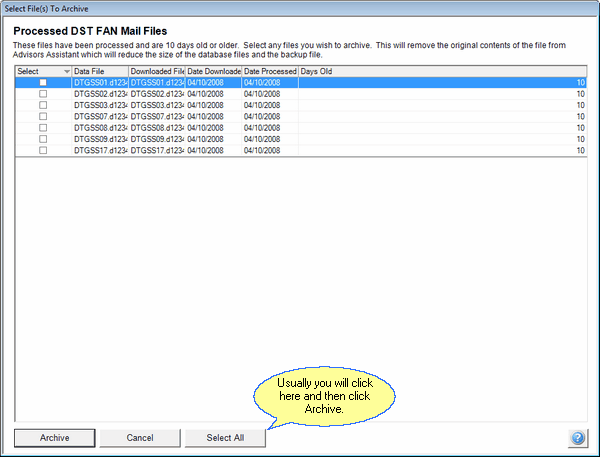
How To Use This Screen
Normally, you would just click on the Select All Button and then click on the Archive Button.
If you do not wish to archive files, click Cancel to go to the Main Download Screen.
Archive Button
When you click on the archive button, you will be asked for a location where you want to copy the files. You will also be asked if you want compress the files into a zip archive. A zip archive will usually compress the files from 25% to 50% of their original size.
Select All Button
This button will check mark all the files for archiving.
Cancel Button
Clicking Cancel will take you to the Download Module Main Screen. The next time you start this download module, you will be asked again about archiving.
Archive Location
The program will request a location to put the files.
See Also
