Select Files To Process
From the Download Module Main Screen, right click on the Import Data Files Button.
Topic Overview
The list you see on this screen is a list of files that have been retrieved from the download source. These files may or may not have been processed. (You can reprocess files if necessary.)
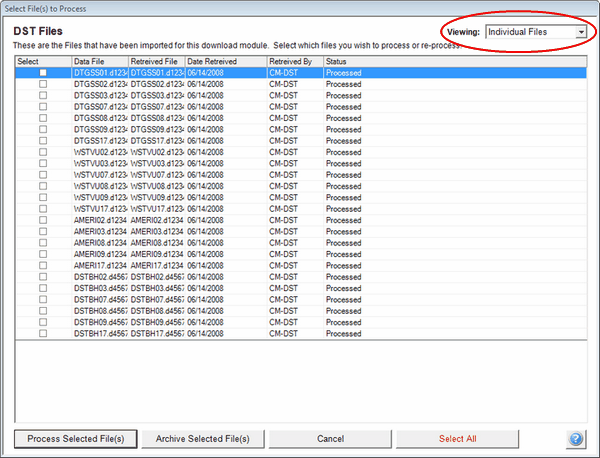
Viewing Individual Files
This screen is very useful if processing of files has been interrupted. You can just reprocess an entire batch.
Viewing
You can view files by either Batch or Individual Files. A batch consists of one session's downloaded files. Click on the Viewing list to select the viewing method.
Status Column (Individual Files Only)
The status column tells you if the files have been processed, archived, or just retrieved.
Process Selected Files Button
After clicking on this button, Advisors Assistant will process the files you have selected.
It is not recommended that you process all files as this could represent several days of files and could cause you to run out of memory.
We have processed up to a month of files in our tests without difficulty.
Archive Selected Files
Clicking this button will cause the files you select to be archived. Do not archive files which have not been processed. For more information on archiving files, click HERE.
Archiving files does not automatically remove them from your list.
Reprocessing Archived Files
As long as you know the location of the archived files, you can retrieve them to reprocess them. This is done by right clicking on the Retrieve Data Files Button and navigating to the files you wish to process.
See Also
|
Archive files soon after processing. They only take up room in your database. |
