Index Selection
From the Investments Sidebar Menu, click Securities / Indexes, Indexes, Select List.
Select Indexes Overview
Advisors Assistant provides a list of 280 indexes from which advisors can select the ones they want to track. These indexes can be placed at the bottom of client Performance Reports. Each report can contain up to 4 indexes and users can choose from the index list they are maintaining for each report run.
If you wish to download the Index values, the optional Sungard Download Service must be purchased.
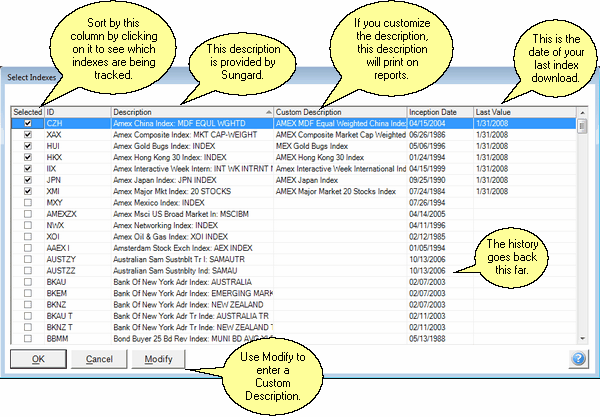
Selecting Indexes to Track
To select indexes to track,
1.Click on the Investments Sidebar.
2.Click on Securities / Indexes | Indexes | Select List.
3.Check the box in the Selected Column for the indexes you wish to track.
4.Highlight the index and click on Modify to customize the Description. Just type over the Index Description on the screen below.
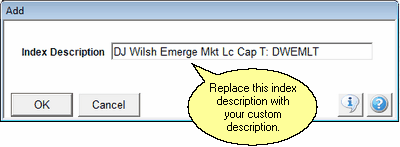
Entering A Custom Description
5.Click on OK.
Downloading Index Values
In order to download index values, you must first sign up for the Sungard Price and Index Service by calling Client Marketing Systems (800-799-4267.) Once you are set up on the Sungard Service, follow these steps:
1.Click on Securities / Indexes on the Investment Sidebar Menu.
2.Click on Retrieve Data From Sungard.
3.Fill in the information on the Sungard Data Import Screen for the information you wish to download. Additional help is available for that screen.
If you are not signed up with Sungard, you will receive the message below. If you have signed up and still receive the message, AND you have logged into the Advisors Assistant Update Site from your server computer at least once, please contact our technical support.
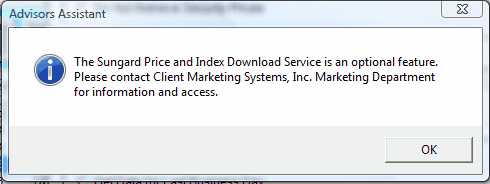
When Sungard Is Not Setup
See Also
|
Security Prices and Index Values are retrieved in the same process. Remember, to retrieve prices, you have to set up the security for retrieval so that the correct Sungard code verified prior to use. |
