Seminar And Event Marketing
Advisors Assistant can be used to implement and track event or seminar marketing programs by performing the following functions:
✓Record all the events/seminars held and the producer responsible for holding them
✓Enter prospects who sign up for the event
✓Write a series of pre-event letters using Advisors Assistant’s link to Word
✓Track the source of each signup
✓Create call lists to remind signups of the event
✓Change the category of prospects from Signup to Attendee for those signups who attend
✓Write post event letters to attendees
✓Record areas of interest for attendees who complete the event or seminar form for marketing of future events and products
✓Contact non-attendees about future events
✓Change the category of an attendee to a client when business is written
✓Use Advisors Assistant to market future events and products to the established client
Tracking Events with Advisors Assistant
Advisors Assistant can be a powerful tool in tracking the event and seminar process. The steps outlined in this document focus mainly on events held to gain prospects, such as seminars. But the same steps can be used for tracking client appreciation events.
If the goal is to only market to each person once, Advisors Assistant will only make the process more efficient. If the goal is to build a database of signups, attendees, and clients, then Advisors Assistant can put enormous marketing power at your fingertips.
This document gives an overview of how you would track events in Advisors Assistant. For details of how to perform the different steps referenced here, please refer to the Advisors Assistant Help. Not described here is the process of importing mailing lists into Advisors Assistant, printing letters and envelopes, and adding teasers to envelopes that will encourage them to be opened. This will cause mailings to pull more replies than just putting labels on envelopes.
Recording The Event
The event is entered into Advisors Assistant as a contact name with a Type of Name equal to Event or Seminar. The event is entered as an “organization” vs. an “individual.”
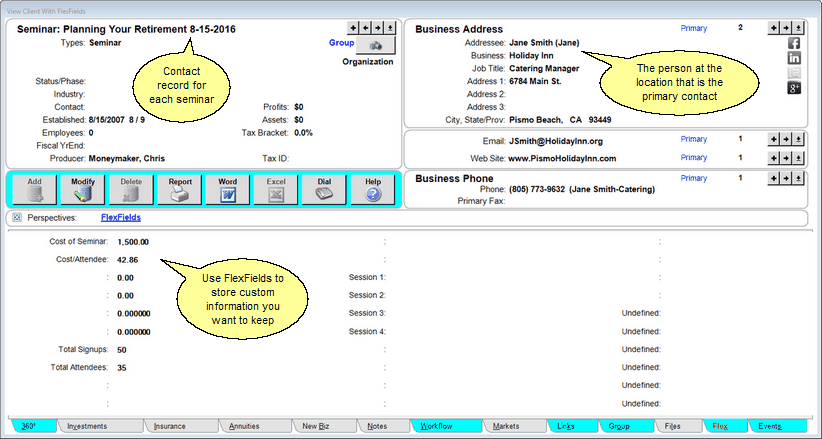
Figure 1: Seminar contact record setup uses a few FlexFields
The View Screen, Figure 1, above shows how a seminar record provides convenient information to refer to for address and phone information. You can use FlexFields to record additional information about the seminar or event, and you can use the addresses and phone numbers to store the contact people that are helping to set up the seminar or event.
Entering Signups
As prospects sign up for the seminar or event, it’s important to enter their name into the database. This will build a database of names that can be used for marketing later.
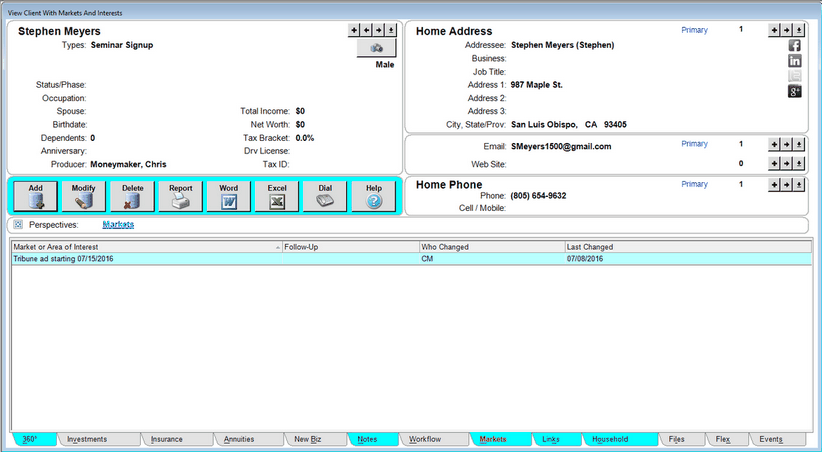
Figure 2: Initial Entry of Seminar Signup Prospect
As shown on the View Screen in Figure 2, only a few data fields need to be entered at the signup level. However, every attempt should be made to get the address and phone number. “Please give me your address so we can send you the ticket and confirmation letter” can be used.
Automate The Process
You can use our API to connect a signup form on your web site to your Advisors Assistant Cloud Hosted Database. When a prospect fills out the form, it will automatically add the name to Advisors Assistant and create a workflow.
If you use WordPress for your web site, you can use Gravity Forms to do the entire process with no programming with our Gravity Forms Plugin.
If you need help with your web site, contact our sales department and we’ll put you in touch with the people who did our site.
Track The Source of Each Signup
To track how the signup heard about the seminar, you can use the Markets/Areas of Interest (as shown on the screen above.)
When you are entering the seminar signup into the database, add a Market to their name to show how they heard about the seminar. (See the Market in Figure 2.)
By using Selection Reports, all names that responded to invitations (or any other method used to promote your event) can be selected from your Advisors Assistant database, and invitations to other events can be sent to them.
You can also use Advisors Assistant reports to give you the number of clients who resulted from Seminar Invitations and compare them to the number of clients who resulted from other forms of promotion.
You’ll be able to track which of your advertising campaigns worked best and is worth the investment.
It is very important that each respondent be asked where they heard about the seminar.
Link The Signup to The Seminar
Once the Signup’s name is entered, it’s important to establish a permanent link between the Signup’s name and the Seminar’s name.
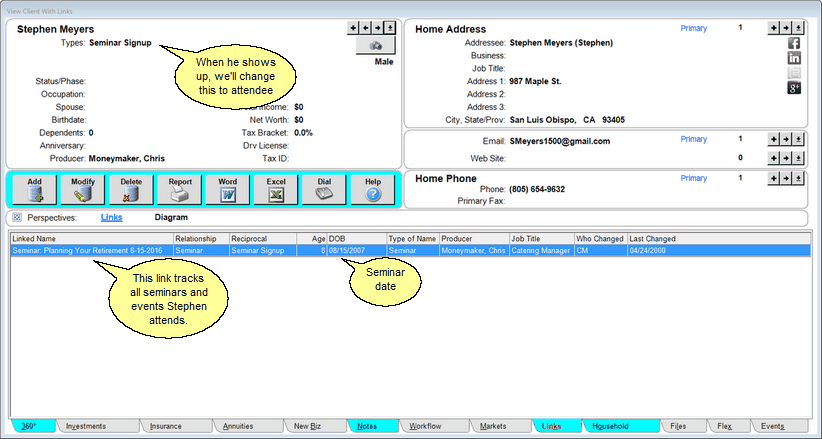
Figure 3: Link the Signup to the Actual Seminar
The View Screen in Figure 3 shows how the signup is linked to the seminar. The relationship is “Seminar”. This maintains a permanent link even if the type of name changes to Attendee or Client, you can always get a list of all Signups using this link.
Sending a Confirmation Letter or Email
Click on the Word Icon on the signup’s screen to send a confirmation letter or, if you collect email addresses, send an email just after the person is entered into the database.
Creating Call Lists
Prior to the event, all Signups can be called. By using the Selection Reports and searching for the “seminar signups,” you can print a report with phone numbers.
![]() Or, you can use the Subsets feature to make calls right from the View Client Screen.
Or, you can use the Subsets feature to make calls right from the View Client Screen.
Of all the fields on the Selection Screen, you only need to fill in 2 fields. You want all those people linked to the seminar name who have a relationship of Seminar Signup.
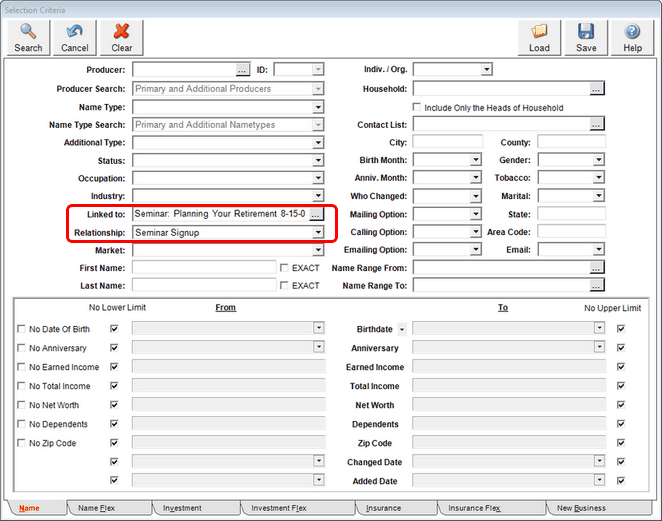
Firgure 4: Select a Contact List
Once the selection of names is complete, print one of the lists of names that contains phone numbers. Or you can use the Subset Feature in Advisors Assistant to go through the names on the screen and make calls. You can even print labels to send out postcards or reminder letters.
Change the Type of Name to Seminar Attendee for Those Who Attend
After the event, working from a list of attendees, simply change the Name Type for each person who attended from Signup to Attendee.
A quick way to do this is to the Tagged Name Report Feature (Reports | Tagged Name Report) and after running the selection, use the Manage Feature to add the Name Type to all of the selected names.
By making this change, you can get a list of people who attended the seminar for follow-up, and you can get a list of people who signed up for the seminar but did not attend it. You can send a letter to the people who did not attend letting them know of future events.
We can still track all the signups for any one seminar or signups for all seminars even though we change the Name Type to Attendee. We linked each signup to the particular seminar they signed up for, so by using Selection Reports and searching on the Relationship of “Seminar Signup”, we can always retrieve the original signup list.
Writing Post-Seminar Letters or Emails to Attendees
Previously we demonstrated setting up the selection report search for Signups. By searching for Name Type of Attendee vs. Signup, you will get a list of Attendees for the event or seminar.
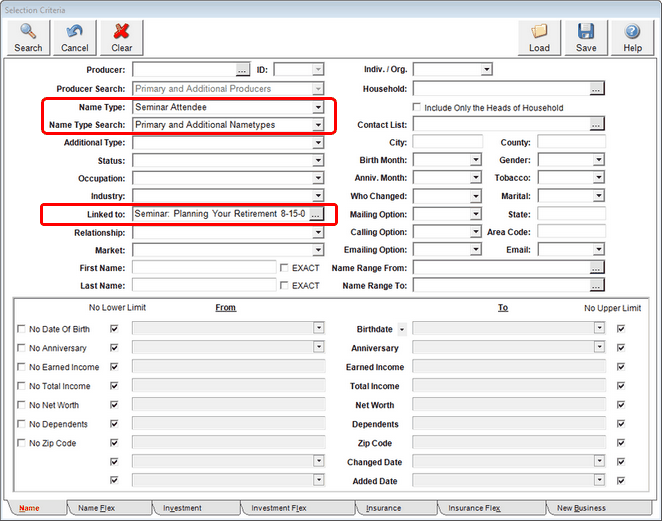
Figure 5: Searching for Attendees
There can be multiple types of names for any one contact and, your attendee may also have a primary name type that indicates they are a client, so you want to search Primary and Additional Name Types.
After performing the search, you can write a letter to all Attendees using the MS Word button at the bottom of the report list. You could also send emails, but letters make an impression.
Recording Areas of Interest for Attendees
Have attendees fill out a Workshop Questionnaire indicating their interests and return it to the agent or rep. These interests can then be converted to “areas of interest” in Advisors Assistant and tracked in the Markets.
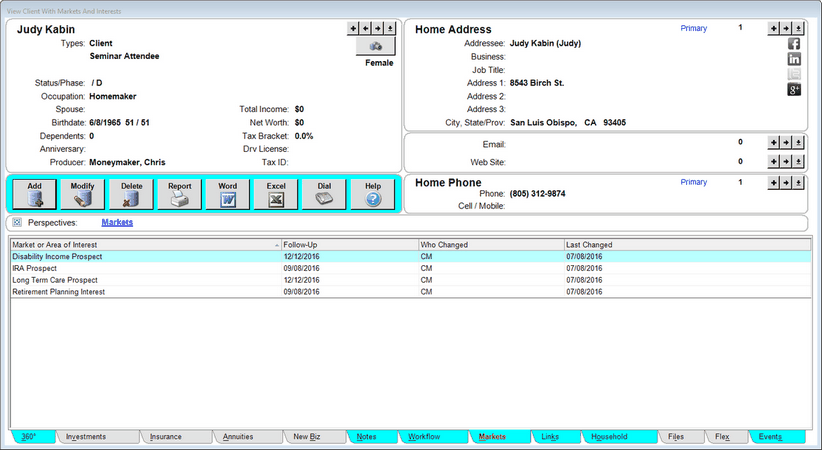
Figure 6: Adding attendee's individual markets and interests
You can use the Selection Reports to search on various Markets immediately after the event or for future mailings. You’ll know exactly the interests of each attendee.
Contacting Non-Attendees about Future Events
The type of name for any signup who did not attend the seminar remains “Seminar Signup.” Only the Attendees are changed to “Seminar Attendee.”
By using the Selection Reports and searching based on Name Type of “Seminar Signup” linked to the seminar, you will get a list of all of the Signups who were not changed to Attendees.
Changing Name Type To Client When Business Is Written
The Name Type progresses on to Client when the attendee becomes a client.
Change the Primary Name Type to client and move the Name Type used for the seminar(s) to additional Name Types. The exact original source of the name (ie. event ad) and the original event are retained through the links and markets established earlier.
Tracking Seminar Production
All of the attendees are linked to the seminar and that link is permanent until you delete it (don’t.) By using the Selection Reports to search for all investment and/or insurance products, and adding the seminar link to the search, you can get investment and insurance products that the seminar produced. You can also narrow the search to particular types of products that match the seminar’s subject matter.
Notes Notes Notes
When you meet someone at a seminar or if someone in your organization calls the person, don't forget the importance of notes! Make notes as soon after the interaction with the prospect or client as possible. If you are using our Mobile Application, you could dictate notes immediately. You can also use a notes dictation program, such as Mobile Assistant to dictate notes into Advisors Assistant.
