Share Allocations Screen
From the View Investment With Cost Basis, click on the Shares Sold Perspective. Then highlight the Lot Sold on the list in the lower half of the screen and click on the Modify Action Button.
![]() Cost Basis Overview (6:45)
Cost Basis Overview (6:45)
Lot Allocation Overview
When a sell transaction takes place, Advisors Assistant will AUTOMATICALLY allocate the basis based on the Basis Type stored on the Modify Investments Screen. However, you may want to modify the way the basis is allocated. The screen below allows you to do this.
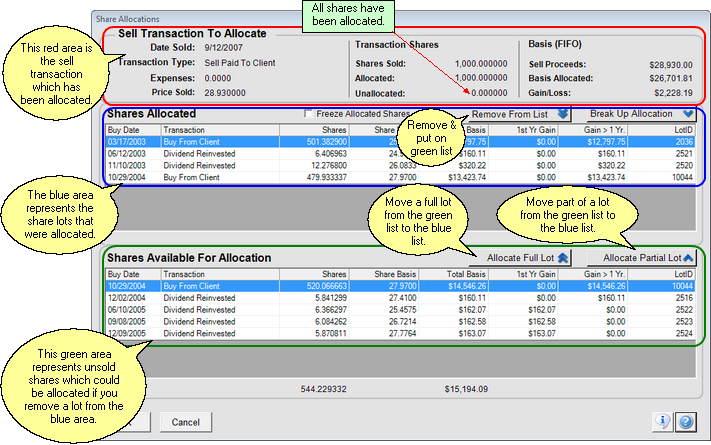
Easier Than It Looks
The screen is actually quite simple. Read each bullet below and you'll see.
•The red area represents the single sell transaction being allocated. You can see the shares sold in the middle of the red area and the fact that all the shares were allocated.
•On the right of the red area you can see the proceeds from the sell transaction and the basis that has been allocated.
•The blue area shows how the basis was allocated. The Share Column adds up to the Shares Sold in the red area.
•The green area shows the shares still held in the account. You could reallocate some of these shares from the green area to the red area by using the buttons.
•The fact that the last lot in the blue area has the same lot ID as the first lot in the green area means that this Buy From Client was only partially allocated. The original purchase was 1,000 shares. 520.066663 shares still remain unallocated in the green area.
How To Reallocate Shares
You may want to customize the shares allocated, but they have already been allocated.
To reallocate shares, follow these steps:
1.You must first unallocate some of the shares already allocated. That means moving some shares from the blue area to the green area. To do this, just highlight one of the lots in the blue area and click on either the Remove From List Button or Break Up Allocation Button.
2.By executing the steps in #1, you have made shares available to allocate.
3.Highlight a share lot in the green area and click on Allocate Full Lot or Allocate Partial Lot, depending on what you want to allocate.
If you tell Advisors Assistant to allocate a full lot and all the shares in that lot are not needed, Advisors Assistant will automatically adjust the lot and only allocate the number of shares needed.
Note: Advisors Assistant Tax Lots and Gain Calculations must be checked using actual records from the company issuing the security. These computations may or may not be correct and must not be relied upon without checking them. Client Marketing Systems, Inc. makes no warranty, expressed or implied, as to the accuracy of tax lot or other computations.
See Also
View Investment With Cost Basis
|
Be sure you have the basis type set in the Modify Investment Screen and let Advisors Assistant do the work. |
