TD Ameritrade Setup And Use
On the Sidebar Menu, choose Partners and click on the TD Ameritrade Veo icon, OR; right click on any account on the View Client With Investments Screen.
TD Ameritrade Veo® ![]()
Advisors Assistant implements TD Ameritrade's Veo initiative in two ways:
•Downloading Account Positions through the Veo Web Service. For more information about the Veo Positions Download, click HERE.
•Using Veo's Single Sign On to take you to the TD Ameritrade web site, automatically signing you in, and landing you on one of 4 web pages for the account you are viewing.
Advisors Assistant has an additional download from TD Ameritrade where a file including transactions is available daily from TD Ameritrade. For more information about the file download, which includes daily trades (transactions), click HERE.
TD Ameritrade Single Sign On
Here is what you need to know about Single Sign On (SSO)
•SSO takes you directly to TD Ameritrade's Web Site and signs you in with your ID and Password.
•The first time you access it, you will be asked for your ID and Password which is assigned by TDA. It may or may not be the same as you use for the downloads. TD Ameritrade will then associate those credentials with your Advisors Assistant user login. So the next time you click on the Veo Icon, you will go right into the web site without having to enter any credentials.
•SSO is based on the User in Advisors Assistant. You need to get credentials for each user of Advisors Assistant who will be using it. That means both the advisor and assistant need separate ID's, unless the assistant signs into Advisors Assistant with the advisor's credentials.
•There are two points of access to SSO from Advisors Assistant.
•You can access your TDA Home Page from the TDA logo on the Sidebar Menu under Partners.
•You can right click on any TDA Account under View Client With Investment Accounts, choose TDA from the Menu, and then choose which part of the TDA site to which you want to go. (Account, Trade, Cash Management, etc.)
Single Sign On Setup
The setup for SSO is easy. All you have to do is to follow one of the two methods in the bullet points above. You will land on the Credentials Page..
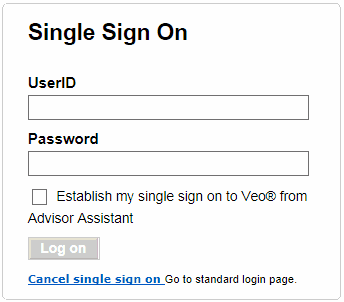
This screen will come up only the first time
Enter your UserID and Password assigned by TD Ameritrade AND check the box to establish the single sign on.
When you do this, TD Ameritrade will associate a special Advisors Assistant database USER ID with your User Name and Password. When you access Veo again, the system will send the Database ID, your User Name and Password to Veo to log you in. You will not have to log in again with the screen above.
Direct Access To Account Information
You can also go directly to any of 4 pages on the TD Ameritrade web site with SSO
•The Account Overview for a particular account.
•Trading for an account
•Cash Management for the account
•Management Fees for the account
From the View Client With Investment Accounts, just right click on any TD Ameritrade account.
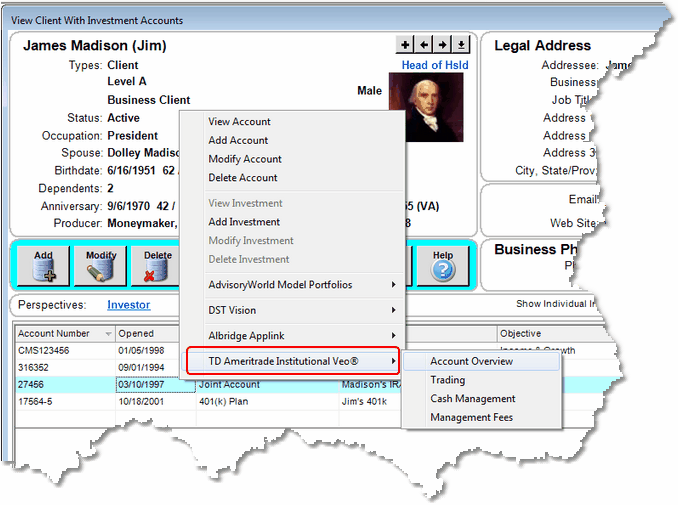
Jump to any TD Ameritrade account with a the Right Click
With just a couple of clicks you can go right to the TD Ameritrade web site and land on any of the four pages shown above.
The TD Ameritrade Single Sign On is so easy, there is not much more to write!!
See Also
TD Ameritrade Transaction Downloads
TD Ameritrade Position Downloads
|
Only one person can use a particular UserID at the same time, so if you have an assistant, you may want to get them their own sign on rights. |
