TD Download Including Transactions
The TD Ameritrade files are available from their web site. To start downloading, take the following steps:
Contact your TD Ameritrade Representative
You will need to get set up with the feeds from TDA. This is done by your TDA Representative. Be sure to tell them you are using Advisors Assistant from Client Marketing Systems, Inc.
Be sure you ask for the TD Ameritrade Institutional Files. Only these files will work.
Be sure you remind them that you need the TRD (registrations file) on the first download.
Once you are set up, login to your TDA Website.
Log Into TD Ameritrade Web Site
Important Note: We are told by TD Ameritrade Technical Support that you must have administrator rights to your local workstation in order to download the files. If, for some reason, the download seems to execute, but there are no files to process, restart Internet Explorer by right clicking on the icon and choosing "Run As Administrator."
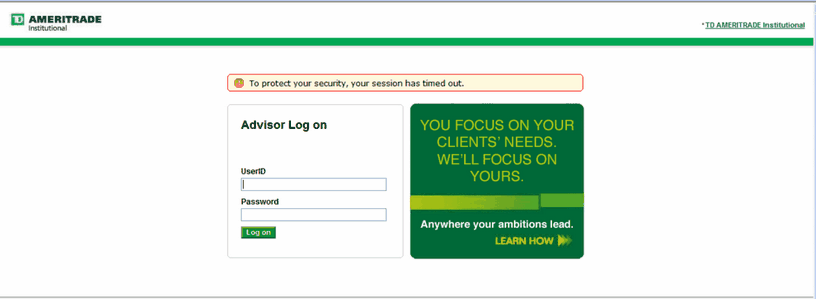
Screen 1: TD Ameritrade Advisor Login Screen
The User Name and Password is assigned by TD Ameritrade.
Select The Download Page
Click on Account Tools | File Downloads | Download Files as shown on Screen 2.
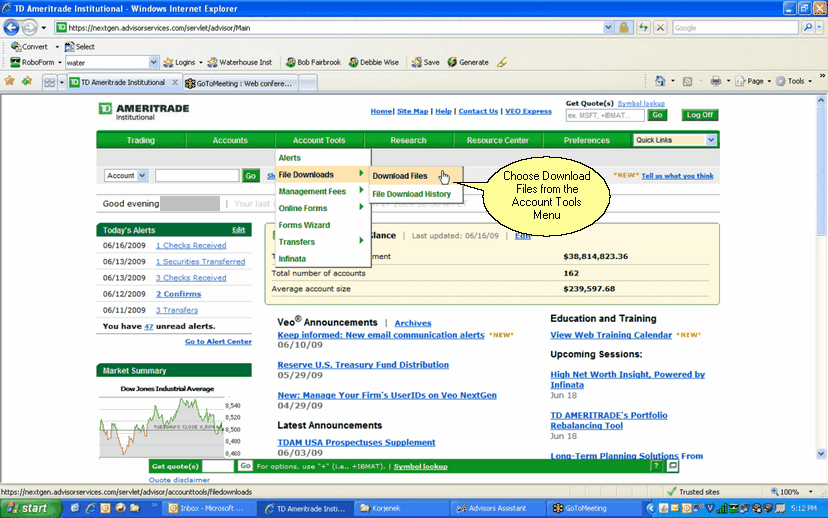
Screen 2: TD Ameritrade Advisor Screen
Download Files
After completing the filter, check off the files you want to download, and begin the download.
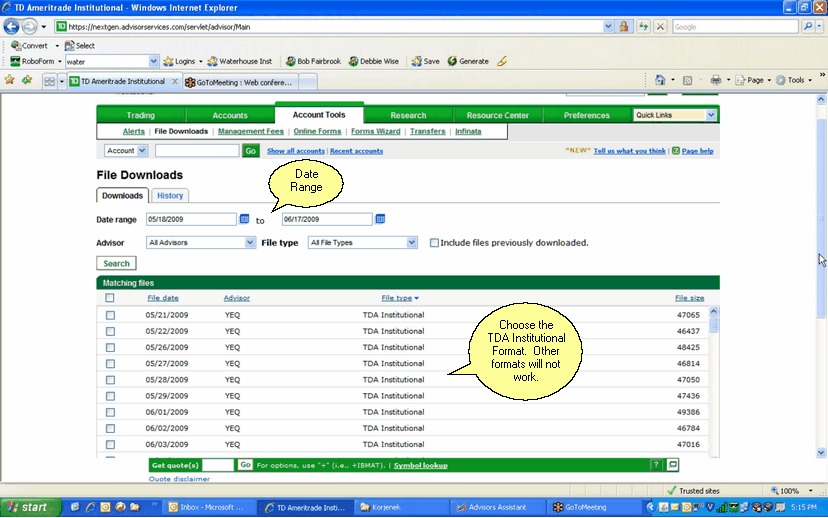
Screen 3: TD Ameritrade Download Page
Remember Download Location
Be sure to remember the folder you use to store the files. We suggest you store them in a folder such as C:\TDA Files or D:\TDA Files. Create a folder where only these files are stored.
The first time you process the files in Advisors Assistant, you will need to tell it where the files are stored. Advisors Assistant will then remember the location.
Archiving Download Files
From time to time it's a good idea to archive the files to a CD or other media so that you have your history. We've had users come to us with a history of TDA download files and they were able to put history into Advisors Assistant.
New Abbreviations May Be Added
If the download contains the Security Type, Sector, or Category, or Objective, this data may be added to your abbreviation list if it is not already present. The data could be present, but presented slightly differently, so it will still be added because the "iron box" call a computer can't tell the difference unless the abbreviation is an exact match.
You can combine abbreviations, but be sure to combine into the one that was added by the download or it will just get added the next time it appears in the data.
See Also
Automatically Adding Unrecognized Names
How To Access TD Ameritrade's Web Site From Advisors Assistant
