User Task Security
From Step 4 of the Add New User Wizard, click on Modify/Override Default Rights OR From the Admin Menu, click on Maintain Security Roles and Modify or Add a Security Role
Security Roles And User Tasks
Advisors Assistant has extensive security features which can be categorized in roles. A Security Role relates to the function the user has within the organization. That function should determine what they can do in Advisors Assistant.
For example: You may want to provide client service representative (CSR) with more functionality within the system than your brand new receptionist. The CSR may have the rights to delete client records where the receptionist may only be able to enter or modify contact records.
You can set up templates of security rights and assign them names called Roles. This is done on the Add / Modify Security Roles section of Maintain Security Roles on the Admin Menu.
You can also override the basic template on a task by task basis for any individual.
Of course, System Administrators have complete access, so you can't restrict their tasks.
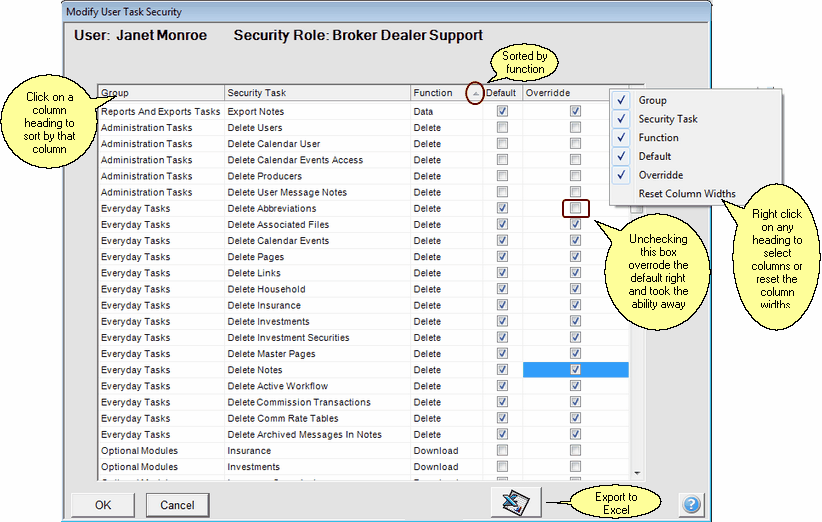
Sort the list by clicking on the column heading
Definitions of the Security Roles which are not obvious can be found by clicking HERE.
Organizing User Task Security
People think of user tasks differently. The list of tasks can be reorganized by the Admin User by simply clicking on a column heading to sort by that column.
For example, if you wanted to examine all of the delete functions, you would click on the Function Column and scroll down to "Delete" to see all of the delete functions grouped together. Then you can see what delete functions the Role has set up.
Group
Click on the Group Column to see tasks grouped by the type of function it represents.
Security Task
This is the task description. Most are self explanatory, but others can be less obvious. Click HERE for some definitions of some of the security tasks.
Function
This is good for sorting based on the basic functionality.
The Modify function usually includes adding information, except in the Notes area.
On the screen above, all of the Delete functions are together, so you can easily review the delete security for the user.
Default Check Box
When this is checked, the Override will usually also be checked. This means that the Role set up by the System Administrator has this task available to any user assigned this role.
Override Check Box
When the Default is unchecked, checking this box will give the task to the specific user being set up. It will not assign it to all those with the role assigned.
When the Default is checked and the Override is checked, unchecking the override will take the ability to execute the task from the specific user being set up.
Excel Button
Use the Excel Button to export the list to Excel for reference for that user. From Excel you can print the list.
Reset Column Widths
You can right click on the column heading and remove columns from the grid. This is a standard feature for most grids in the system. You can force the column width to the widest information in the column by clicking on Reset Column Widths. Advisors Assistant will remember each user's width.
You can also drag the column boundary in the column heading to manually set the width.
See Also
|
If you override a user's security, it's a good idea to export to Excel and print the list of tasks for their personnel file. |
