View Policy With Coverages
From the View Client With Insurance Screen, double click on a policy in the list.
View Policy With Coverages Overview
The View Policy With Coverages Screen shows you all of the coverages for the policy being viewed. A diagram of how policies and coverages are connected is available in the Policies And Coverages Model Help.
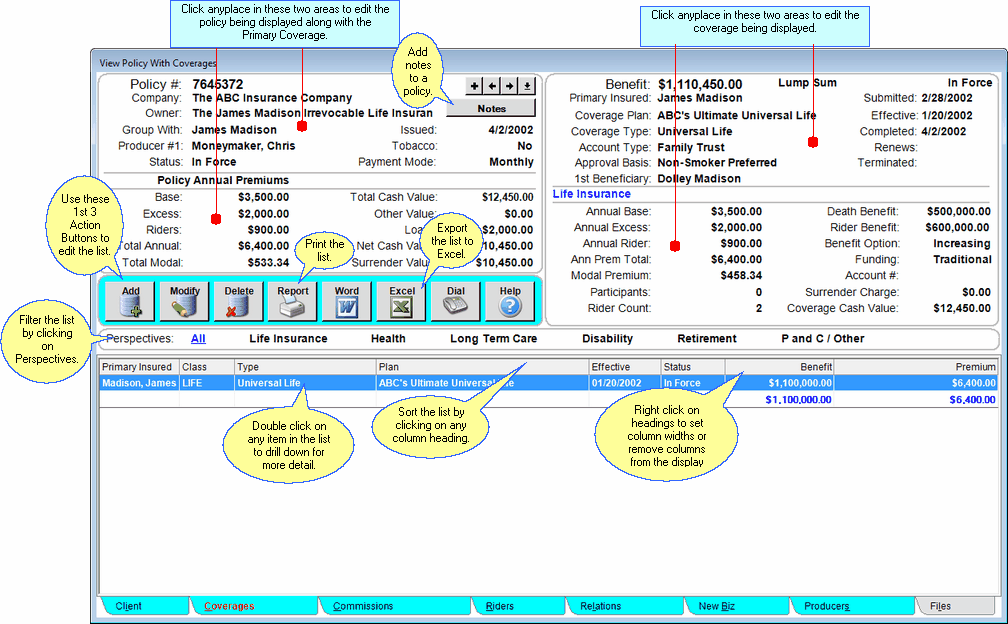
You can do the following by just clicking on different areas of this screen:
•Double-click on any of the coverages in the list to drill down to more detail about that coverage.
•Add, Modify, or Delete the item in the list by highlighting the coverage and then clicking on the Add, Modify, or Delete Action Button near the center left of the screen.
•You can also edit policy information by clicking anyplace on the top half of the screen.
•Click on different perspectives in the center of the screen to filter the list by that perspective.
•Sort the list by clicking at the top of any of the column in the list. Once click sorts A-Z, 1-9 and a second click will reverse the order.
•Change the width of any column on the list by dragging the column border in the title to the desired width. Advisors Assistant will remember the column size for each user.
•See other views by clicking on the tabs at the bottom of the screen.
•Return to the View Client Screen by clicking on the Client Tab at the bottom left.
•Add a new policy by clicking on the ![]() at the top of the screen.
at the top of the screen.
View Coverages Perspectives
Perspectives allow you to view the information on the current View Screen in different ways. The View Policy With Coverages Screen has 7 Perspectives, based on the Class of coverages for the policy.
All
Lists all of the coverages for the policy you are viewing.
Life
Lists only the Life coverages for the policy you are viewing.
Health
Lists only the Health coverages for the policy you are viewing.
LTC
Lists only the LongTerm Care coverages for the policy you are viewing.
Disability
Lists only the Disability coverages for the policy you are viewing.
Annuity
Lists only the Annuity coverages for the policy you are viewing.
P&C/Other
Lists only the P&C or Other coverages for the policy you are viewing.
Adding and Modifying Coverages
•To Add a new Coverage to the policy you are viewing, click on the Add Action Button in the middle of the screen. The Add Coverage Screen will open so that you can begin entering information.
•To Modify an existing coverage, highlight the coverage in the list and click on the Modify Action Button in the middle of the screen. You can also right click on the coverage in the list.
•More details about Adding and Modifying Coverages is available in the Add/Modify Coverages Help.
|
Don't get too hung up on what data applies to policies and what data applies to coverages. Advisors Assistant will handle that. If the data does not pertain to a particular section of a policy, it will not be on the screen. |
