Add Phone Log
This screen is displayed after a call has been made using the Phone Dialer.
![]() Add/Modify Phones, Dialing, And Phone Logs Tutorial (5:38)
Add/Modify Phones, Dialing, And Phone Logs Tutorial (5:38)
Add Phone Log Overview
The Phone Log is used to keep track of phone correspondence with your contacts, and pops-up automatically after you use the Advisors Assistant Phone Dialer. Even if you don't use the Phone Dialer you can enter notes into the Phone Log notes.
When the Phone Log opens automatically it will already have the name and number that you dialed, and the time of the call. You can enter additional notes, and you can add a Follow-up Date to the note.
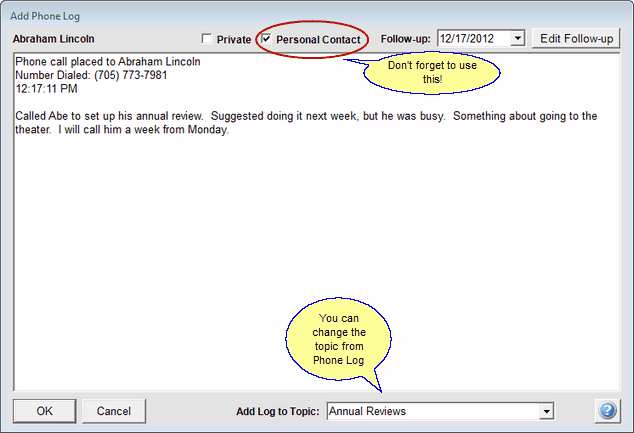
You Can Change To Topic To One Of Your Default Topics
Once your notes have been entered click OK to save them.
The Phone Log notes are accessible under the View Client With Notes Screen.
Add Log To Topic
The Note Topic for the phone log defaults to "Phone Log" but you can change the topic to any of your default topics or any topic you already have for that contact. You can set your list of Default Note Topics in the Add / Modify Abbreviations.
Any note topics that a given contact has will appear in this drop down list except for CopyTalk, Archived Emails, Messages, Mobile Assist, Outlook, Speech To Text, and Workflow.
Note: If you keep the log open during the phone call (which you should to make notes), the call will be timed and the elapsed time that the log is open will appear in the log.
See Also
Advisors Assistant Phone Dialer
|
You can go directly to the phone log without dialing. If you don't have a modem, just by clicking on the Dial Button on the Phone Dialer Screen. Windows may still load its phone dialer program, but you can just close that small window using the Cancel Button. |
