Add User Wizard Step 4
Click on Next from Step 3 or Back from Step 5
This is step where you set up the user's security. You can select a Security Role from the drop down list and you can also override individual security tasks on that role.
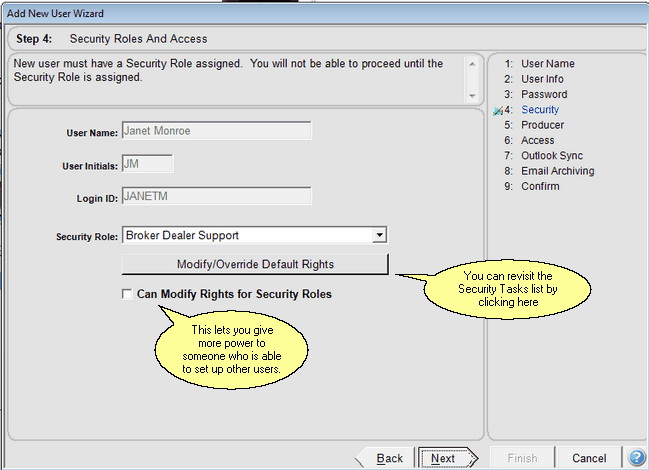
Set Up Security For Users
Security Role
Click on the field to drop down a list that has been set up by the System Administrator. After you select a role for the user, Advisors Assistant will automatically take you to the list of tasks included in that role and allow you to override any one task using the Modify User Task Security Screen.
Modify/Override Default Rights Button
You can return to the Modify User Task Screen for more editing by clicking on this button.
Can Modify Rights For Security Roles
This gives the user you are setting up (if you selected Administrator for the role) the ability to modify rights if they are setting up other users. You can give a user the administrator role, but keep them from modifying the access rights
See Also
Add User Wizard Step 9 Confirm All
Add User Wizard Step 8 Email Archive Preferences
Add User Wizard Step 7 Calendar And Email Sycn
Add User Wizard Step 6 Producer Access
Add User Wizard Step 5 Producer Information
Add User Wizard Step 3 User Password
Add User Wizard Step 2 User Login
Add User Wizard Step 1 User Name To Set Up
|
Be careful who you give the rights to set up security roles. Not every administrator needs that ability. |
