Selection Criteria Investment FlexFields
Choose Selection Reports from the Sidebar Menu and then click on the Investment Tab. Then click the FlexField Button at the bottom of the screen.
Investment FlexField Reports Overview
Investment FlexField Labels are associated with the type of security stored in the Security Information Screen. If you choose a Type in the Security Section of the Investment Selection Criteria Details, the FlexField labels will show those you have stored for that Security Type.
You need to set up your Investment FlexFields and enter values into those fields before you can search on the data in those fields.
You have to uncheck the No Lower Limit or No Upper Limit fields to use a field on this screen. This is so Advisors Assistant knows to include the field in the search.
If you choose any field on this screen, it will cause the Investment Tab to turn Blue when you leave the screen, indicating that some investment criteria has been selected.
Using The Investment FlexField Criteria Screen
This screen allows you to search for ranges of values for any data you stored in Investment Flex Fields. The criteria you enter here is COMBINED with criteria entered on the other screens.
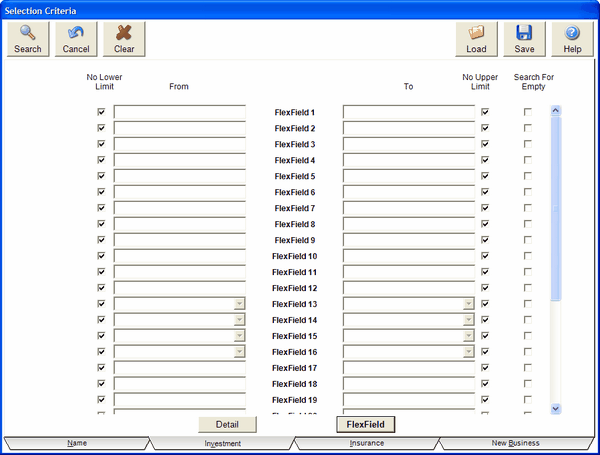
No Lower Limit
This box is defaulted as checked. It tells the system to search for all values, no matter how small, for the field in question.
In the case of a text field, the standard sort order is used. For example, a is smaller than b, etc.
To fill in a lower limit, you must first uncheck this box and then enter the value.
From Fields
This field is the lower limit you are searching for. The field will format for you. You have to uncheck "No Lower Limit" before you can fill in this field.
Examples
42
10000
Alpha
To Fields
This field is the upper limit you are searching for. You have to uncheck "No Upper Limit" before you can fill in this field.
Examples
42000
Zulu
1000000
No Upper Limit
This is defaulted to checked and tells the system to include all numbers, no matter how high. You must uncheck this field first if you wish to search on a specific value for an upper limit.
Search For Empty
Looking for a field without any data is a particular challenge. This check box tells Advisors Assistant to look for empty investment FlexField values. Check the box if you want the selection to find all investments with an empty FlexField for the field specified.
This is valuable if you have very important data in the FlexFields and want to be sure that the data is always filled in.
See Also
|
You can combine these search criteria with any of the search criteria on the other screens for very powerful reporting. |
