Selection Criteria Investment Details
Choose Selection Reports from the Sidebar Menu and then click on the Investment Tab.
Investment Selection Reports Overview
The Selection Criteria Screen let's you set a "filter" for the data you want to choose from your Advisors Assistant database. Once the data is selected you can then place it on any of the investment reports, you can export it to another program like Morningstar or Excel, or print letters with Word and include investment information in the letters.
The criteria you choose on this screen combines with criteria chosen on the other Selection Screens when choosing the data. So you can enter information on the Name Criteria Screen, such as a birthdate range, and an Account Type from the Investment Screen, such as IRA, and get a list of people turning 70 who have IRAs. This will give you time to contact them about minimum distributions.
If you choose a Name Range on the Name Selection Tab, the name will be based on the Investor's Name in the Account.
If you choose any field on the Investment Criteria Screen, it will cause the Investment Tab to turn Blue when you leave the screen, indicating that some investment criteria has been selected.
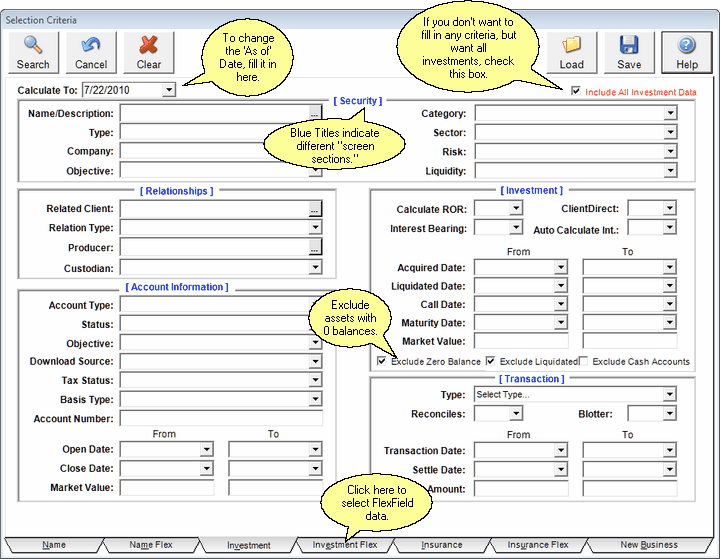
Selection Critera Investment Tab
This date will default to the Calculated To Date on the View Screen. If you fill in this date, the report will recalculate investment transactions as of the date you enter so that the market values will be As Of that date.
The values calculated will depend on the option of Settle Date or Trade Date calculations you select in the System Preferences, Investment Tab. Click HERE for more information on Settle Date vs Trade Date.
Screen Sections
The screen is divided into 5 major regions outlined and titled in Blue.
Security Section
This section is to select criteria that applies to the security issue. This information is stored on the Security Information Screen.

Security Section Of Investment Selection Criteria Screen
Click on the link below to see a definition of the screen field.
Relationships Section
This section deals with the account relationships stored on the Modify Account Information Screen under the Relations Tab.
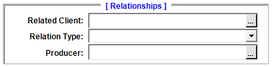
Investment Selection Reports Screen Account Relations Section
Related Client (or Name)
Click on the field to choose the name of the client / investor or other related name.
For example:
If you want to chose all the investments where James Madison has the relationship of Custodian, you would choose James Madison for this field and Custodian for the Relation Type field.
Relation Type
The relationship between the client chosen above and the investment.
For example:
If you wanted to choose all of the investments Grouped With the Acme Company, choose Acme Company for the Related Client and Group With for the Relation Type.
Producer
If you wanted to choose all of the accounts for one producer, click and choose the producer's name.
Account Information Section
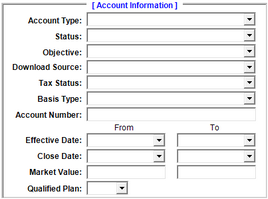
Investment Selection Screen Account Information Section
The Account Information shown here is stored on the Account Information Screen.
Account Number (Entire Account Number)
Market Value (Applies to the sum of all assets in the account)
Investment Section
The investment Section allows you to search on information stored in Advisors Assistant that is associated with Individual assets.
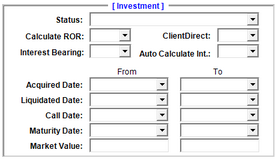
Selection Criteria Investment Section
Auto Calculate Int.: (This feature is not implemented yet.)
Transaction Section
This section will allow you to choose investments and transactions which are associated with particular transactions. For example, if you wanted to view all the transactions between certain dates that are dividends from a particular issuer of a security.
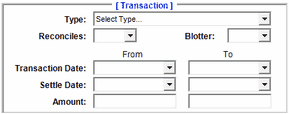
Investment Selection Details Transaction Section
Transaction Type
Click on this field to drop down a list of the types. Choosing a type will limit the investments selected to those investments which have at least one transaction of this type.
Reconciles
Choose Yes to only find investments and transactions which are reconcile transactions AND match the other criteria selected.
On Blotter
If you want to print a blotter report, choose Blotter Yes from this drop down and pick a range of transactions. Then, only transactions which have Blotter Yes selected on the Investment Activity Screen will be selected.
Transaction Date Range
This field selects based on the transaction's trade date or transaction date. You can leave one of the dates blank in the range. Leave the From Date blank and fill in the To Date and you will get all of the transactions prior to the To Date.
Settlement Date Range
This field selects based on the transaction's Settle Date. You can leave one of the dates blank in the range. Leave the From Date blank and fill in the To Date and you will get all of the transactions prior to the To Date.
Transaction Amount Range
Use this range to select only those transactions where the total transaction falls into a particular range. Leaving the From field blank will choose all transactions up to and including the To field.
Load & Save Buttons
You can use these buttons to save sets of criteria that you can use as templates.
Save Button
When you have a criteria set up that you may want to use again, click on save and you can give it a descriptive name.
Load Button
Click on this button to see a list of any saved criteria which can be reloaded. Then can just change one or two items, such as the client's name and run the report.
See Also
Analyzing Investment Data For Logic Errors
|
Be sure to choose the appropriate report for the type of search you perform. For example, if you are not searching in the transaction section, you usually would not choose a report showing transactions. This is not a hard and fast rule. |
