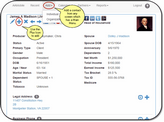Adding Contacts
From the Top Menu, click on Add and then choose Individual or Organization from the drop down list. Or, click on the ![]() icon on the View Contact Screen.
icon on the View Contact Screen.
Overview
The main menu, at the top of many of the screens, lets you add a contact from those screens.
You will usually be on the View Contact Screen so you can also use the + icon.
Just click on one of the areas of the screen which is circled.
Individual Or Organization
The top menu lets you choose if you want to add an individual or an organization. The plus icon will default to the type of contact you are currently viewing.
If you are viewing an Organization and click on the ![]() , you will be taken to the screen to add Organizations. if you then want to add an individual contact, just click on the Change To Individual Button at the bottom of the screen. Conversely, if you are viewing an Individual when you add a contact, you will be taken to the Add Individual Contact Screen and can change to an Organization by using the Change To Organization Button.
, you will be taken to the screen to add Organizations. if you then want to add an individual contact, just click on the Change To Individual Button at the bottom of the screen. Conversely, if you are viewing an Individual when you add a contact, you will be taken to the Add Individual Contact Screen and can change to an Organization by using the Change To Organization Button.
See Also
Add or Modify Individual Contacts
|
An individual is ONE person. Two people sharing the same contact record, such as a contact being used as a Joint Tenant account is an Organization! |