Calculate Investment Values
On the Investments Sidebar Menu, choose Utilities and then click on Account | Calculate Investment Values.
Calculate Investment Values Overview
Normally you will not need to use this screen because investment values are calculated as needed when you move around Advisors Assistant View Screens or run reports.
Advisors Assistant is designed to do "Just In Time Calculating." The concept is that it is not necessary to calculate values that your are not going to use. Unless you are viewing a client or running a report on a client, it is not necessary to use computer processor time to calculate values.
Once a client is calculated, they are not calculated again until the next day or until a transaction or price is updated for them.
This screen provides you with a way of forcing the system to recalculate values. It would usually be performed one client or household at a time because it can be very time consuming. The speed of the calculations can depend on several factors. Calculating all clients on a database with hundreds of thousands of transactions or more and thousands of clients could take several hours.
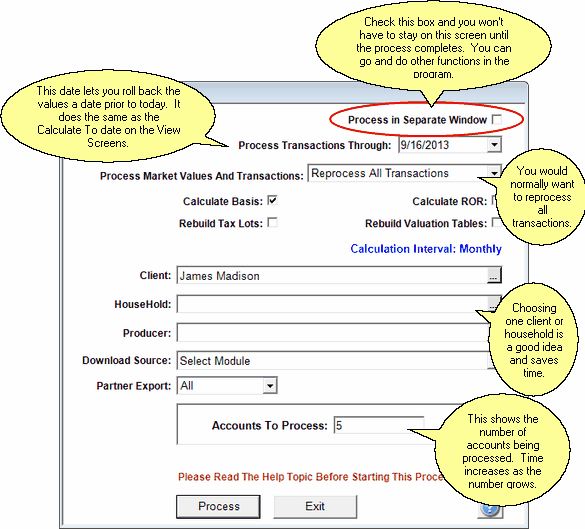
When To Use This Screen
If you feel that one or more of the values is not correct on a View Screen or report, this screen allows you to recalculate all of a client's or producer's values at the same time.
You can update the Assets Under Management shown on your Dashboard by leaving all of the check boxes unchecked. However, this process can take several minutes to hours and should be left to run overnight or during periods when the station will not be used. Limiting the process to just one producer will control the amount of time.
Process In Separate Window
Check this box and Advisors Assistant will do the processing in a separate window so that you won't have to wait for the process to complete. You can do other Advisors Assistant while the processing takes place. From time to time you can check the process of the processing by using Alt-Tab to put that window in focus.
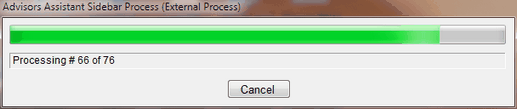
Progress Bar Showing Processing In Separate Window
Process Transactions Through
This is the date that Advisors Assistant will assume is the close of business for the calculations. It allows you to calculate to a date other than the latest close so you can do end of month reports after the end of the month.
It is the same as the Calculate To Date on the View Screens.
Process Market Values And Transactions
You would normally process all transactions since this screen should only be used if you suspect something was not processed. Advisors Assistant does track which transactions have not been processed and this option takes less time.
If you are recalculating basis and rebuilding tax lots, it's best to reprocess all the transactions for the client or household.
Calculate Basis
You would normally keep this field checked since gains and other items depend on the basis. Advisors Assistant still carries basis for tax exempt accounts.
Rebuild Tax Lots
Each purchase creates a tax lot and each sale allocates these lots. If you suspect there is a problem with realized or unrealized gains, you can rebuild these lots.
Calculate ROR (Rate of Return)
Check this box and the calculation routines will recalculate Rate of Return. If you check the box, you should limit the number of accounts to just one client because if you have a few thousand accounts, the entire calculation could take a while.
Calculating After Downloads
There is a setting the System Utilities which will allow you to tell the system to update any asset that received a transaction that will change the number of shares for that asset.
Changing From Settle Date To Trade Date
Advisors Assistant is delivered with calculations based on Settle Date. However, you can optionally change to Trade Date using the System Preferences in the Admin Menu.
If you change the calculation from Settle Date to Trade Date, or Trade to Settle, it is necessary to recalculate all of the values in the system. This is done on the Calculate Investment Values Screen. Be sure to check the following boxes:
•Calculate Basis
•Rebuild Tax Lots
•Calculate ROR
•Rebuild Valuation Tables
This calculation can take from several minutes to several hours depending on the number of accounts and transactions.
For more information about Settle Date vs Trade Date, click HERE.
ROR Recalculate From View Screen
There is a button on the view screen which will also calculate rate of return for the account being viewed.
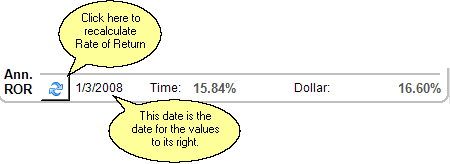
The screen shot above shows the recalculate button and the date for the current calculation. ROR is not automatically calculated because of the time used to make the calculation.
A history of asset values are kept by Advisors Assistant beginning with the first purchase or the values you set on the Initial Values Screen. Anytime there is a cash flow, a value is maintained so that Rate of Return can be calculated.
However, many months can pass with no activity and it may be desirable to have values at certain intervals. Building the table is time consuming, especially for monthly tracking, and is not normally needed.
Calculation Interval
This is the interval for Portfolio Values being kept by Advisors Assistant regardless of whether there is investment Activity.
The calculation interval can vary from Annually, Semi-Annually, Quarterly, Semi-Monthly, or Monthly.
Quarterly is advised because of space and time considerations.
This field controls what end of month history Advisors Assistant maintains. It can be end of MONTH, QUARTER, etc. depending on your choice here.
Client
It is recommended that you perform this process one client at a time. Click on the Browse Button (![]() ) to choose the client. The screen defaults to the current client being viewed.
) to choose the client. The screen defaults to the current client being viewed.
Household
To calculate for a household, click on the Browse Button (![]() ) next to the household.
) next to the household.
Note: If you choose a Household, Client should be left blank.
Producer
Select a producer if you want to recalculate all accounts only for that one producer.
Note: Client and Household should be blank if you choose a producer or you will only get that one client or household.
The Partner Export is a check box on the Modify Account Screen which allows you to designate accounts to be exported in specific formats so that our software partners can process them.
For example, TradeWarrior, a software product that re-balances portfolios, can receive data from Advisors Assistant via an export.
When recalculating, you can cut the time by choosing only the designated partner export accounts if the objective is to update those accounts before export.
Yes means that you only want to calculate those accounts where the Partner Export Field is checked.
No means that you want to recalculate all accounts except those with the Partner Export box checked. You would rarely choose this option.
All means you want to calculate all accounts that would meet the criteria of the other filter items.
Accounts To Process
The number of accounts to process will show on the screen. The larger the number, the longer the process time.
You can update the Assets Under Management by unchecking all of the boxes and blanking out the Client Field. If you want to only update one producer's data, then fill in the Producer field.
See Also
Selecting Trade Date or Settle Date For Valuations
|
It is recommended that you check all boxes and only do one client or household at a time. |
