Getting Started With LPL
Files for LPL Financial Services are retrieved from the LPL web site. For support regarding the file retrieval, you must contact LPL's technical support.
Getting Started
To get set up for LPL Downloads:
1.Acquire the LPL Download Module from Client Marketing Systems, Inc. by calling our Sales Department (800) 799-4267.
2.Contact your LPL representative to get set up on their web site. They call their application that does the file transfers BranchNet. Be sure to tell them that this is an "initial download." If you are calling for the first time, they will usually know, but you want to be sure to remind them.
3.Choose a folder, such as C:\LPL Files and set up BranchNet to put the files in that folder. You can choose any folder, but you should make it easily identified.
Retrieving LPL Files
The file retrieval process is handled by the LPL website. It is separate from processing the files.
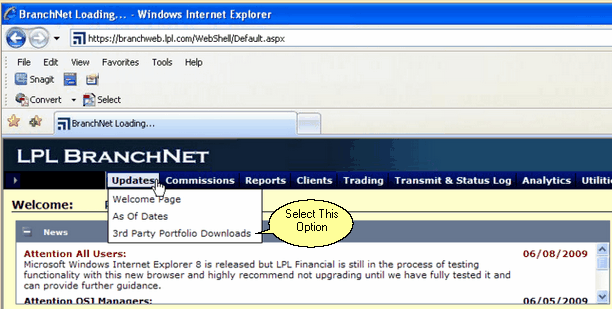
1.Log into LPL's BranchNet
2.Select Updates
3.Select 3rd Party Portfolio Downloads.
4.On the LPL Download Screen, you will see your Rep ID from the login. If you are downloading for more than one rep, choose the rep you want to download.
5.Click on Get File List by clicking on Load Available Dates
6.You will be shown a list of dates. You must know which dates you need to download.
7.Highlight the date you want to download and click on the Download button.
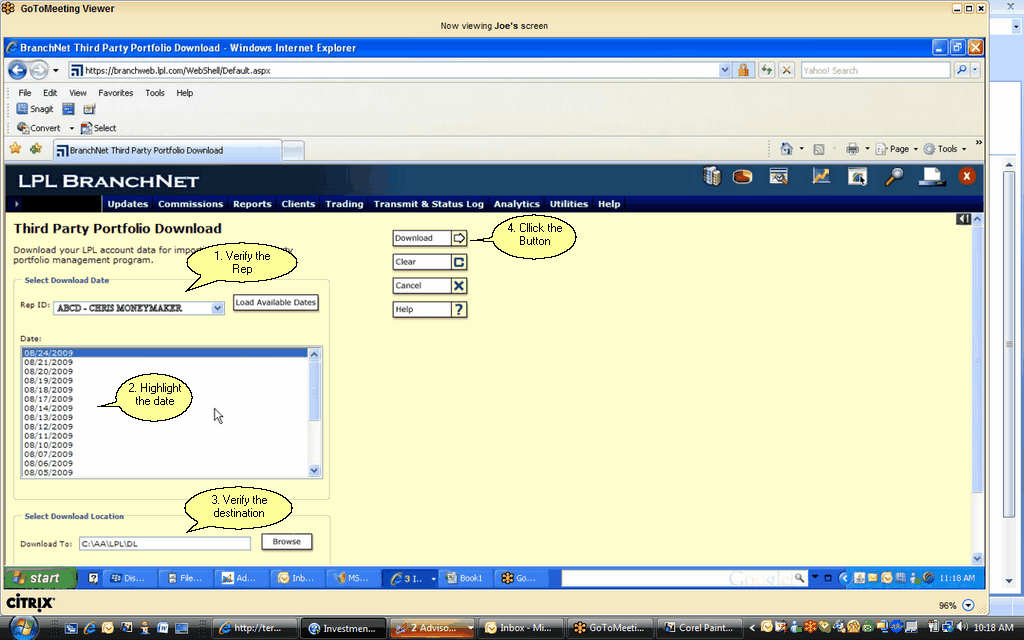
LPL Financial Download Screen
The files will be placed in the folder in your BranchNet preferences. When the download is complete, you will get a Transfer Complete message on your screen.
Processing Files
Now that the files are in your LPL folder, you can process them. From the Main Download Screen, left click on Retrieve Data Files and navigate to the Folder where you stored the files.
See Also
Investment Downloads Overview (Videos!)
