Google Appointment Field Mapping
From the Google Apps Calendar's Day, Week, or Month View, double click on a time segment. A single click will let you fill in a free form calendar event.
Overview
This topic is designed to show you where the Google Appointment fields go when you sync them with Advisors Assistant.
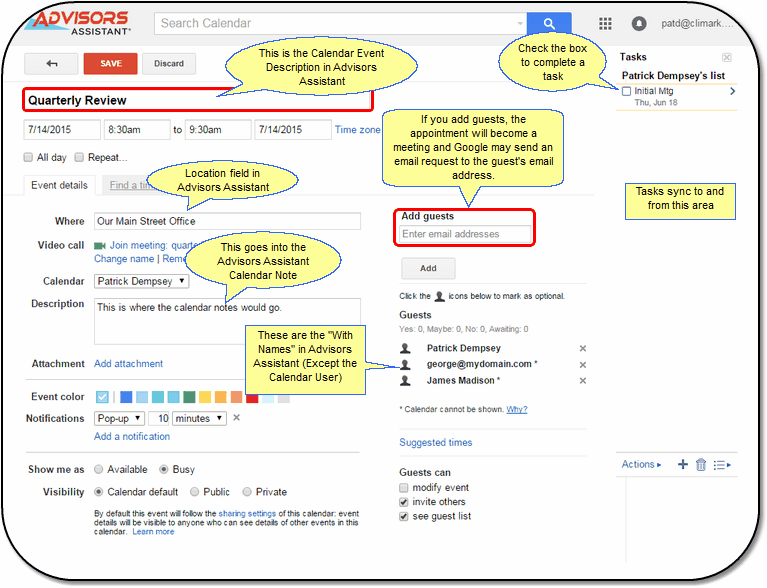
The Google Appointment Screen as of July 2015
Other than date and times, the screen above shows you where the Google fields map to the Advisors Assistant fields when you sync the calendars.
Google changes their screens often, so your screen may be slightly different, but the functionality and labels should be the same, though their location may be different.
Using The Add Guests Field
If you add guests to your calendar appointment, the appointment will become a meeting in Google. Advisors Assistant does not distinguish between appointments and meetings, but Google (and Outlook / Exchange) does distinguish because they will send emails to your target guests.
You can also type in a free form email address into the Add Guests field. If that email address is in your Advisors Assistant database, Advisors Assistant will locate and fill in the With Name in the Advisors Assistant Calendar when you sync.
Conversely, if you fill in the With Name for an appointment in Advisors Assistant, that With Name field will map to the Guests in Google and Google will think you want to invite them and, if you have the email address in Advisors Assistant, or Google knows the email address, Google will send an email invitation to the appointment. To our knowledge, if you tell Google who the appointment is "with" there is no way to prevent that email.
Careful: Calendar notes entered into Advisors Assistant's calendar will go to the notes in the Google Calendar.
The "With Name(s)" in Advisors Assistant will go into the Guest Names in the Google Calendar.
If Google creates an email for setting up an appointment with the "With" name in Advisors Assistant, those notes will go to the client or prospect getting the appointment email.
See Also
|
Our Tech Support can't tell you how to work Google. You will have to rely on Google support to do that. Not all fields in Google map to fields in Advisors Assistant. This is because either the field does not exist in Advisors Assistant or Google does not have a way for us to move the field to Advisors Assistant |
