Google Calendar / Contact Sync
From the Google Icon on the Sidebar menu, choose the Synchronize Contacts / Calendar - Import / Export
Overview
Unlike Outlook Installed Locally, Google operates from a website. Your contacts and calendar need to be synchronized manually since Google does not let us run code on their site. They do let us use their API's to communicate with their web site.
Advisors Assistant does not sync our department calendars. Also, only the user's primary calendar is synced. If you are viewing "shared calendars," the shared items are not synced, but the primary calendar items, you events, are synced.
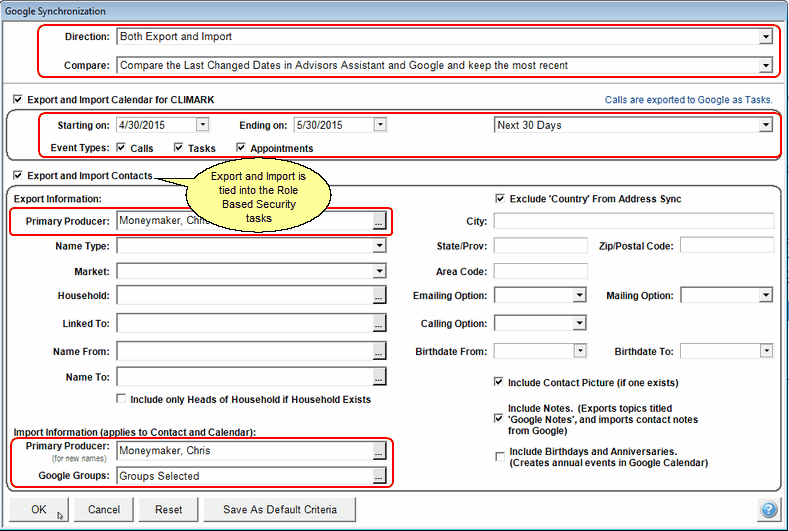
Pay most attention to the areas outlined in red.
Data Sync Options
There are several options that allow you to target the contacts in Advisors Assistant that you want to export to your Google App.
Direction
Use this option to decide whether you want to go from Advisors Assistant to Google or Google to Advisors Assistant
Compare Assumptions
Use Last Changed Date
When updating records, if one of the records has changed, this option will consider the record that was last changed to be the record that is dominant. That record will end up in both databases.
Assume Google Is Most Recent
When updating records, if one of the records has changed, this option will consider the Google record, regardless of when it was changed, to be the record that is dominant. That record will end up in both databases.
Assume Advisors Assistant Is Most Recent
When updating records, if one of the records has changed, this option will consider the Advisors Assistant record, regardless of when it was changed, to be the record that is dominant. That record will end up in both databases.
Calendar Export Options (Check The Box To Activate Export)
To export calendar items from Advisors Assistant you must check the box, Export Calendar for [User Name]. Otherwise, the fields will be dimmed.
Starting On
Enter the date on or after which you want calendar events to be synchronized.
Ending On
Enter the date on or before which you want calendar events to be synchronized.
Length of Time
Chose the number of days you want to export to. This field will change the Ending On Date.
Event Types
Check the boxes for the types of events you want to sync. Tasks will include Workflows when going from Advisors Assistant to Google.
Contact Import / Export Options (Check The Box To Activate Import and/or Export)
The checkbox label changes based on the Direction you choose at the top of the screen.
The fields in this section are designed to give you outstanding control over the contact information you send to Outlook. When you fill in the fields, they are "cumulative." This means they work on the basis of AND. For example, if you choose City as Boston and Name Type as Client, you will export only Clients with a
Producer
If you want to limit the names you send to Google to those of one Primary Producer, choose the producer by dropping down the list.
Name Type
Use this field to limit your export to only one type of name in Advisors Assistant. If you want to export only two types of names, just do two exports, changing the Name Type for the second export.
If you don't want to IMPORT all of your contacts from Google, you can use Google Groups and the Name Type field to limit the names that come from Google.
Market
Markets and Areas of Interest are great ways to tag names. Use this to export based on those tags.
Household
If you want to export only members of a particularHousehold or Group, choose the household or group from the Household Lookup List.
Linked To
Links are another way to limit the export to Google. You can export just those contacts linked to another contact.
Name From / Name To
This will let you export only one name or one grouping of names based on an alphabetical list.
City / State / Zip (Postal) Code
Filling in any of these fields will match against all of the addresses in Advisors Assistant. For example, if you fill in Boston for the City, the contact will be exported if any of the contact's addresses has a city field with "Boston".
Area Code
Filling in any of these fields will match against all of the phone numbers in Advisors Assistant. For example, if you fill in 714 for the Area Code, the contact will be exported if any of the contact's area codes equals "714".
Emailing Option
This matches against the Email Option in the Name Record.
Birthdate From / Birthdate To
Use this to choose an age range for your export.
Include Only Heads Of Household If Household Exists
If there is a household that matches the other criteria, only the Head of Household will export instead of all members of the household.
Include Note Topics Titled Google Notes
Notes that you want to sync with Google must be located in a Note Topic called "Google Notes". We do this so that you don't end up with millions of notes being sent to Google. If you check this box, Advisors Assistant will also import Google Notes and create a note topic called "Google Notes" if one does not exist.
Careful: Calendar notes entered into Advisors Assistant's calendar will go to the notes in the Google Calendar.
The "With Name(s)" in Advisors Assistant will go into the Guest Names in the Google Calendar.
If Google creates an email for setting up an appointment with the "With" name in Advisors Assistant, those notes will go to the client or prospect getting the appointment email.
Include Birthdays and Anniversaries
There is a little know feature in Google. If Google stores the Birthday or Anniversary, you can get a task in your calendar reminding you of the contact's birthday and anniversary. Check this box if you want to export Date of Birth and Anniversary Date to Google, based on your settings in Google be ready to get all of those reminders. There is no way to remove them with another export. Importing from Google does not add calendar events to the Advisors Assistant calendar.
Import Information (applies to Contact and Calendar)
You must select Import as the "Direction" for these fields to become active.
Producer
This field allows you to choose the Primary Producer to be associated with the contact record when it is written to Advisors Assistant/. If left blank, no Primary Producer will be assigned to the name in Advisors Assistant. It is recommended that you fill this in, otherwise you will need to update every contact record with the producer's name.
Google Groups
This drop down list comes from the Google site, but it compares the item chosen here with the Category in Google. Therefore, if you want to only import a particular Google Group, first make sure there is a Name Type entry in Advisors Assistant.
See Also
|
Advisors Assistant syncs Google's primary calendar, usually called My Calendar. It does not sync additional calendars. |
