MassMutual Download
Click on Insurance on the Sidebar Menu. Then click on the Downloads Icon and Choose MassMutual.
The Advisors Assistant XMLife Download Program will enable you to download Mass Mutual’s PAAR and Book of Business (BoB) data into Advisors Assistant. The Advisors Assistant XMLife Download will download both insurance and investment data into Advisors Assistant. You need to license the Insurance and Investment Modules to use the product data downloaded into Advisors Assistant.
These downloads contain different data, so it's important that you know the scope of each file.
What PAAR Contains
PAAR allows you to download one household at a time. It contains the latest cash values benefits, etc., but it does not contain addresses for the names in the database. PAAR is designed to refresh your data.
What BoB Contains
The Book of Business download contains the entire book of business for one producer. It has names and addresses, and limited policy data. It does not contain cash values.
The BoB file is perfect for the initial download and a refresh of clients.
BoB's investment data is so limited (Account Number and CUSIP only) that we ignore it because it could be confusing.
Downloading Investments Through PAAR
If you are already downloading investments using one of Advisors Assistant's Investment Download Programs (ie. DST FANMail, NFS) DO NOT download Investments from PAAR. You have the option of creating a file from PAAR without the Investment data, just Insurance data. If you download data from both DST FANMail or NFS and PAAR, you will get duplicate investments in your Advisors Assistant.
If you are not downloading investments from one of the other sources, the PAAR download will download your client's account balances into Advisors Assistant. Then you can use Advisors Assistant to search through the investments and print combined investment reports or insurance and investment reports.
Investment Data From PAAR
First, if you are getting investment data from DST or NFS, do not use the option to get investment data from PAAR. It will duplicate your investments.
The investment data you get from PAAR is position data. You do not get transaction data, so you will have asset and account balances, but no transactions.
You will be able to search your data for clients who have particular securities, and you will be able to print summary reports, but you won't be able to print performance reports.
If you need performance reporting, you will need to download from DST and National Financial and exclude investment data from your PAAR download.
Activating The MassMutual Download
The Advisors Assistant System Administrator must activate the module for the system. Follow these steps: (You can also click on the Help button on the screen.)
1.Click on Admin on the Main Menu.
2.Click on Activate Module.
3.Select Mass Mutual Download.
4.Click Activate Selected Module
5.Enter the Expiration date as it is shown on your Activation Letter.
6.Enter the Activation Code as it is shown on your Activation Letter.
7.Click OK.
Your First MassMutual Download
You'll need to contact MassMutual for help getting your PAAR or BoB file with your client data
Starting The Download
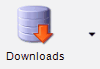
Click on "Insurance" on the Side Bar Menu. Then click on the arrow on the Downloads Icon. Select "MassMutual Download."
You will then see the standard Download Screen. Just retrieve the files and you will be on your way.
Select Producer
![]()
Neither PAAR or BoB contain the name of the Agent or Producer. Therefore, you will see an additional field on the main download screen.
If you are downloading for several producers, do not check "Remember This Producer" because you may forget to uncheck it and end up with policies and names attached to the wrong producer.
Standard Download Interface
The rest of the procedure is like most other downloads. Screens appear if they are needed. Be sure to read the See Also topics below.
The Post Download Report
After your first download, you should print the End Of Process Report and do some one time cleanup of your database so that your next download will match what comes in from MassMutual.
Company Abbreviation (Code) And Name
You probably already have a company code in your Advisors Assistant database to signify MassMutual. However, it will not be the same as the Book of Business download. The download file uses numbers. For example, 65935 may be the abbreviation for MassMutual in the download, but you may be using MML or something like that.
If you use the Maintain Abbreviations function on the Admin Menu to combine your MML with the number used for the company in the download, you will then be consistent.
Following are the numeric Company Abbreviations (codes) that MassMutual uses in the downloads. They will be added to your list, so you should not delete them.:
•65935 Massachusetts Mutual Life Insurance Company
•70416 MML Bay State Life Insurance Company
•93432 C.M. Life Insurance Company
Click on One Time Adjustments for more information on this topic and how to change the company in just a few clicks.
Coverage Plan Abbreviations (Codes)
The Book of Business download from MassMutual contains basic policy information. It contains Plan Abbreviations for the Coverage Plans used by MassMutual. These are probably not the same abbreviations used by you.
You will need to get your Coverage Plan abbreviations to match the ones used by MassMutual in order to remove the policy from the post processing report.
There are 2 ways to do this. Please Click on One Time Adjustments for more on this topic.
Benefit Amount
The benefit amount sent in the download includes any dividend additions. There is only one value sent. You will need to update the benefit amount if the policy was on the Excluded Report.
See Also
Adding / Matching Insurance Plans
|
The download uses the Owner and Insured's Tax ID extensively. If you have Tax ID's filled in on your name records, the download will work better. |
