Name Lookup
You can open the Name Lookup Screen in different ways: you can click on the Lookup Name Icon in the Sidebar, you can press Alt-Q from any View Screen, or you can click on the drop-down arrow to the right of the Contact Name on the View Client Screen.
Name Lookup Overview
The Name Lookup Screen provides you with quick and easy access to the list of contacts in your Advisors Assistant database, and is used any time you need to change to a different name in the database or point to a name as a reference for a field.
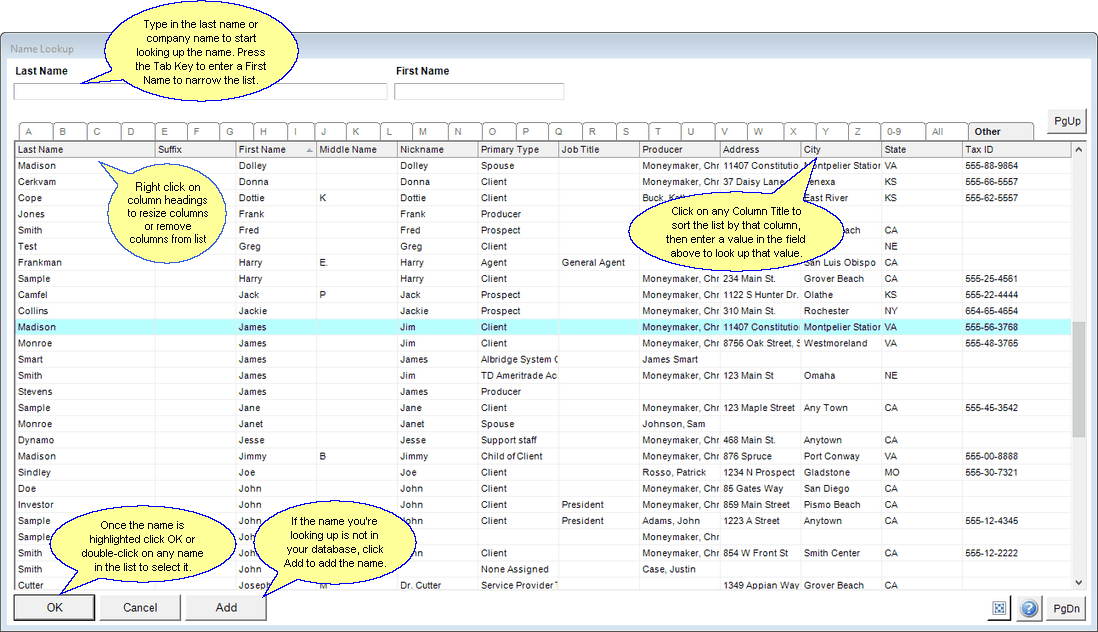
•When you open the Name Lookup Screen, you can immediately start typing the Last Name or Organization Name for the contact you are looking for. For each character you enter, Advisors Assistant starts looking for that name.
•If you have many names with the same Last Name, you can use the Tab Key on your keyboard to move to the First Name field and begin entering the First Name to narrow down the choices.
•You can also sort the list of contacts by clicking on any column header on the screen (Last Name, First Name, Address, etc.) When you click on a column you'll notice that the textboxes at the top of the screen will change, so you can start entering the data as it applies to that column. For example, when you click on the City column header, the textbox will change to say City and you may now search the list of names in your database using the City.
•Once you find the contact that you are looking for, highlight their name and then click the OK Button. You will then be taken directly to that contact's record. You can also double-click on any name in the list to be taken to that name.
•You can also add a name if they're not already in your database by clicking on the Add Button at the bottom of the screen. For more information about adding names, please refer to the Add/Modify Name Help.
Controlling Displayed Columns
By right clicking on the column heading, you can get the list of columns and uncheck any column you do not want to display.
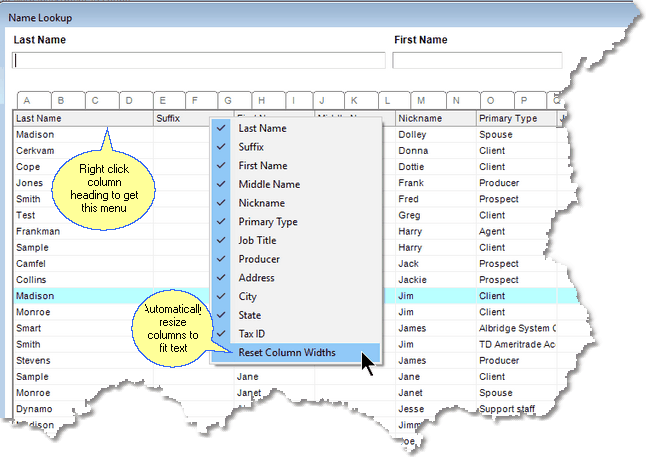
Right Click Menu
Just uncheck the column to remove it from your list. This is stored for each user, so each user can control their list.
Viewing Names Without Access Rights
In systems where users do not have rights to all contact names in Advisors Assistant, it may be necessary to know if a name is in the database, but assigned to another producer. This prevents multiple producers contacting clients of other producers and confusing the client.
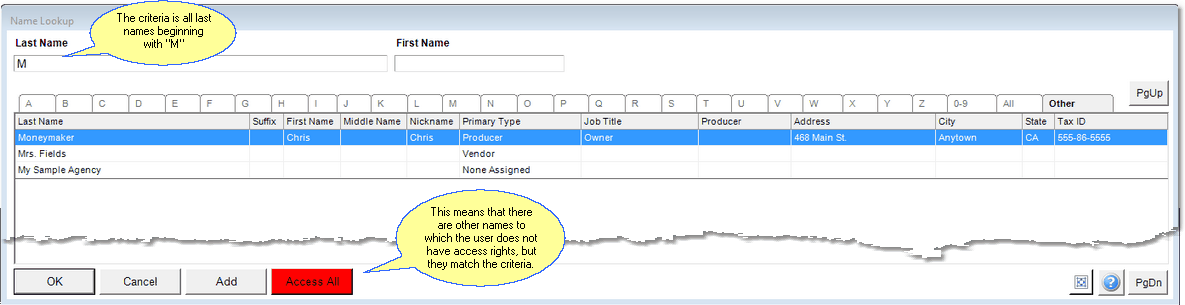
Red Button Indicates Names Exists with No Access Rights
On the screen above, the user is looking for all last names beginning with "M." There are 3 names in the database for which the user as access rights. However, other names exist which begin with "M" for which the user does not have access. This is indicated by the red Access All Button.
Access All Button
The Access All Button only appears when names exist which which are not shown, meet the filter's criteria, and the user does not have access rights. If the user wishes to know if the contact they are about to add to Advisors Assistant already exists, but is assigned to another producer, they can click the Access All Button and see the screen below.
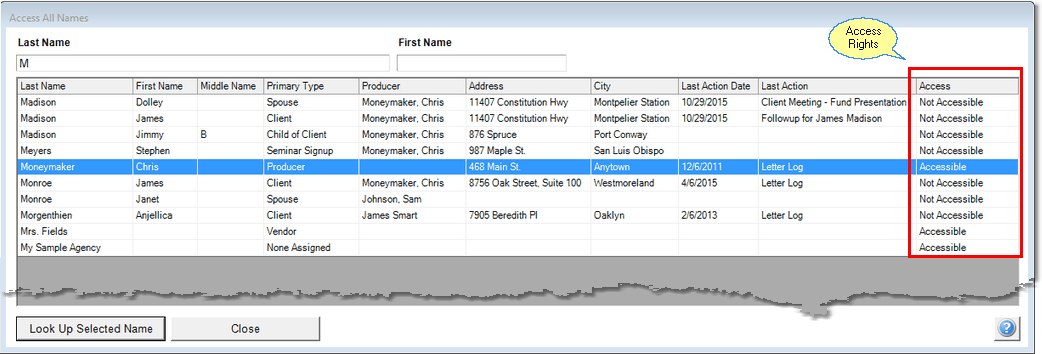
Access All Button Clicked
Access All shows a list of all names in Advisors Assistant which match the criteria. For security reasons, different information is shown. You can only look up the names which are accessible.
Last Action and Last Action Date
These fields provide important information. When a contact is assigned to a different producer, but there has been no interaction with that contact for a long period of time, the current user may make a case to have it reassigned.
See Also
|
Sorting by the Access Column, but clicking on the column heading, will sort the names for which you have access to the top of the list. |
