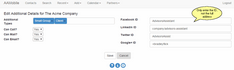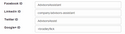Organization Additional Details
From the View Contact Screen, click on the Additional Details Bar
Overview
Because smaller screens don't lend themselves to high numbers of fields, some of the fields, such as Additional Name Types, and Social Networks that you may not access as often, are in their own expansion sections.
When you fill in a social media address, the icon on the View Client Screen will turn from grayscale to a colored logo.
Click on the field to drop down the list of Name Types.
To delete an Additional Type, click on the X next to the Type.
For Social Media links, do not use the entire address. Only use the ID. Examples of various ID's are shown below.
Facebook ID
An example of only using the Facebook ID is:
Facebook Example
AdvisorsAssistant
Linkedin ID
Linkedin uses slightly different ID's for individuals vs companies
Linkedin Individual Example
in/patdempseycms
Linkedin Company Example
company/advisors-assistant
Twitter ID
An example of a Twitter ID is shown below:
Twitter Example:
AdvisorsAssist
Google+ ID
Google+ ID's begin with the "+" symbol.
Google + Example
The following example is provided with the user's permission.
+BradleyFlick
See Also
|
The social media icon turns to its color version when an address exists. Otherwise it's grayscale. |