Access Rights List
This screen is part of the Add New User Wizard. It can also be access directly by clicking on Admin | Access Rights To Contacts. You can also get to it from the Admin Menu by selecting Maintain Users, Modify or Add a User and click on the Producer Access Button.
Assigning Access Rights
Access Rights are actually assigned through the Admin | Maintain Users feature of the Admin Menu. They are not assigned through this screen. The Access Rights List Screen is used to maintain the various combinations of rights that can be assigned to a user.
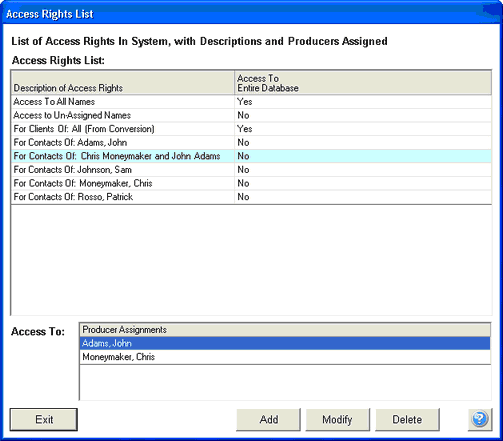
Access Rights List Overview
Access Rights are a feature of MultiProducer and Enterprise licenses only. Single user and Network systems do not have the ability to grant Access Rights.
Access Rights are what gives a user permission to view and "access" the contacts or clients maintained for a producer. There are 4 kinds of access rights:
Access To All Contacts
When a user has "Access To All" every name in the database is available for that user to view. This is usually reserved for management.
Access To One Producer's Contacts
Normally, you would give a producer access to his own contacts and no other clients.
Access To More Than One Producer's Contacts
This feature allows a user to have rights to the contacts of more than one producer. It is useful when an assistant is assisting more than one producer.
Access To Unassigned Contacts
When the Primary Producer's name is left blank on the View Client Screen, the producer is considered to be unassigned. This would often be used for vendors in the database, or other contacts you would want every user to have access to.
Primary Producer Field Controls Access Rights
The Primary Producer Field on the View Client Screen is the only database field that controls access. If you want two producers to share access to some clients, but not all clients, AND each producer has their own clients, you should set up a primary producer that contains BOTH of their names. In this case, the contact record will be an organization, not an individual. The addressee field in the address will control how the names look to clients in correspondence.
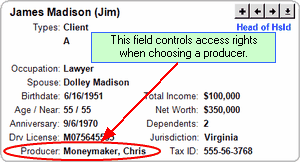
Primary Producer Controls Access Rights
Individual Producer Examples
John Smith
Sam Adams
Shared Producer Examples
Smith and Adams
John Smith and Sam Adams
Smith and Adams Partnership
Smith and Adams Joint Cases
Access Rights vs Security Role Rights
Access Rights are different from Security Role Rights. Access Rights control WHO you can interact with in Advisors Assistant. Security Role Rights control what you can do with that contact name.
Access Rights Example
Access to the contacts for which John Adams is the Primary Producer.
Access to all of the contacts in the database.
Security Role Rights Example
The right to delete names.
The right to view insurance information.
The right to change a note.
Maintaining The Access Rights List
The Access Rights List lets you set up as many "sets" of rights as you need to allow users to see various producers' contacts. Putting something on the list DOES NOT cause any users to have any rights. You still have to assign the rights to that user.
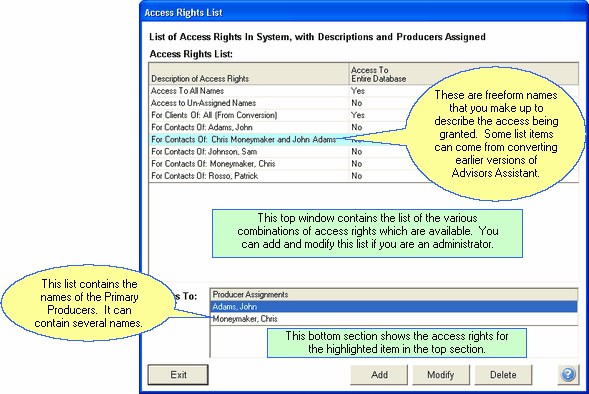
Access Rights List
This is the list in the top window. Highlighting an item in this list changed the Access To Window at the bottom of the screen.
Add, Modify, Delete Buttons
The Add, Modify, and Delete Buttons apply to the Access Rights List.
Add will let you add a new item to the list and assign one or more producers to the list.
Modify lets you change the producers accessed by the highlighted item on the list. This will change the access for any user assigned that item.
Delete will remove the item from the list and may deny access to the database for those users assigned the set of rights.
Access To
This window is for information purposes only. It saves your having to click on modify just to see which producers are accessed by each list item.
See Also
