Add/Modify Premiums Due
From the View Client With Insurance Screen, double click on a policy in the list. Then click anywhere in the upper left region of the View Policy With Coverages Screen. On the Modify Policy Screen, click on the Premiums Due tab.
Premiums Due Overview
This screen is mainly used with the Optional Insurance Commissions Module. It can be ignored if you are not using the Commissions Module.
This screen allows you to customize when premiums are due for the policy, and it also allows you to modify the normal due dates calculated by Advisors Assistant. The initial calculation of due dates is made based on the premium mode and the effective date.
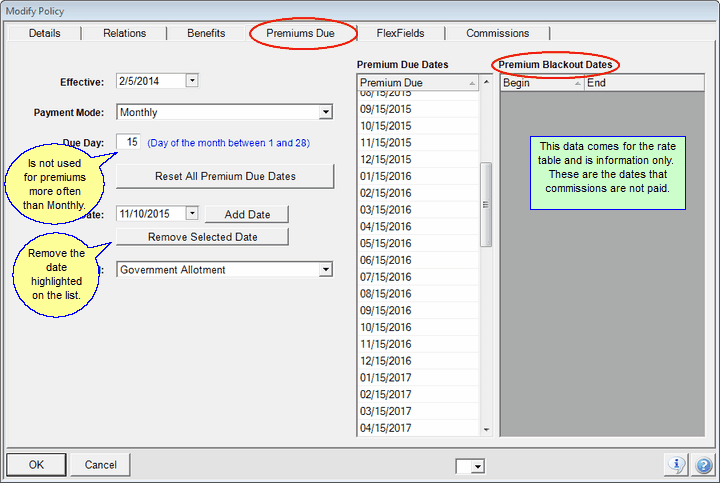
Premiums Due Calendar
Changing The Due Days
You can change the Due Day by changing the Due Day field. When you change this number, the Due Day is recalculated for each month of the current year based on the new date. (You should check each month.)
Due Day
This is a number from 1 to 31 which represents the day of the month premiums are due. In the event that the frequency is greater than once a month, the Due Day field is not used.
The initial day calculated are based on the Times Per Year used when you set up the premium mode.
Reset All Premium Due Dates
Use this button to recalculate all of the dates. If you have custom dates added, this will delete them and return to the default calculation.
Add Date
Select A date on the drop down calendar and then click this button to add the date to the list.
Remove Selected Date
Highlight a date and click on this button to remove the highlighted date.
Changing A Single Commission Due Day
A single Due Day on the list can be changed by first deleting the date and then manually adding the new date.
Blackout Dates
These are dates when a commission might normally be due, but is not calculated. School districts where teachers do not work during the Summer may have blackout dates for salary deduction policies.
Blackout dates are controlled on the Commission Rate Table.
Commission Tracking
The Premiums Due tie into the optional Commission Tracking Module. During Blackout Periods, there will be no indication that a premium is due.
Calculating Future Years
The system will calculate 5 years forward to December 31st of the current year. The commission system uses these dates and if, the range is not in the Due Dates Table, it will automatically calculate additional years as needed.
Note: If you have customized Due Dates, be sure to put a task in your calendar to continue the customization for future years or the system will use it's default due dates.
|
Clicking on OK saves the entire policy record, not just the Premiums Due Screen. |
See Also
