Add/Modify Policy - Details
To add a policy, click on the Add Action Button from the View Client With Insurance Screen and the Add Policy Wizard will open. To Modify a policy, highlight the policy from the View Client With Insurance Screen and click the Modify Action Button.
![]() Add Policy Tutorial (9:10)
Add Policy Tutorial (9:10)
Policy Details Overview
This screen contains the details of the policy and the base coverage of that policy. There are tabs at the top of the screen which divide the data into entry areas. You do not have to enter data into every field. The main fields are handled in the Add Policy Wizard.
You can change the base coverage to another coverage on the same policy by right clicking on the desired coverage from the View Policy With Coverage Screen.
Screen Tabs
There are 4 screens available to add information for policies. At to top of the Modify Policy Screen are four tabs to move to the other screens. Just click once on the tab to move to that screen.
Details Tab
This help covers the Details Tab. You do not have to enter every field. You should always at least enter premium, date information (effective, issue, expiration), policy number, and plan names. Try to enter all of the information that is available to you. Most of the information would be on a copy of the application or a copy of the face page of the policy.
This covers the names of all of the people or entities involved with the policy. It includes Owner, Insureds, Payors, Beneficiaries, Producers (agents), Managers, and the Underwriter.
Under the Benefits Tab, you can customize the benefits grid that you entered when setting up the Core Benefits of the Master Coverage Plan.
Because a policy can have more than one coverage, FlexFields for policies are directly linked to the Type of Coverage of the Base Coverage. The Type of Coverage is located on the Modify Master Coverage Plan Screen.
This tab is used when you are tracking insurance commissions using the optional Insurance Commission Tracking Module.
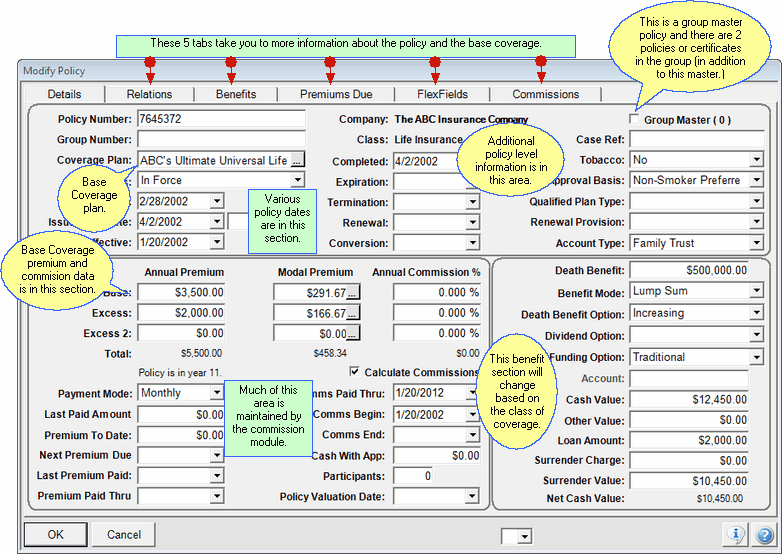
Policy and Base Coverage information is on this screen.
Policy Information & Dates Section (Top of Screen)
This section contains policy and base coverage information. Since the base coverage is submitted with the policy and will have the same effective and issue date as the policy, it is included with the policy information.
Any field with a ![]() means that you can click on the field or the button and choose from a Pop-up Calendar or a code list.
means that you can click on the field or the button and choose from a Pop-up Calendar or a code list.
Click on the field below for more information about how that field is used in Advisors Assistant.
Premium & Commission Section (Bottom Left)
The data entry fields presented on the screen will depend on the Class of Coverage you are entering. Life and Annuity coverages can have multiple levels of premiums.
Note: When you're adding a policy, you're also adding the Base Coverage. The premiums you're entering are on this Base Coverage. Other screens are used for adding additional coverages and the premiums on those screens are for those coverages. Advisors Assistant will add the coverage premiums up to the policy level.
Click on the links below for an explanation of each field.
Life And Annuity Fields
Use the drop down list to select the premium mode.
Current Policy Year
Calculated by Advisors Assistant based on the Effective Date.
All Coverage Classes
The following fields appear in the edit screens for all classes of coverage.
Disability, Health, Long Term Care, and P&C / Other Fields
Current Policy Year
Benefit Details (Bottom Right)
This section of the screen will present different fields depending on the class of coverage which was entered in the Add Policy Wizard. Click on the fields below for a description of the field.
Life Benefit Fields
Benefit or Death Benefit
This label may change based on the Class of Coverage. For life insurance, it will show Death Benefit, but for other classes of coverage, it may just indicate benefit.
Example
1,000,000
This refers to how the benefit is paid. In the case of life insurance, it may be a lump sum. In the case of disability insurance, it may be Monthly Income.
This field will not appear on all screens. Click in the field to drop down the list available for that coverage.
Disability Benefit Fields
These fields only appear if the class of insurance is Disability Income. Fill in the numeric amounts.
Annuity Benefit Fields
Health Benefit Fields
Long Term Care Fields
P&C Fields / Other Forms Of Coverage
This field may or may not apply to many P&C coverages, but can apply to undefined classes of insurance.
See Also
Abbreviation Lookup
Add / Modify Abbreviation
|
If you have the policy information or can get the information, it's best to enter it now into Advisors Assistant. Don't just skip fields because it will limit the usefulness of your database later on and you'll find that you'll be going back and filling in fields later (which takes much longer.) |
