Assign Wizard Get Investor
From the Investment Sidebar Menu, click on the Download icon and select Assign Data from the main download screen. Choose a producer's accounts to assign and click the View and Assign Accounts/Policies Button. Then click on the Assign Button to assign an account or policy.
Assign Wizard Get Investor Overview
The first step to assigning an investment or policy is to find the client name in your database. First Advisors Assistant will attempt to find the client name in your database using the Tax ID. This screen appears when there is no match for the new account's Tax ID in Advisors Assistant. In this case, you need to help Advisors Assistant know where the investor's name is located in the address block downloaded from the company.
This screen format is used only when no Tax ID is matched with a Tax ID in the download record.
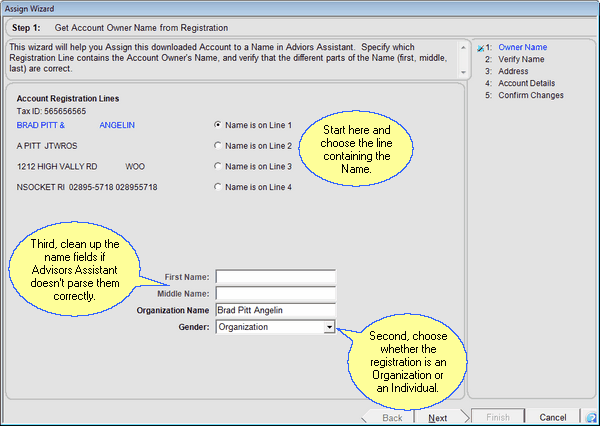
Screen Format When No Tax ID Match Is Found
How To Use This Screen
This screen is a 3 step process.
1.Tell Advisors Assistant which line contains the Investor or Owner's name. As soon as you click on the button to the left of the line number, Advisors Assistant will attempt to separate the first and last name.
2.Decide whether this investor is an individual or an organization. If it is not ONE SINGLE PERSON, choose Organization. A Joint Account with more than one name is an Organization. If you change from an organization to an individual (by choosing male or female) the labels you use in number 3 will change.
3.Check the way the name is listed and change the listing if it needs any cleanup.
Joint Accounts
There are different ways to add a joint account. The registration will be captured with the account, so you have the actual registration to check at any time. Here are some of the different scenarios.
•You can create a separate name record for the Joint Account and make that record part of the household for the head of household.
Example:
Smith, John and Jane, Joint Tenants
387 Elm Street
Any Town, USA 99999
•Create an individual name record in the name of the Head of Household. In this case, you can designate the account type as a Joint Account and use the householding feature to do household reports.
Example:
John Smith
387 Elm Street
Any Town, USA 99999
See Also
Assign Wizard Verify Name With Tax ID Match
Assign Wizard Verify Name With No Tax ID Match
Assign Wizard Check Account Details
![]() Assigning Accounts Part 1 (9:45)
Assigning Accounts Part 1 (9:45)
![]() Assigning Accounts Part 2 (6:54)
Assigning Accounts Part 2 (6:54)
|
When entering an organization's name, if it is a joint account, enter the last name first, such as Smith, John and Jane. This makes it much easier to locate by last name. |
