Assign Wizard Verify Address
From the Investment Sidebar Menu, click on the Download icon and select Assign Data from the main download screen. Choose a producer's accounts to assign and click the View and Assign Accounts/Policies Button. Then click on the Assign Button to assign an account or policy. This is one of the steps to the Wizard.
Assign Wizard Verify Address Overview
Addresses in registrations are very free-form and they may be impossible to "parse" into the various address lines. However most addresses can be broken up correctly.
Remember, you are setting up the Addressee and Greeting so your letters are custom and do not look like they were sent from a computer.
This Verify Address Screen let's you verify that the address is formatted the way you want it in your database for all correspondence.
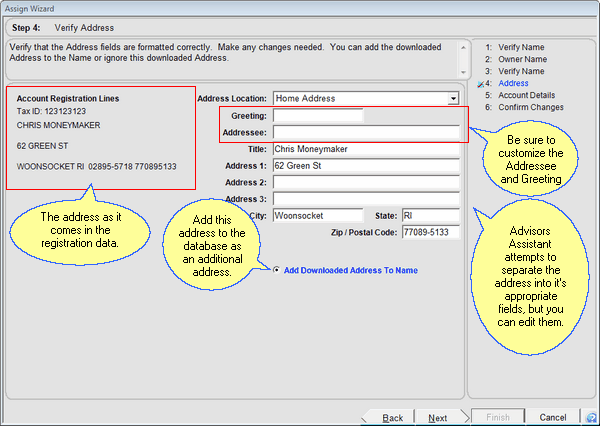
How To Use This Screen
If you do not wish to add this address to your database just uncheck the Add Downloaded Address To Name Box and click on Next. You don't have to do anything with the address fields.
If you are going to add the address:
1.Fill in the Greeting and Addressee (examples below.)
2.Check the rest of the address so it is the way you want it to be, making changes as needed.
3.Check that the Address Location is correct. If it isn't, click on the field to drop down the list.
4.Make sure the Add Downloaded Address To Name Box is checked and click on Next.
The Addressee and Greeting are TOTALLY independent of the name information in the name record. You can be creative.
Address Location
This is a drop down list. If the location is not correct, click on the field to drop down the list.
Examples
Home
Business
Joint
Legal
Investment Household (you could add this one)
Greeting
The greeting is the text in a letter that comes after the word "Dear." The greeting should correspond to the type of address. A joint address would usually have both the owner's names, where a single address would have just one name.
Examples
John
John and Mary
Mary and John
Title
If you are sending to a business address, you may want to include a title.
Examples
President
Plan Administrator
Vice President
Other Address Lines
Think of the address as a label block. The rest of the address is as you would want to see it on a letter or label.
Add Downloaded Address To Name
If this is a new name, the Add Downloaded Address To Name will be turned on. Otherwise you will have the option to skip it.
See Also
Assign Wizard Verify Name With Tax ID Match
Assign Wizard Verify Name With No Tax ID Match
Assign Wizard Check Account Details
![]() Assigning Accounts Part 1 (9:45)
Assigning Accounts Part 1 (9:45)
![]() Assigning Accounts Part 2 (6:54)
Assigning Accounts Part 2 (6:54)
|
If the address is different from the one you have in your Advisors Assistant database, be sure that it has not changed or that you have not mismatched the name. |
