Assign Wizard Check Account Details
From the Investment Sidebar Menu, click on the Download icon and select Assign Data from the main download screen. Choose a producer's accounts to assign and click the View and Assign Accounts/Policies Button. Then click on the Assign Button to assign an account or policy. This is one of the steps to the Wizard.
Assign Wizard Check Account Details Overview
Since the account number is not found in Advisors Assistant, part of the assign process is to set up the account. This saves you the trouble of going back to the Modify Account Screen to enter basic account information.
This information may be present in some downloads, but in others it may not be sent. Different downloads send different information.
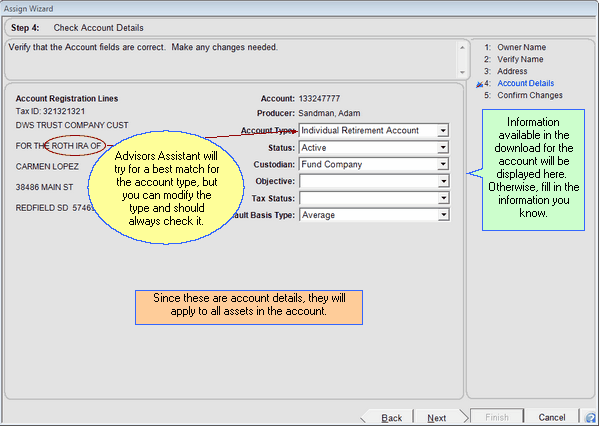
How To Use This Screen
Use your knowledge of the account you have set up for your client and the registration information in the Account Registration Lines to help you fill in the account details.
These are the same fields on the Add / Modify Account Details Screen. Therefore we have provided links to the correct section of that screen to provide information about the fields.
Account Type
The account type will often be included someplace in the registration data. Because the registration is so freeform and typed in by thousands of different people from hundreds of fund families it cannot always be parsed. Be sure to double check the account type against the registration.
Click HERE for more information about Account Type.
Status
This will normally be shown as Active. Click HERE for more information about Account Status.
Custodian
The custodian is where the investment is held. Click HERE for more information about Custodian.
Objective
This is the primary reason for establishing the account. Click HERE for more information about Account Objective.
Tax Status
This describes the tax treatment of the account. Advisors Assistant reserves this for users to complete. Click HERE for more information about Tax Status.
Default Basis Type
Advisors Assistant will fill in Average for mutual funds and FIFO for stocks. If these cannot be identified, it will default to Average. Click HERE for more information about Basis Type.
See Also
Assign Wizard Verify Name With Tax ID Match
Assign Wizard Verify Name With No Tax ID Match
![]() Assigning Accounts Part 1 (9:45)
Assigning Accounts Part 1 (9:45)
![]() Assigning Accounts Part 2 (6:54)
Assigning Accounts Part 2 (6:54)
|
The more detail you add to the account during this step, the more reports you can run. But if you do not know this information during the download, you can always go back to modify the account and add the information later. |
