Getting Started With SEI
SEI files are retrieved through their SEI BusinessBuilder website. Contact SEI for information about logging into their web site.
When a user on the web site retrieves files, they are removed from the list so you don't inadvertently retrieve them again. However, they are not removed from all users' lists. If you have more than one user on the site, they will still be on the other user's list.
Retrieving SEI Files
Step 1: To retrieve files, go to the SEI BusinessBuilder website and log in.
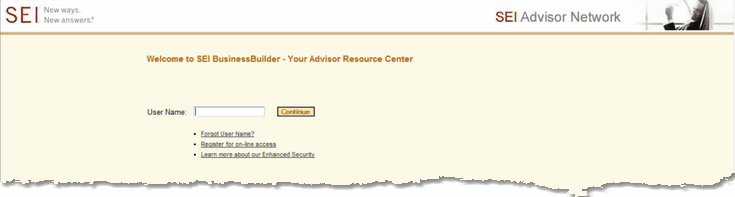
Login Screen For SEI BusinessBuilder
Step 2: Then fill in your password.
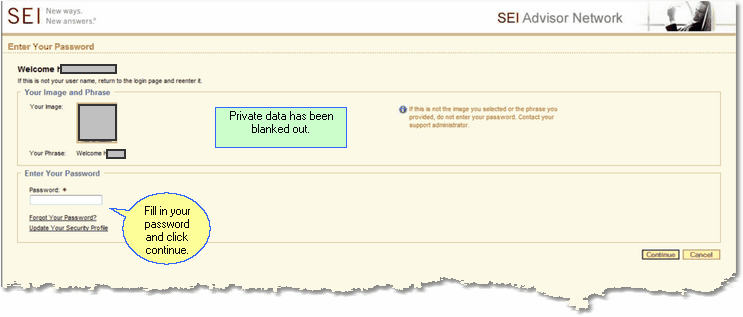
BusinessBuilder Password Entry
Step 3: Use the Tools Menu to Select Data Downloads.
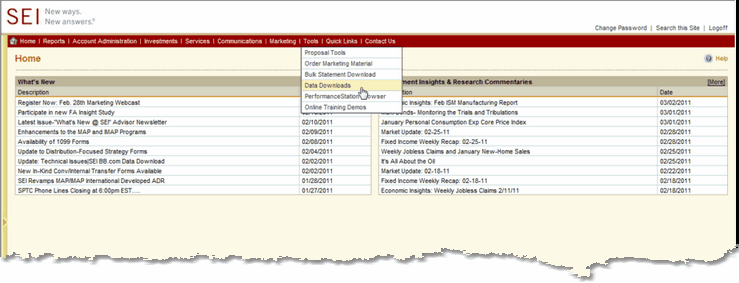
Click on Tools And Data Downloads
Step 4: Choose The Files To Download
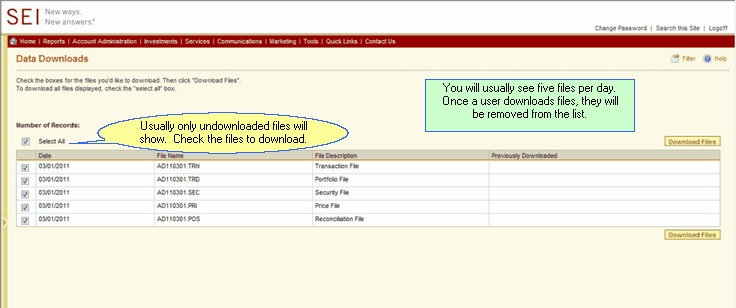
Check The Files To Download
Always get entire sets of files. If you skip one of the files, your information will be incomplete.
The files for each day come in sets of 5 files. If you download every day, you will see five files because SEI removes the files from the list that you have already downloaded.
Download all the files that you have not previously downloaded.
There is also a filter function that allows you to choose date ranges.
Click the Download Files Button after checking the files.
Step 5: Save The Files To Your Computer
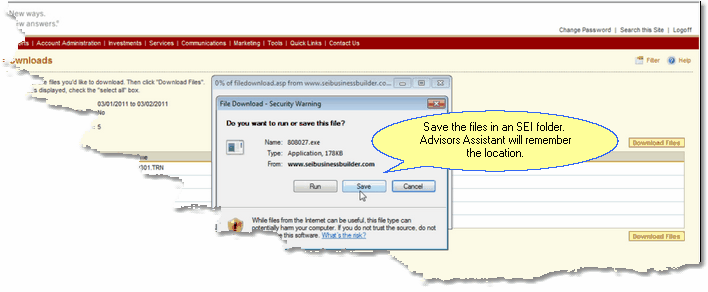
Choose Your Location To Save Files
Set up a folder to save your files, such as SEI Files To Process. Advisors Assistant will remember the folder you process from after you tell the SEI module the first time, so you won't have to keep navigating to it.
Processing Files
After saving the files, use Advisors Assistant to choose the SEI Download. On the Download Module Main Screen, click on the Retrieve Files Button.
Then choose the files you downloaded.
The entire download process is covered on the Download Module Main Screen and subsequent help topics.
See Also These Important Topics
