Modifying Archived Files
Once a file is archived, it cannot be changed, appended, or modified and resaved. Imaging Assistant does not just store files where they can be opened by a program and then "Saved As." They are placed in an Archive.
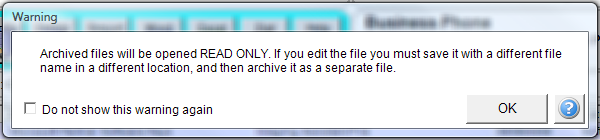
Check the box and this will not come up again.
The message above reminds you that you can't modify a file once archived.
How To Both Archive And Store For Later Modification
When you LEFT CLICK the ![]() Action Button to add a FILE to the archive and files list, you are archiving the file in Imaging Assistant archive.
Action Button to add a FILE to the archive and files list, you are archiving the file in Imaging Assistant archive.
Placing a file in the archive does not move the file. It copies the file. The file remains in it's original location. If the location is a folder that you also put on the contact's file list, you can maintain the archived file as of a certain date and also have access to the file in it's folder for modification and later archiving again.
However, when you RIGHT CLICK the ![]() to add a FOLDER to the file list, none of the files in the folder are archived. The folder is simply added to the list. Double clicking on the folder starts Windows Explorer and let's you navigate to a file in the folder.
to add a FOLDER to the file list, none of the files in the folder are archived. The folder is simply added to the list. Double clicking on the folder starts Windows Explorer and let's you navigate to a file in the folder.
I Want To Store Documents For Later Modification And Archive Them
You can maintain documents for your clients for later modification, such as a spreadsheet that gets modified every year. You can also archive each year's spreadsheet where it cannot be changed.
Here's how to do such a process.
First, set up a client folder tree. Rather than just putting thousands of folders under a folder called clients, try to break them up alphabetically. This will be where you place the files you want to be able to change.
Clients
A
Altos John
Hello.doc
2008 Financial Plan.doc
Rebalance Proposal.xls
Allbetter Mary
B
Baker Joan
Betavia Harry
C... etc.
Vendors
A
Accountants Unlimited
B
etc.
You can set up the folders above as you need them. You don't need to create a folder until you have something to store there.
These folders will not be where Imaging Assistant stores archived documents. They are only for those few things you may want to modify.
Second, Save the file, such as a spreadsheet or a Word document to the list. CLOSE the spreadsheet.
Third, Left click on the ![]() Button and add the spreadsheet to the Imaging Assistant archive. You cannot archive an open file, so be sure you have closed the file you wish to archive.
Button and add the spreadsheet to the Imaging Assistant archive. You cannot archive an open file, so be sure you have closed the file you wish to archive.
Fourth, if you have not already added the folder to the list, Right click on the ![]() in the View Files Tab of the Advisors Assistant View Screen and add the FOLDER named for the client to the list.
in the View Files Tab of the Advisors Assistant View Screen and add the FOLDER named for the client to the list.
Now, the file is in the archive as it was after your first iteration. It is also in a place where you can reload and change it without changing the copy in the archive.
See Also
