System Setup
From either the Scan Screen or the Advisors Assistant Viewer Screen, click on the Tools Icon.
Overview
When you first install the Advisors Assistant Station from the Blue CD, Advisors Assistant does not know where the Document Server is located. If you try to scan without telling Advisors Assistant the location of its server, you will automatically be taken to the Imaging Assistant Settings Screen.
Station System Setup
To connect to the Imaging Assistant Document Server, follow these steps:
•Click on the Tools Icon ![]() at the top of the screen.
at the top of the screen.
•Make sure you are on the System Tab on the Imaging Assistant Settings Screen.
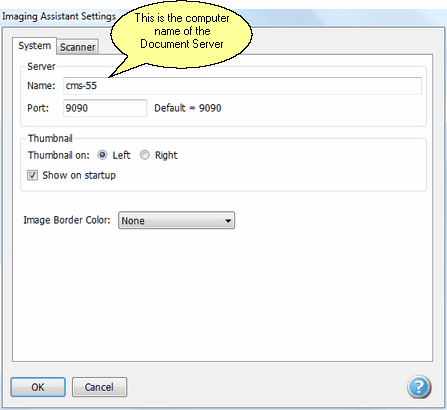
At the Name, enter the Computer Name of the Server. Click HERE for help finding the Server's Computer Name.
Port Number On Document Server
When the server is installed, it will automatically set itself up on port 9090. This number was chosen from the many ports available because it is not used by any popular server software. It can be changed by a qualified IT person, but it is not recommended. This port is also opened on the server's firewall for Imaging Assistant.
If your IT person changes the port, they will also need to change the firewall setting.
Reasons You May Not Be Connected
There are many reasons you may not be connected:
•Server or network is down. Check to see if you can browse to the Document Server.
•Wrong Port entered. Double check the port and check the document server's firewall to be sure it allows Imaging Assistant on that port.
•Document Server Name or Port is wrong.
See Also
|
Remember, the computer name does not include the domain name. If you see a dot and additional name information, do not include it. |
