View Client With Pages
![]() Getting Started - View Screen Tour (7:53)
Getting Started - View Screen Tour (7:53)
View Client With Pages Overview
A Page in Advisors Assistant is like a form that you can customize and add to a contact's name information.
You can add a Master Page to Advisors Assistant that only has to be entered once, then that Master Page can be attached and customized to any other contacts in the database.
This tab is primarily to provide backwards compatibility with earlier versions of Advisors Assistant prior to forms technology and interfaces with document storage systems. You can make the tab disappear by editing the System Preferences, General Tab.
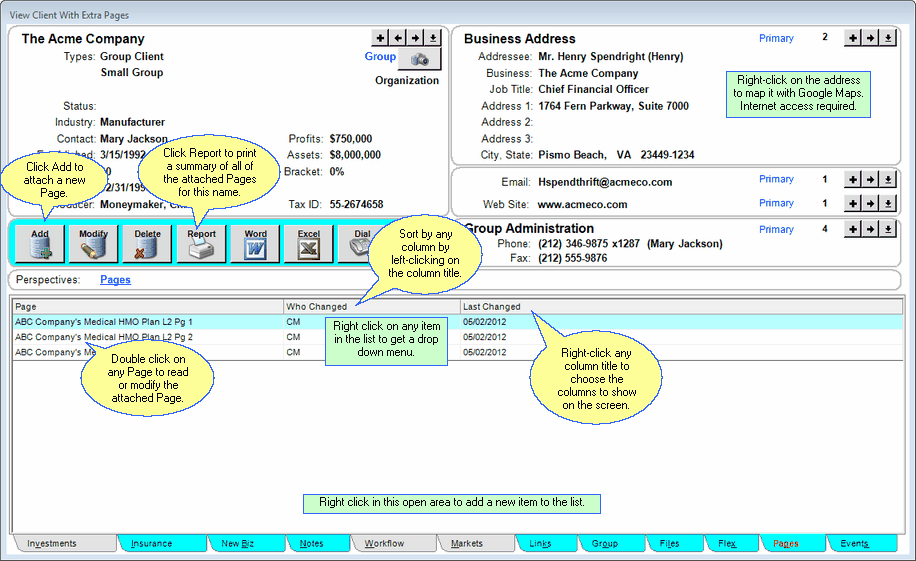
View Client With Pages - System Preferences Allow You To Remove This Tab
An example of an Attached Page might be an Estate Planning Summary. First the master Estate Planning Summary Form would be added to Advisors Assistant, then you can attach the page to a contact name and enter the data specific to that contact. More information about adding and modifying Pages is available in the Add/Modify Pages Help.
With the addition of View Client With Files in 2002, information that was previously stored in View Client With Pages can now be scanned and linked directly to the contact name. For more information about how to scan and link the documents see the Add/Modify Files Help.
If you're not going to use this tab, you can hide it on a system level on the System Preferences.
![]() Expanding Your Lists
Expanding Your Lists
If the list in the bottom half of the View Screen is too long to fit on the screen, you can expand the list by clicking on the List Expander Button (![]() ) located in the bottom right corner of every View Screen.
) located in the bottom right corner of every View Screen.
Adding Names to Advisors Assistant
You can add a name quickly and easily to Advisors Assistant at any time. To add a name to Advisors Assistant, click the Plus Button (![]() ) to the right of the current name you are viewing on the View Client Screen. To avoid adding duplicate names we recommend you look the name up first by opening the Name Lookup Screen. For more help about adding names, please see the Add/Modify Names Help.
) to the right of the current name you are viewing on the View Client Screen. To avoid adding duplicate names we recommend you look the name up first by opening the Name Lookup Screen. For more help about adding names, please see the Add/Modify Names Help.
See Also
