View Policy With New Business
From the Client With Insurance Screen, double click on the policy in the list and then click on the New Biz Tab.
View Policy With New Business Overview
The View Policy With New Biz Screen provides a summary of all New Business Actions for all coverages on the policy.
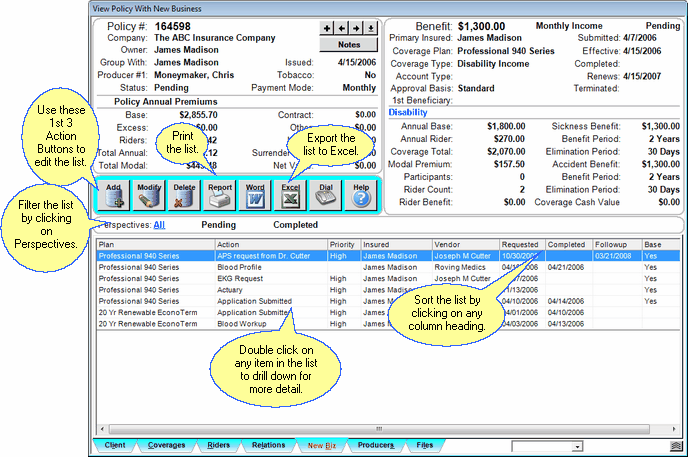
The Plan column will show for which plan of coverage the Action applies.
You can do the following by just clicking on different areas of this screen:
•Double-click on any of the actions in the list to drill down to edit that New Biz Action.
•Modify or Delete the item in the list by highlighting the action and then clicking on the Modify or Delete Action Button near the center left of the screen.
•You can also edit policy information by clicking anyplace on the top half of the screen.
•Sort the list by clicking at the top of any of the column in the list. Once click sorts A-Z, 1-9 and a second click will reverse the order.
•Change the width of any column on the list by dragging the column border in the title to the desired width. Advisors Assistant will remember the column size for each user.
•See other views by clicking on the tabs at the bottom of the screen.
•Return to the View Client Screen by clicking on the Client Tab at the bottom left.
•Add a new policy by clicking on the ![]() at the top of the screen.
at the top of the screen.
Adding and Modifying New Business Actions
•To Add a new Action to the Base Coverage of the policy you are viewing, click on the Add Action Button in the middle of the screen. The Add Insurance New Business Item Screen will open so that you can begin entering information.
•To Modify an existing Action, highlight the Action in the list and click on the Modify Action Button in the middle of the screen. You can also double click the Action or right click on the Action in the list.
•More details about Adding and Modifying New Business Actions is available in the Add/Modify New Business and Add/Modify Insurance New Business Help.
See Also
View Coverage With New Business
Add/Modify Insurance New Business
Policy Coverage Model Explained
|
When adding a New Business Action from this policy screen, the Action will be added to the Base Coverage of this policy. To add an Action to another coverage, first from the Coverages View select your coverage and then go to the New Biz View to add an Action. |
