Web Address Lookup
To lookup a name by web address, click on the arrow next to the Lookup Name Icon in the sidebar and select "By Web Address." To see the web addresses you've added for one contact name, click the Down Arrow Button in the web address section of the View Client Screen.
Web Address Lookup Overview
The Web Address Lookup Screen allows you to look up any name in your database using just the website address, or to see a list of the web addresses that have been added to a contact name.
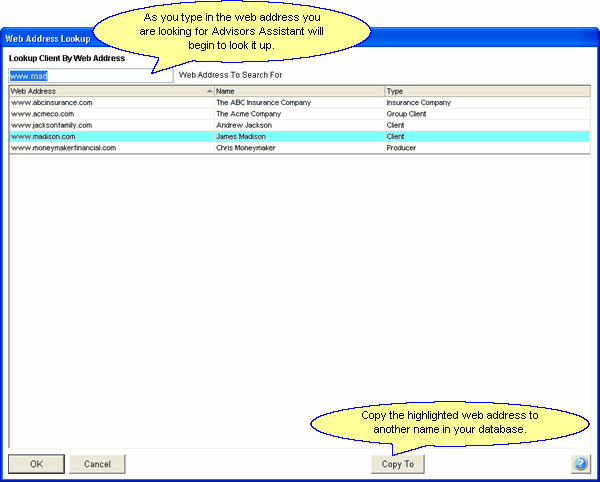
Looking up a name using the web address.
•When you open the Web Address Lookup Screen from the Lookup Name Icon, you can just start typing in the web address in the textbox at the top of the screen, and Advisors Assistant will automatically start looking for the closest match to the web address you enter.
•Once the address is highlighted, you can either double-click on the entry, click the OK Button, or press the Enter key on your keyboard to be taken to that name.
•You can also click on any of the column headers to sort the data by that column. For example, if you click on the Type column, the data will be sorted by the Name Type contained in each contact name.
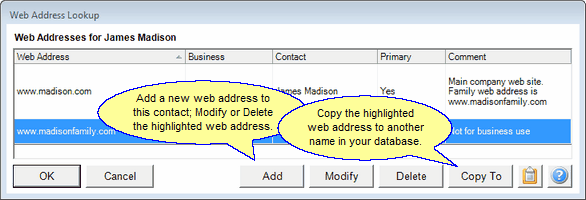
Looking up the web addresses for one name.
•When you open the Web Address Lookup Screen from the View Client Screen, you'll see a list of all of the web addresses you've added for that contact name.
•You can add a new web address to the contact using the Add Button.
•You can highlight a web address and Modify or Delete the address using the Modify Button or Delete Button.
•You can click on any of the column headers to sort the data by that column.
•You can click the Copy To Button to copy the highlighted web address to another name in your database.
See Also
