Phone Lookup
To lookup a name by phone number, press Alt-P or click on the arrow next to the Lookup Name Icon in the sidebar and select "By Phone." To lookup all phone numbers for one contact name, click on the Down Arrow Button in the phone section of the View Client Screen.
Phone Lookup Overview
The Phone Lookup Screen allows you to look up any name in your database using just the phone number, or to see all of the phone numbers you've added to a name in your database..
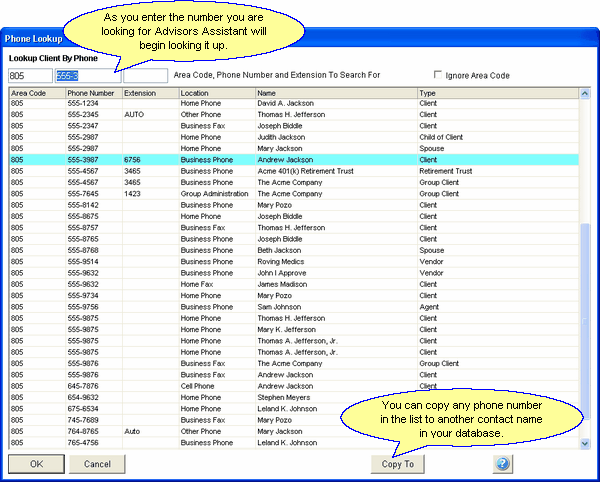
Looking up a name by phone number.
•When you open the Phone Lookup Screen from the Lookup Name Icon you can just start typing in the phone number, starting with the area code, in the textbox at the top of the screen. Advisors Assistant will automatically start looking for the closest match to the phone number you enter.
•Once the number is highlighted, you can either double-click on the entry, click the OK Button, or press the Enter key on your keyboard to be taken to that name.
•You can also click on any of the column headers to sort the data by that column. For example, if you click on the Type column, the data will be sorted by the Name Type contained in each contact name.
•You can click the Copy To Button to copy the highlighted phone number to another name in your database. Additional help is available for copying phone numbers in the Copying Addresses and Phone Numbers Help.
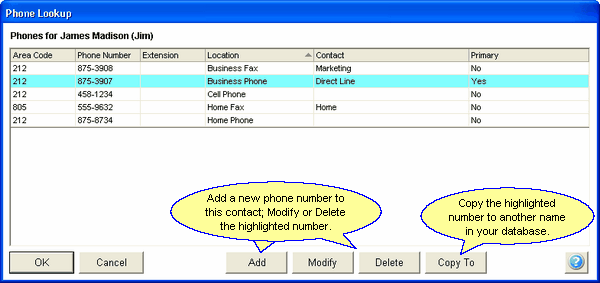
Looking up the phone numbers for one contact name.
•When you open the Phone Lookup Screen from the View Client Screen you'll see a list of the phone numbers added to that contact name.
•You can add a new phone number to the contact using the Add Button.
•You can highlight a number and Modify or Delete the number using the Modify Button or Delete Button.
•You can click on any of the column headers to sort the data by that column.
•You can click the Copy To Button to copy the highlighted phone number to another name in your database.
See Also
