Add/Modify Policy Relations
Policy Relations Overview
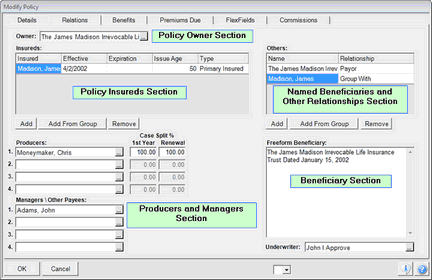
The Relations Screen for policies shows the people or entities that are related to that policy. The various relations are:
Policy Owner Section
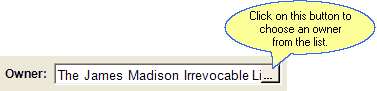
Changing the policy owner
The Owner designation can only point to ONE record in Advisors Assistant. If there are joint owners, enter a separate name record as an organization with the name of the organization a combination of the names.
Example of Joint Policy Ownership
Doe, John and Mary
Insured Section
You must have a Primary Insured to add a policy to the database. The Primary Insured is added automatically based on the name to whom you have added the policy, but you can change the Primary Insured Name. These insured names refer to the BASE Coverage only. For additional coverages, you would use the Add/Modify Coverage Relations Screen.
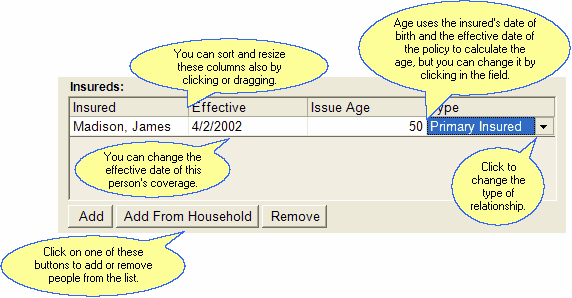
Adding or changing insureds or base coverage relationships.
Insured
Add secondary or additional insureds by clicking on the buttons below the list. You can not remove the Primary Insured Name.
Add From Group or Add From Household
Clicking on this button give you the list of names of the members of the Owner's Household or the Organization's Group. It will be a shorter list, but is only available if you have set up the households or groups.
This is the effective date of this insured's coverage. The date defaults to the effective date of the base coverage, but you can change it by clicking in the field.
Issue Age
Advisors Assistant calculates an age based on the date of birth of the insured and the effective date shown. If you change the effective date, but sure to change the age by clicking in the field.
Type (Of Insured)
Click on the field to drop down the list. The choices are Primary Insured and Secondary Insured. There can be several secondary insureds, but only ONE primary insured.
Others Relationships Section
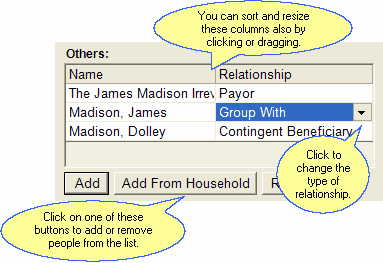
These are the relationships other than Insured, Owner, or Producers and Managers.
Name
To enter an additional name to the list, click on the Add or Add From Household or Add From Group Buttons. The Add Button will show a list of your names in the Advisors Assistant database. The Add from Household or Add From Group Button will show a list of only those people in the Owner's household or group.
Relationship
Click on the Down Arrow Button (![]() ) to chose from the list of eligible relationships.
) to chose from the list of eligible relationships.
Example
Annuitant
Payor
Primary Beneficiary
Contingent Beneficiary
Producers & Managers
This section tracks the agents and any managers who are involved with the policy. Besides being a reference of who wrote the policy, these fields tie in with the optional Insurance Commissions Module for calculating and paying agent and manager commissions.
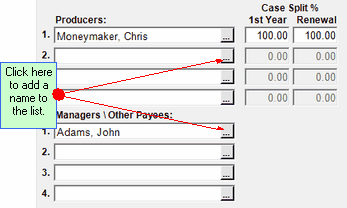
Click on the Browse Button (![]() ) to get a list of producers. Choose the producer from the list.
) to get a list of producers. Choose the producer from the list.
Split 1st Year
Enter the first year split as a percentage next to the producer's name. Other than reference, these are used by the optional commissions module.
Examples of Split Percentages
100.00
37.50
Split Renewal
Enter the subsequent year split as a percentage next to the producer's name.
Direct Pay
If the producer is paid directly by the insurance company, as opposed to your office, place a check in this box. This field is used by the optional commissions module.
Default Manager
You can set up a default manager from the Admin | Maintain Producers Menu. When you add a new policy, the Default Manager's name will be added to the policy when the Policy Producer is chosen.
Underwriter Section
Underwriter
Click on the Browse Button (![]() ) to get a list of names in Advisors Assistant. Choose the underwriter's name from the list.
) to get a list of names in Advisors Assistant. Choose the underwriter's name from the list.
Freeform Beneficiary
This entry is designed for entering complex beneficiary designations, usually drawn up by attorneys! It is not designed for names which are in your database.
See Also
|
Adding beneficiaries from the database using the Add or Add From Group or Household button is more desirable than adding freeform beneficiaries. When the name is in the database, the other information becomes available, such as address, phones, tax id's to be put on forms. |
