Analyze Investment Data
You can get to this screen either by clicking on Tools | Investments | Utilities | Analyze Investment Data OR from the Investment Sidebar Menu by clicking on Utilities | Investment | Analyze Investment Data.
Overview Of Analyze Investments
Downloads are not perfect and they also start with transactions which occur on the day you begin your download. You don't always get all of the history. For example: You may start downloading from DST Fan Mail and your first download may be a transfer from another advisor, so you don't get an initial position. The first transaction that comes to you could be a dividend and there may be no beginning account value.
The Analyze Investment Data utility is designed to find such occurrences in your data and list them on a report.

Analyze Screen Filter
The Analyze Function produces a report. It does not fix anything. The objective is to call attention POSSIBLE problems with the data.
Closed Accounts
You can have the scan criteria exclude closed accounts from the scan. This is usually a good idea and is the default. However, if you have closed accounts with shares in them, you can include them so you can clean them up.
Download Module
If you want to scan only assets and accounts from ONE particular download module, choose it here.
Partner Export
Use this filter field to scan only those accounts designated for partner exports (Yes), or to exclude accounts included in the partner exports (No), or to scan all accounts (Disregard). For example: if you were preparing to export to TradeWarrior, and wanted to do a fast scan, you would pick Yes.
Investor
If you wanted to analyze the accounts of just one investor, choose the name here. Leave it blank to include all investors.
Account
To analyze only one account, choose the account number from the list. If you choose the investor first, only that investor's accounts will be on the list, making the selection easier.
Leave the field blank to include all accounts.
Issues Scanned For
You can use the check boxes to scan for the following issues.
Check Open Lot Shares vs Investment Shares
When Market Values are calculated, Advisors Assistant calculates the number of shares in the account based on the transactions. The shares in the tax lots are created using a different process based on transactions. There are many types of transactions that can affect basis and tax lots in various ways, such as Mergers, splits, gifts, reverse splits, and reconciles.
The number of shares being carried in the tax lots should match the number of shares calculated from the transactions.
Solution To Open Lot Shares Issue
If the shares don't match, then the tax lots should be rebuilt by checking the Calculate Basis and Rebuild Tax Lots boxes on the Calculate Investment Values Screen.
When the share balance went below zero, Calculating Investment Values will not solve the problem. This is a situation where more shares were sold than existed in the asset. You can spot this issue by going to the View Investment With Transactions Screen and look for the EOD Share Balance (End of Day Share Balance) less than zero. Then you will need to figure out how that happened. It could have been a data error sent from the vendor, or it could have been a position problem. If it sold off to zero, modify one of the transactions or positions so that the asset will not show selling below zero.
If this does not solve the issue, there may be a transaction code not accommodated by the cost basis routines. Please contact Technical Support.
Check For Liquidated Investments That Have Shares
If an investment is liquidated, has a liquidated date filled in, it should not have shares. This can happen when an asset is sold off after the record date but before a dividend or capital gain distribution is paid.
Solution For Liquidated Investments With Shares
Run the utility Resolve Obsolete Investments.
Check Investments With Transactions Before Initialization
Investments can be "initialized" when you don't have the investment history. This is done on the Initial Values Tab of the Add / Modify Investments Screen. When you set an initialization date, you are telling Advisors Assistant to start with a fixed number of shares on a particular date. All transactions prior to the close of business on theInitialization Date are ignored when calculating investment values and the shares associated with the asset. Therefore, you should probably delete them unless there is another reason to keep them.
Solution For Transactions Before Initialization
First go to the Add / Modify Investment Screen on the Initial Values Tab. Note the As Of Date at the top of the screen. Any transaction on or after this date will not be used for calculating shares and may be deleted. Use the View Investment With Transactions Screen to delete the transactions if you wish to do so. These transactions can be confusing to other systems if you are exporting transactions for analysis.
Check Investments Where Not Beginning With Purchase
An set of transactions for an investment must begin with one of the transactions, such as a buy, transfer in, or reconcile, that establishes a number of shares. The Initial Values Screen will also create such a valid opening transaction.
Solution For Bad Opening Transaction
If an investment's first transaction is a dividend, or interest, or a sell, it does not logically make sense and needs to be attended to. Using the Initialize Investment Values for a date prior to the first transaction will usually do the trick. You can also manually enter transactions using the View Investment With Transactions Screen.
Report Results
After clicking on Analyze, you will get a report. No data is changed.
The report that results form the analysis of the data should be printed and each of the accounts or assets should be inspected based on the possible data anomaly.
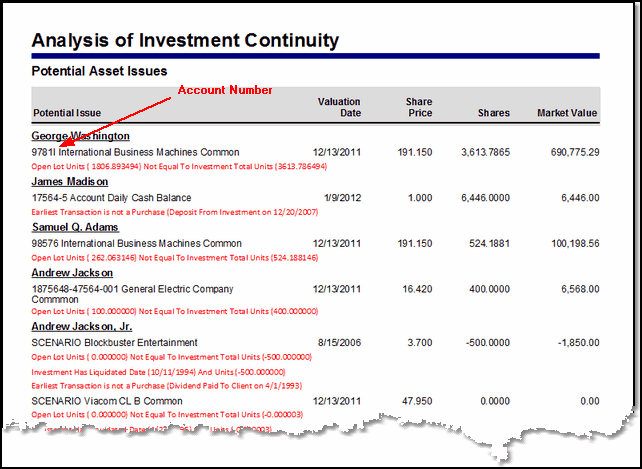
Results of scan shows you potential issues with assets.
This report should be run fairly often, especially if you are running Cost Basis Reports or Rate of Return Reports; or if you are exporting accounts for analysis by other vendors, such as TradeWarrior.
A few year ago Advisors Assistant changed the way stock splits were recorded and handled to centralize the split at the security level. It is possible that you may have an old split transaction that is independent of the new method. In the George Washington's IBM security above the difference between the tax lots and the number of shares is due to an old stock split transaction. The same issue exists for Samuel Adams on the report.
To resolve the split issue seen in the report above it is necessary to:
1.Remove the stock split transaction that is independent.
2.Go to the Add / Modify Stock Split Screen and check to see if the split is recorded there. If it is, click on the Generate Split Transactions Button so that the system will create the stock split. If the stock split is not present for the security in question, create the split on the pertinent day and then Generate the stock split transaction with the button.
3.Rebuild the tax lots for this client by using the Investment Utilities's Calculate Investment Values Screen being sure to check the Rebuild Tax Lots box.
|
This is an important utility, which along with checking for reconciles larger than rounding errors can help you keep clean data. |
