View Client With Markets
![]() Markets Tutorial (2:54)
Markets Tutorial (2:54)
![]() Getting Started - View Screen Tour (7:53)
Getting Started - View Screen Tour (7:53)
View Client With Markets Overview
Markets and Areas of Interest allow you to group the contacts in your database into different categories. It can be used to help you create very targeted marketing campaigns, or to keep in touch with your clients and prospects by tracking their hobbies and interests and then being able to pull a list of contacts with the same interests.
Markets/Areas of Interest can be used for tracking:
•Markets - products a contact may be interested in like a ROTH IRA or Universal Life Insurance.
•Areas of Interest - add codes for hobbies, clubs, or other demographics you’d like to track. Some Areas of Interest could be golf, Rotary Club member, gardener, or track favorite sports teams for tickets to games.
•Mailings – flag names for newsletters, holiday cards or gifts, etc.
•Ad campaigns – add markets for the different ads you’re running, and track how well the ads are performing.
•Producers - products the producer specializes in.
Each contact in your database can have an unlimited number of Markets added to their record.
Once you've added Markets to the contacts in your database, you can then search for a list of all contacts that have a particular market and print reports or send mailings to that list.
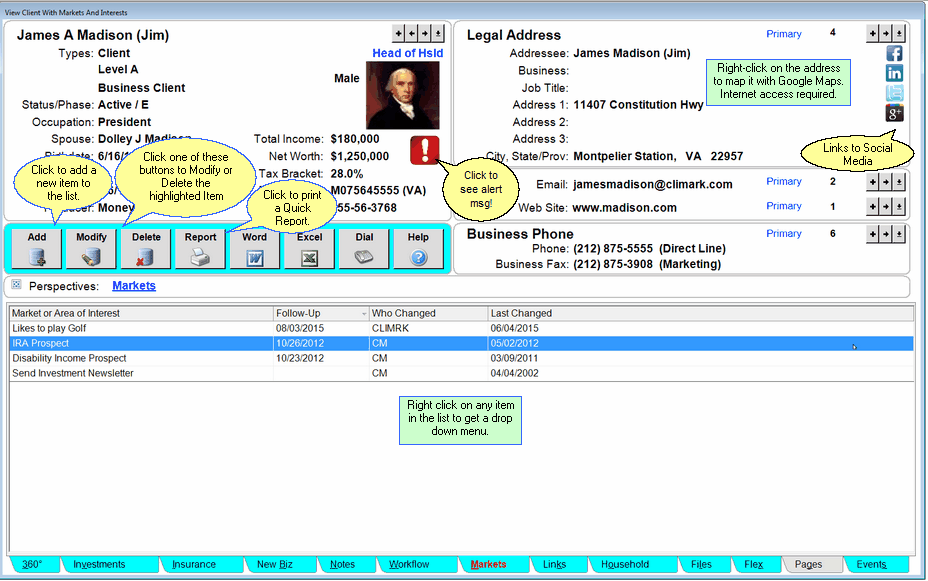
View Client With Markets
The View Client With Markets Screen shows you a list of all of the Markets that have been added to the contact you're currently viewing. Other information is also available on the View Screen:
Follow-up Date (if one was added)
Follow-ups can be assigned when you add a Market. A Task is added to the calendar to follow-up with this contact regarding the Market.
Who Changed
The initials of the last person to change the Market.
Last Changed
The date the Market was last changed.
When you're adding Markets to Advisors Assistant you can also assign a Follow-Up regarding the Market. Not all Markets would necessarily need a Follow-Up - if you're adding an Area of Interest like gardening you probably don't need to follow-up on that interest. But if you're adding a Market like ROTH IRA you could add a Follow-Up date and a Task will automatically be added into your calendar on that date.
You can also right-click on the address shown on the View Screen to map that address with Google Maps. Internet access is required for this feature.
To print a summary of the Markets you've added to the contact you're currently viewing, click on the Quick Report Action Button in the middle of the screen.
![]() Expanding Your Lists
Expanding Your Lists
If the list in the bottom half of the View Screen is too long to fit on the screen, you can expand the list by clicking on the List Expander Button (![]() ) located in the bottom right corner of every View Screen.
) located in the bottom right corner of every View Screen.
Adding and Modifying Markets
•To Add a new Market, click on the Add Action Button in the middle of the screen.
•To Modify an existing Market, double click on the Market or highlight the Market and click the Modify Action Button in the middle of the screen.
•More details about Adding and Modifying Markets is available in the Add/Modify Markets Help.
Alert Icon ![]()
The Alert Icon indicates that there is an important note that should be read before contacting the client. Click on it to read the note. For information on how to set up the Alert Notes, click HERE.
Links To Social Media
You can link directly to your client's social media pages by clicking on one of the icons in the address block. If the icon is in color, then there is an address stored for that link. If the icon is grayscale, there is no address. On the screen above, Google+ does not have a link.
For more information about how to put in the address, click HERE.
Adding Names to Advisors Assistant
You can add a name quickly and easily to Advisors Assistant at any time. To add a name to Advisors Assistant, click the Plus Button (![]() ) to the right of the current name you are viewing on the View Client Screen. To avoid adding duplicate names we recommend you look the name up first by opening the Name Lookup Screen. For more help about adding names, please see the Add/Modify Names Help.
) to the right of the current name you are viewing on the View Client Screen. To avoid adding duplicate names we recommend you look the name up first by opening the Name Lookup Screen. For more help about adding names, please see the Add/Modify Names Help.
See Also
|
Markets and Areas of Interest can give you an extra edge over your competition by giving you the additional information you need to strengthen your sales relationships. When a prospect or client mentions their hobbies, don't just add the information to Notes, also add it to Markets. Then you can search on the hobbies and use that information as contact opportunities, utilizing direct mail or broadcast emails. |
