Commission Report Criteria
From the Insurance Commission Side Bar Menu, click on Reports.
Report Criteria Overview
Before printing a report, you need to select what data you want on the report. The Report Criteria is part of the power of Advisors Assistant. You can select almost any commission data from your thousands of policies and commission transactions.
You can see samples of how commission filters are used by clicking HERE.
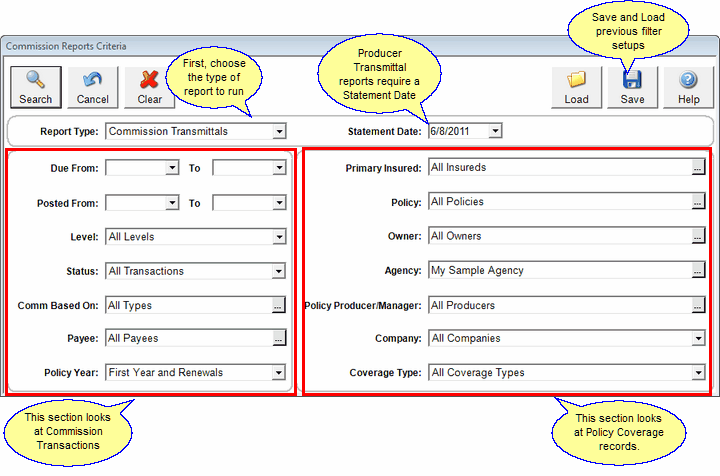
Typical Producer Transmittal Setup
What you select depends on the type of report you want and the data you want on the report.
Load & Save Buttons
One you set a criteria, you can save it for future use. You might save the criteria above and then just change the date ranges each time you send out commissions.
Click Save to save a criteria and give it a name so you can reuse it.
Click Load to see the list of saved criteria and load it back onto the screen.
You choose the type of report so that Advisors Assistant will send the correct type of data to the report. Only the reports of the type you choose will be displayed on the Reports Menu.
•Commission Distributions - Use for most admin reports so you can see who got what and how commissions were distributed.
•Commission Transmittals - Transmittal reports tell you what to pay producers and managers. They are designed for commission levels EXCEPT the Agency Level and only for PAID (POSTED) commissions.
•Commission Agency Net - Shows the agency level and what was paid to other people below the agency and what was remaining after others were paid.
Agency Net Reports - Special Filter Considerations
Agency Net Reports require a Due From and Due To Date.
If there is a remainder transaction that has been posted, and that remainder transaction has been paid, is outside of the Posted Date range you choose, but the partial payment is in the Posted Date range, the transaction will appear to be only partially paid.
Commission Level and Commission Based On choices do not apply to Agency Net Reports, so they are not available for this type of report.
Commission Transaction Filter Items
The following filter criteria are based on information contained in the commission transactions themselves. When you use these filter items, you are commanding, "Give me any commission information where the commission transaction or any component of the commission transaction matches the criteria below."
Due From / To
Choose the due date range for the commission due transactions you want to include on the report. If you are only interested in posted transactions, you can leave these fields blank.
For other than Agency Net Reports, the From or To can be left open with one or the other filled in.
Note: Agency Net Reports require you to fill in a Due Range.
Posted From / To
If you choose this range, you will only get transactions which have a paid status and only paid transactions within the range you choose.
For other than Agency Net Reports, the From or To can be left open with one or the other filled in.
Level
Choose the commission level for the report from the drop down list. Your choices are:
•All Levels - Agency, Producer, and Manager Levels. Use for administration reports.
•Agency Level Only - Use to see what is owed the agency without regard to what will be paid out.
•All Levels Except Agency - Use for Producer Transmittal Reports that include Manager Commissions.
•Producer Level Only - Use for Producer Transmittal Reports when you want Manager Reports separate.
•All Manager / Other Levels - Use when you only want Manager Commissions.
Level does not apply for Agency Net Reports.
Status
Status has to do with whether the commission has been paid (posted) or not paid. Select from the drop down list. Paid means Posted and Due Only means Unposted.
Your choices are:
•All Transactions - use for auditing specific policies for what is paid.
•Due Only - use when you are looking for what you have coming due from one or more company. This will give you only UNPOSTED transactions.
•Due & Partial Paid Only - use when you are looking for what money is owed, especially for older date ranges.
•Partial Paid, Full Paid & Overpaid - use for Producer Transmittal Reports.
•Paid In Full Only - can be used for Producer Transmittal Reports, but you could miss partial paid transactions later.
•Partial Paid Only - use to root out policies where you have been underpaid.
•Overpaid Only - use to root out these transactions for admin reports.
Commission Based On
This refers to how the commission is calculated and what value the Base Amount is based on. This value can help you troubleshoot commission distributions by breaking out a single commission component, and it can be useful for sending transmittals if you want to send trailers separately from normal commissions.
Choose from the following drop down list
•Normal (All Except Trailers) - All commission transactions except those based on policy values will be included in the reports. This allows you to put trailer commissions on a separate report.
•Premiums and Participants - Only those commission components which are based on premium calculations or participant calculations.
•Premiums Only - Only those commission components based on premium calculations.
•Participants Only - Only those commission components based on participant calculations.
•Trailers Only - Only trailer commissions. Useful for sending Producer Transmittal reports only based on trailers or seeing admin reports only based on trailers.
•Fixed Amounts Only - See only those commission components which are based on fixed amounts. Useful for admin reports.
•Base Premium Only - Extract only those commissions that are calculated when the base amount is the base modal premium.
•Excess 1 Premium Only - Extract only those commissions that are calculated when the base amount is the Excess 1 modal premium.
•Excess 2 Premium Only - Extract only those commissions that are calculated when the base amount is theExcess 2 modal premium
Payee
This filter item is useful if you want to examine the commission distributions or print a Producer Transmittal report for only one producer or manager. It will filter all of the commission components based on one payee taking into account your other criteria items.
Policy Coverage Filter Items
The following filter criteria are based on information contained in the policy coverage records. When you use this set of filter fields, you are commanding: "Give me all commissions with a link to any policy that meets the criteria below."
Primary Insured
See how much commission came from just one insured.
Policy
Get a report for how much a single policy has paid for commission. Also useful to see if a policy has been set up correctly.
Owner
See how much commission has resulted from a single policy owner.
Agency
This field will default to the registered owner of Advisors Assistant. It appears at the top of Producer Transmittal reports. Additional information is available in the Agency topic.
Policy Producer 1 - 4
The filter will look in all 4 of the producer fields on the policy coverage. If any of them match the name entered here, that policy, and all Payees of that coverage will be included.
Company
Use this filter to select all commissions from a single company. Combining this with other criteria provides very powerful reports.
Policy Year
This field is useful for breaking out first year commissions or just renewal commissions. The policy year is determined based on the Coverage Effective Date. It could be considered "Coverage Year," but Policy Year is the normal nomenclature.
See Also
|
Try not to combine too many criteria as you may eliminate more data than you want to eliminate. Date ranges are important to include in most of your criteria. |
